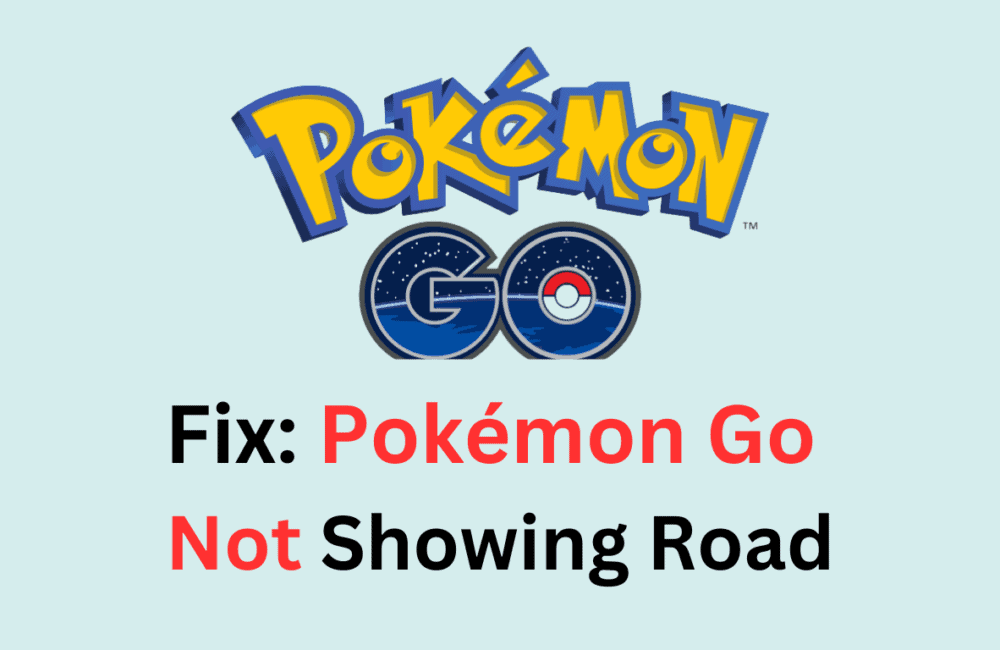Pokémon GO, the super popular augmented reality game, has won the hearts of millions of players worldwide.
But, like any app, it can sometimes run into technical problems that mess up your gaming fun.
One big issue that players often come across is when Pokémon GO doesn’t display roads on the map.
In this article, we’ll dive into why this happens and give you simple solutions to get you back on track to catch ’em all.
Why Pokémon Go Not Showing Road?
If you are experiencing an issue where roads are not showing up in Pokémon GO, you are not alone.
This seems to be a common issue that has been reported by many players on Reddit.
It appears that this issue may be related to updates to the OpenStreetMap data.
Unfortunately, there does not seem to be a clear solution to this problem at the moment.
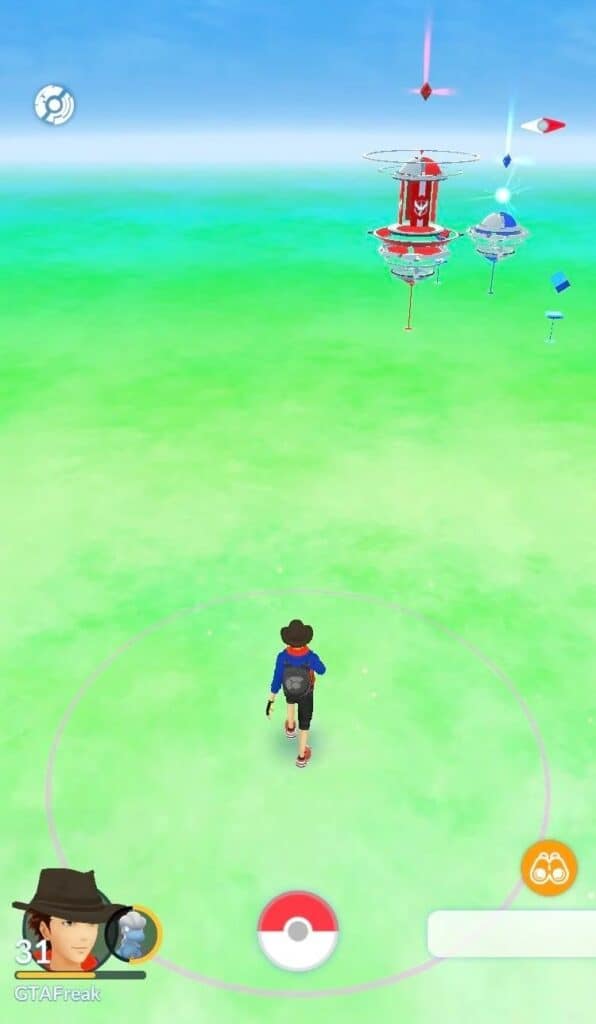
Some players have reported that the roads eventually reappear on their own, while others have tried restarting the app or even reinstalling it without success.
We have identified several workarounds that could potentially resolve the issue.
However, if none of these workarounds work, it is advisable to seek further assistance by reaching out to the support team.
How To Fix Pokémon Go Not Showing Road?
To resolve the issue of roads not appearing in Pokémon Go, follow these steps: First, restart the application. Next, ensure you have the latest app update installed. If these initial fixes do not work, you can attempt to resolve the problem by clearing the cache and data, and then proceed to reinstall it.
We have discussed the fixes in greater detail below.
1. Restart The App
Sometimes the issue of “Not Showing Road” in Pokémon Go can be temporary and can be resolved simply by closing your game and then restarting it.
After restarting the app, check if the issue has been resolved or not.
2. Update The App
If you’re still having trouble with the issue, it’s worth checking if there are any new updates for Pokémon GO.
Once you’ve updated the Pokémon GO app, check to see if the issue remains or has been resolved.
To update the Pokemon Go app, follow these steps:
Steps to update the Pokemon Go app on ios:
- Open the App Store app.
- Tap on “Today” at the bottom of the screen.
- Tap on your profile icon at the top of the screen.
- Scroll down to the “Available Updates” section.
- Find the Pokemon Go app and tap the “Update” button next to it.
Steps to update the Pokemon Go app on Andriod:
- Open the Google Play Store app.
- Tap on the three horizontal lines at the top left of the screen.
- Tap on “My apps & games.”
- Find the Pokemon Go app and tap the “Update” button next to it.
3. Clear Cache And Data
If the “not working” issue on Pokémon GO still persists, clearing the cache and data can sometimes help.
After clearing the cache and data, check if the issue has been resolved or not.
Here are the steps to clear the app cache and data on your device.
Steps to Clear Cache And Data On Andriod:
- Open Settings > Apps.
- Find and tap on the Pokémon GO app.
- Tap on “Storage” or “Storage & cache.”
- Select “Clear cache” to remove temporary files.
- Optionally, you can tap on “Clear data” to delete all app data, including settings.
Steps to Clear Cache And Data On iOS:
- Open Settings and go to the list of installed apps.
- Locate and tap on the Pokémon GO app.
- Choose “Offload App” or “Delete App” to remove it.
- Visit the App Store and reinstall the Pokémon GO app.
- Launch the app, log in, and the cache and data will be cleared during reinstallation.
4. Uninstall And Reinstall The Pokémon Go App
If the error still persists, then uninstall the game from your device and reinstall it from your app store.
After reinstalling the app, check if the roads are appearing or not.
5. Contact Pokémon GO Support
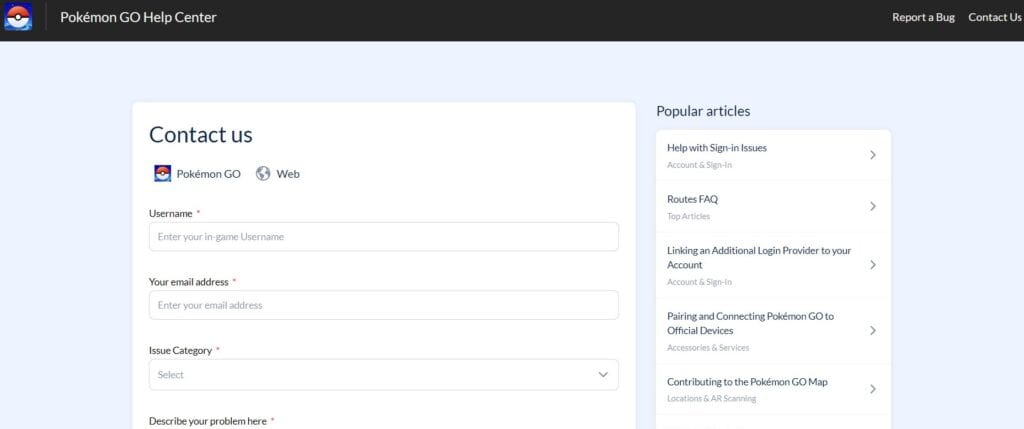
If the previous solutions didn’t help, reach out to Pokémon GO support for expert assistance.
They can provide you with specific guidance to resolve the problem.