Pokemon GO is a popular augmented reality game that allows players to catch and train Pokemon in real-world locations.
The complete error message is -{ We’re not detecting your phone’s orientation. Would you like to turn off AR mode? }.
However, some players may encounter an issue where the AR (augmented reality) mode is not working, making it difficult to catch Pokemon and play the game as intended.
This issue can be caused by a variety of factors, including device compatibility issues, camera or sensor problems, or outdated software.
In this blog post, we will explore several methods to fix the “Pokemon GO AR not working” issue.
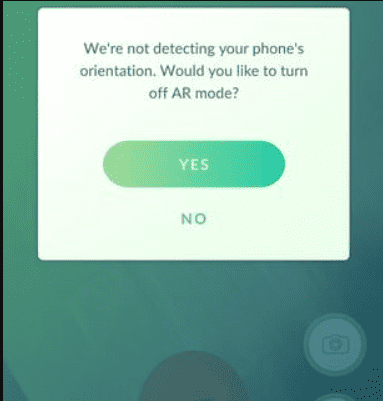
How To Fix Pokemon GO AR Not Working
1. Check Device Compatibility
Make sure your device is compatible with Pokemon GO AR mode. You can check the list of compatible devices on the Pokemon GO support website.
If your device is not compatible, you may need to upgrade to a newer device that supports AR mode.
2. Check Camera And Sensor Settings
Another reason why AR mode may not be working in Pokemon GO is because the app may not have permission to access your device’s camera and sensors.
You can check the app’s permissions in your device’s settings and enable them if necessary.
This will allow the app to access your device’s camera and sensors, which are necessary for AR mode to work.
- Go to your device’s settings and navigate to the “Apps” section.
- Find and select “Pokemon GO.”
- Check if the app has permission to access your device’s camera and sensors. If not, enable the permissions.
- Restart the app and try using AR mode again.
3. Update Pokemon GO
If you are using an outdated version of Pokemon GO, AR mode may not work properly.
You can check if there is an available update for the app and update it to the latest version.
This can help to fix any bugs or issues that may be affecting AR mode.
- Check if there is an available update for Pokemon GO.
- If there is, update the app to the latest version.
- Restart the app and try using AR mode again.
4. Restart Your Device
Sometimes, simply restarting your device can help to fix issues with AR mode in Pokemon GO.
This can help to reset your device’s settings and potentially fix any issues that may be causing AR mode to malfunction.
- Turn off your device and wait for a few minutes.
- Turn your device back on and try using AR mode again.
5. Clear Pokemon Go App Cache And Data
Clearing the cache and data for the Pokemon GO app can help to fix issues with AR mode.
This will delete any temporary files and data that may be causing the issue and allow the app to start fresh.
- Go to your device’s settings and navigate to the “Apps” section.
- Find and select “Pokemon GO.”
- Select “Storage” and then “Clear Cache” and “Clear Data.”
- Restart the app and try using AR mode again.
6. Disable Battery Saver Mode
Battery saver mode may affect the performance of AR mode in Pokemon GO.
You can disable any battery saver or power-saving modes that may be affecting the app and try using AR mode again.
- Go to your device’s settings and navigate to the “Battery” section.
- Disable any battery saver or power-saving modes that may be affecting Pokemon GO.
- Restart the app and try using AR mode again.
7. Turn On AR+ Or Niantic AR
By turning on AR+ or Niantic AR, you can enable advanced AR features that may improve the performance of AR mode in Pokemon GO.
This can help to fix the “Pokemon GO AR not working” issue and allow you to catch Pokemon in AR mode with improved accuracy and stability.
- Go to your device’s settings and navigate to the “Apps” section.
- Find and select “Pokemon GO.”
- Select “Permissions” and make sure that the app has permission to access your device’s camera.
- Open Pokemon GO and go to the settings menu.
- Scroll down to the “AR+” or “Niantic AR” option and make sure it is turned on.
- Try using AR mode again.
8. Use A Third-Party AR App
If the above methods do not work, you can try using a third-party AR app to catch Pokemon in AR mode.
Download and install a reputable AR app from the app store. Open the AR app and use it to catch Pokemon in Pokemon GO.
By following these methods, you can fix the “Pokemon GO AR not working” issue and enjoy catching Pokemon in AR mode.
If none of these solutions work, you may want to contact Pokemon GO support for further assistance.

