Cities Skylines 2 is a popular city-building simulation game that allows players to create and manage their own virtual cities.
However, some players may encounter an issue where the game’s graphics appear blurry or pixelated, making it difficult to fully enjoy the game’s immersive experience.
This issue can be caused by a variety of factors, including device compatibility issues, outdated drivers, and graphics settings.
In this blog post, we will explore several methods to fix the “Cities Skylines 2 blurry graphics issue.”
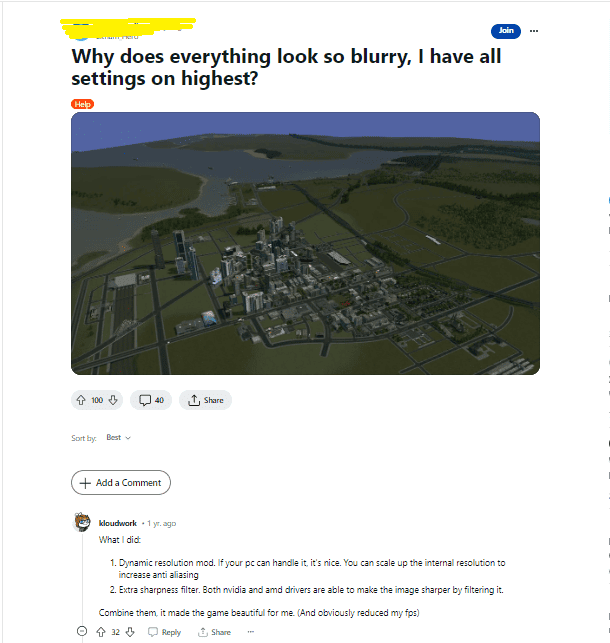
How To Fix Cities Skylines 2 Blurry Graphics And Pixelated Issue
1. Update Graphics Drivers
One of the main reasons why Cities Skylines 2 may appear blurry or pixelated is due to outdated graphics card drivers.
You can check if there are any available updates for your graphics card drivers and update them to the latest version.
This can help to improve the performance of the game and reduce blurriness.
- Check if there are any available updates for your graphics card drivers.
- If there are, update the drivers to the latest version.
- Restart your computer and try launching Cities Skylines 2 again.
2. Adjust Graphics Settings
Lowering the graphics settings or disabling certain graphics features can help to reduce blurriness in Cities Skylines 2.
You can try adjusting the graphics settings to see if it improves the visual quality of the game.
Disabling features such as motion blur or depth of field can also help to reduce blurriness.
- Open the game’s settings menu.
- Lower the graphics settings to improve performance and reduce blurriness.
- Try disabling any graphics features that may be causing the issue, such as motion blur or depth of field.
- Restart the game and see if the blurriness has improved.
3. Disable Tilt Shift Effect
The tilt shift effect in Cities Skylines 2 can sometimes cause blurriness in the game’s graphics.
You can try disabling the tilt shift effect to see if it improves the visual quality of the game.
- Open the game’s settings menu.
- Find the “Tilt Shift” option and set it to “Off.”
- Restart the game and see if the blurriness has improved.
4. Disable Volumetric Lighting
Volumetric lighting is another graphics feature in Cities Skylines 2 that can cause blurriness.
You can try disabling volumetric lighting to see if it improves the visual quality of the game.
- Open the game’s settings menu.
- Find the “Volumetric Lighting” option and set it to “Off.”
- Restart the game and see if the blurriness has improved.
5. Disable Antialiasing
Antialiasing is a graphics feature that can smooth out jagged edges in the game’s graphics.
However, it can sometimes cause blurriness in Cities Skylines 2. You can try disabling antialiasing to see if it improves the visual quality of the game.
- Open the game’s settings menu.
- Find the “Antialiasing” option and set it to “Off.”
- Restart the game and see if the blurriness has improved.
6. Adjust Screen Resolution
Adjusting the screen resolution can also help to reduce blurriness in Cities Skylines 2.
You can try setting the screen resolution to a higher resolution to improve the visual quality of the game.
- Open the game’s settings menu.
- Find the “Screen Resolution” option and adjust it to a higher resolution.
- Restart the game and see if the blurriness has improved.
7. Disable Depth Of Field
You can reduce the blurriness in the game’s graphics and improve the overall visual quality by disabling depth of field.
This can help to fix the “Cities Skylines 2 blurry graphics and pixelated issue” and allow you to fully enjoy the game’s immersive experience.
- Open the game’s settings menu.
- Find the “Depth of Field” option and set it to “Off.”
- Restart the game and see if the blurriness has improved.
8. Verify Game Files
If none of the above methods work, you can try verifying the game files
- Open your Steam library and right-click on Cities Skylines 2.
- Select “Properties” and then click on the “Local Files” tab.
- Click on “Verify Integrity of Game Files.”
- Wait for the process to complete and then restart the game.
By following these methods, you can fix the “Cities Skylines 2 blurry graphics Cities Skylines 2 Blurry Graphics and pixelated issue” and enjoy the game with clear, high-quality graphics.
If none of these solutions work, you may want to contact the game’s support team for further assistance.
