Are you a PlayStation enthusiast struggling with the PlayStation Store not working or loading on your PS4 or PS5?
We understand how frustrating it can be when PlayStation Store not loading and you can’t find for your favorite games or apps.
But don’t worry, we’ve got you covered!
In this blog post, we’ll walk you through a detailed, step-by-step guide on how to troubleshoot and fix this issue.
Why Is PlayStation Store Not Working
The PlayStation Store might not be working on your PS4 or PS5 due to several reasons:

- Server Maintenance or Outages: Sony periodically performs maintenance on their servers which can temporarily disrupt PlayStation Store services. Additionally, server outages can occur due to technical issues or increased demand.
- Software Bugs or Glitches: Sometimes, bugs or glitches in the PlayStation Store or the console’s system software can cause functionality issues, such as the PlayStation Store not loading properly or at all.
- Internet Connectivity Issues: A weak or unstable internet connection can interfere with the proper functioning of the PlayStation Store. Even slight disruptions can cause loading problems or cause the PlayStation Store to not work altogether.
- Outdated Console Software: The PlayStation Store might not work correctly if your console’s system software is outdated. Sony often releases software updates that can fix various issues, including those with the PlayStation Store.
- Regional Restrictions: If your console’s region settings do not match those of your PlayStation Network account, it might cause issues with accessing certain PlayStation Store content.
How To Fix PlayStation Store Not Working
1. Check PlayStation Network (PSN) Server Status
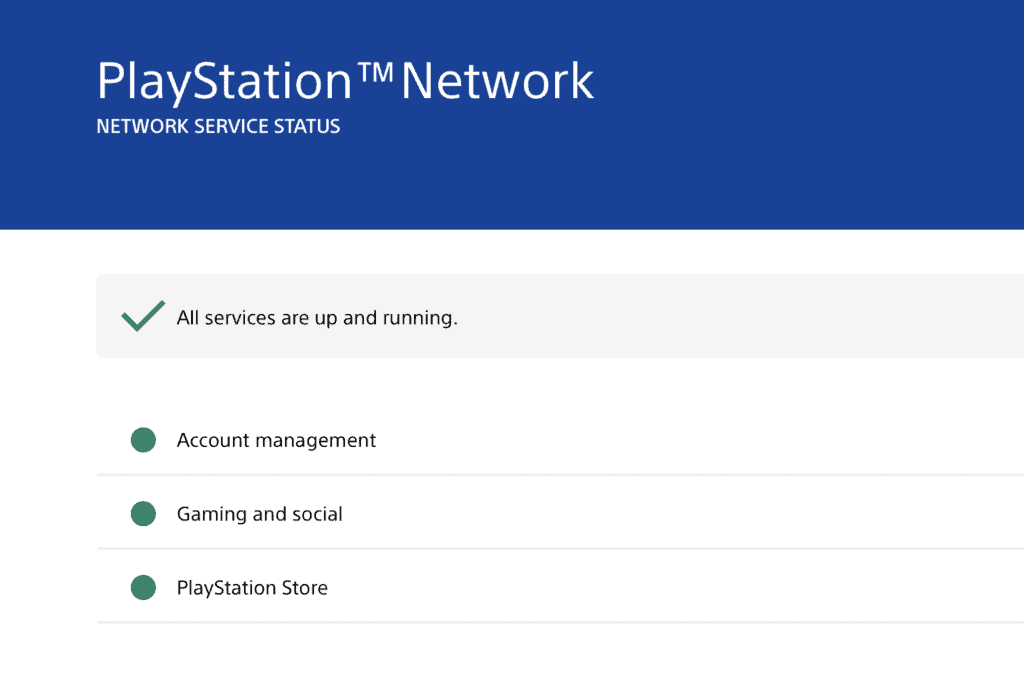
Server issues or maintenance can cause the PlayStation Store to stop working temporarily.
- Visit the PlayStation Network Service Status website.
- Check for any reported issues or ongoing maintenance.
If there are any known problems, you might have to wait until the PlayStation team resolves the issue.
2. Restart Your Console
A simple restart can sometimes fix minor issues.
On PS4:
- Press and hold the PS button on your controller to open the Quick Menu.
- Choose “Power Options” and then select “Restart PS4”.
On PS5:
- Press the PS button on your controller to open the Control Center.
- Choose “Power” and then select “Restart PS5”.
3. Check Your Internet Connection
An unstable or slow internet connection can affect the PlayStation Store’s functionality.
On both PS4 & PS5:
- Go to “Settings” > “Network” > “Test Internet Connection”.
- If your connection is weak or unstable, consider resetting your router or using a wired connection.
4. Update System Software
Outdated system software can sometimes cause issues with certain features, like the PlayStation Store.
On PS4:
- Go to “Settings” > “System Software Update” and select “Update” if an update is available.
On PS5:
- Go to “Settings” > “System” > “System Software” > “System Software Update and Settings”.
- Choose “Update” if an update is available.
5. Clear PlayStation Store Cache
Clearing the cache can often resolve functionality issues within applications, including the PlayStation Store.
On PS4:
- Go to “Settings” > “System Storage Management” > “Saved Data” > “Media Player”.
- Select “Options” and then “Delete”.
On PS5:
- Go to “Settings” > “Storage” > “Console Storage” > “Saved Data”.
- Select the “Media Gallery” and then “Delete”.
6. Rebuild Database
As a last resort, try rebuilding the database in Safe Mode. This will not delete your data but will reorganize it, potentially fixing any issues.
On both PS4 & PS5:
- Turn off your console and then press and hold the power button until you hear two beeps.
- Connect your DualShock 4 or DualSense controller via USB and press the PS button.
- Select “5. Rebuild Database” and wait for the process to complete.
7. Contact PlayStation Support
If you’re still experiencing issues after following all the steps, consider reaching out to PlayStation Support for further assistance.
By following these steps, you should be able to resolve any issues with the PlayStation Store not working on your PS4 or PS5 console.
