Are you experiencing issues with a PlayStation gift card that’s not working as expected?
It can be frustrating when you’re unable to enjoy your gaming experience as intended.
In this comprehensive guide, we’ll explore the common reasons why PlayStation gift cards may not work and provide a detailed set of solutions to help you troubleshoot and resolve these issues.

How To Fix PlayStation Gift Card Not Working?
If your PlayStation gift card is not working, you can verify voucher code entry, validity and expiry date, playstation network status, and add card details. Moreover, you may also check for region compatibility and contact PlayStation support.
Below is a detailed explanation of all the above-mentioned fixes:
1. Verify Voucher Code Entry
Double-check that you entered the voucher code correctly. Carefully input the 12-digit voucher code to ensure accuracy.
If you’re using a physical gift card, use a coin to scratch off the protective layer and reveal all digits. Any code with 10 digits is a discount code and can only be redeemed during a purchase.
2. Check Voucher Code Validity And Expiry Date
Ensure that the code is still valid. Some codes have an expiry date listed on the voucher. Verify the expiration date to confirm that the gift card is still within the valid redemption period.
If you have a physical gift card, carefully inspect the card for any printed expiry date. This information is typically located on the back of the card or within the fine print.
If you received the voucher code digitally, check the email or message containing the code for any expiration details. Additionally, review any accompanying terms and conditions for validity and expiry information.
Visit the official PlayStation Network website or access your account through the PlayStation console to enter the voucher code.
During the redemption process, the system may display the expiration date and indicate whether the code is still valid for redemption.
3. Verify PlayStation Network Status And Refresh Account
Check the PlayStation Network Status page before entering the code to verify that there are no ongoing network problems that could affect the redemption process.
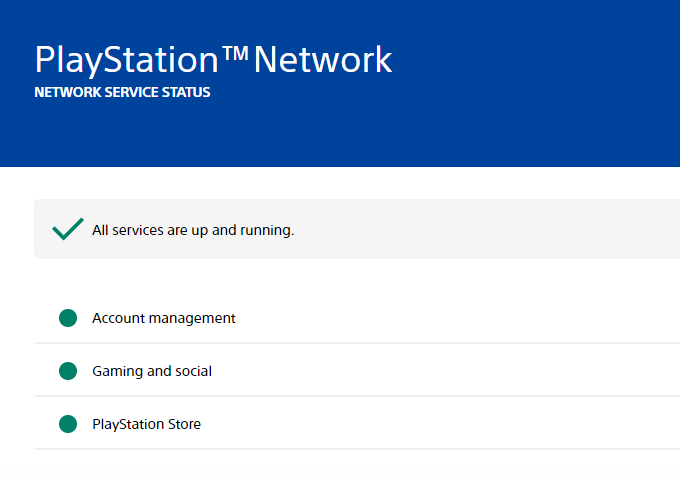
If there are no network issues but you’re still experiencing problems, sign out of your PlayStation Network (PSN) account and then sign back in to refresh your account.
4. Add Card Details
If you’re redeeming a subscription voucher, be aware that some vouchers may require you to add your credit or debit card details to your account before they can be redeemed.
When attempting to redeem this type of voucher, you may encounter a pop-up message prompting you to add your payment details.
To add your credit or debit card details to your PlayStation account, you can follow these steps:
PlayStation Console:
- Turn on your PlayStation console and sign in to your PlayStation Network (PSN) account.
- Navigate to the “Settings” or “Account Management” section.
- Select “Account Information” and choose the option to “Add a Credit Card” or “Add a Payment Method.”
- Enter your credit or debit card details, including the card number, expiration date, security code, and billing address.
- Follow the on-screen prompts to confirm and save the payment details to your account.
PlayStation Store via Web Browser:
- Visit the official PlayStation Store website and sign in to your PSN account.
- Access your account settings or payment methods section.
- Choose the option to “Add a Credit Card” or “Add a Payment Method.”
- Enter your credit or debit card details as prompted, and save the information to your account.
PlayStation Mobile App:
- Open the PlayStation mobile app and sign in to your PSN account.
- Navigate to the account settings or payment methods section within the app.
- Select the option to “Add a Credit Card” or “Add a Payment Method.”
- Input your credit or debit card details and save the information to your account.
5. Check For Region Compatibility
Confirm that the region of the gift card matches the region of your PlayStation Network (PSN) account.
Gift cards are typically region-specific, and using a card from a different region may lead to redemption issues.
To check for region compatibility when using a PlayStation gift card, follow these steps:
- Examine the PlayStation gift card for any indication of its intended region. This information may be printed on the packaging or the card itself.
- Log in to your PlayStation Network (PSN) account and review your account settings to verify the region associated with your account.
- If you received the gift card from a specific region, ensure that you are attempting to redeem it in the corresponding PlayStation Store for that region.
- PlayStation gift cards are typically region-specific, and attempting to redeem a card from one region in another may lead to compatibility issues.
6. Contact PlayStation Support
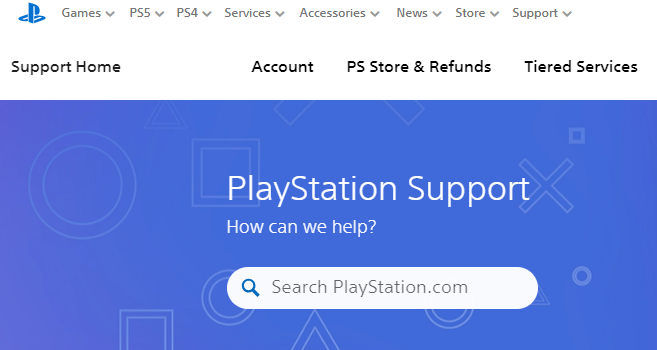
If the gift card continues to present issues, consider reaching out to PlayStation support for assistance.
Provide them with the gift card details and any error messages encountered during the redemption process.
