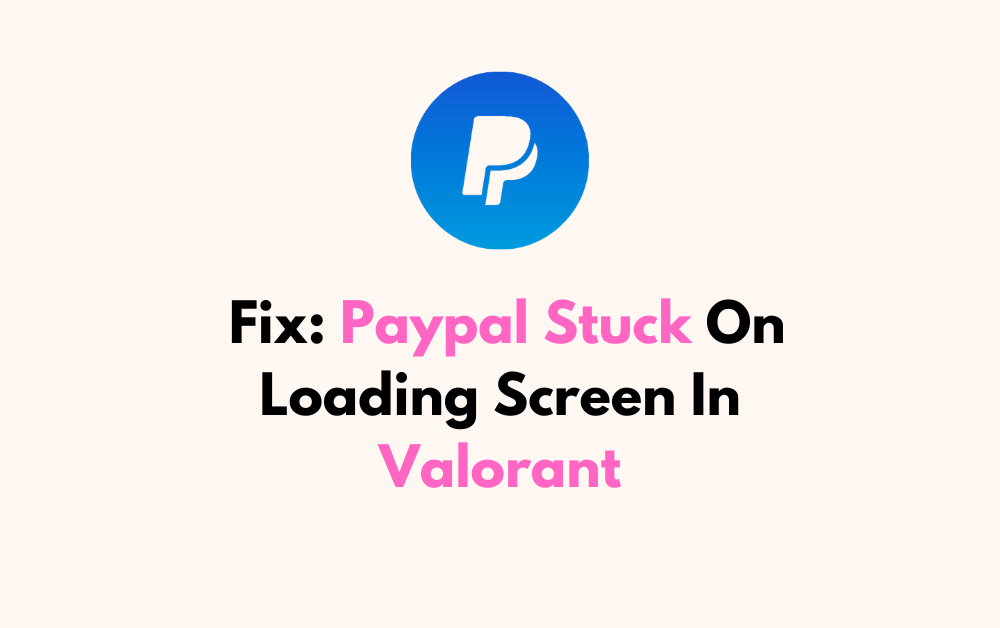Are you tired of encountering issues with PayPal getting stuck on the loading screen while trying to make purchases in Valorant?
It can be frustrating when technical glitches disrupt your gaming experience. However, fear not!
In this blog, we will explore effective solutions to resolve the PayPal loading problem in Valorant.
How To Fix Paypal Stuck On Loading Screen In Valorant?
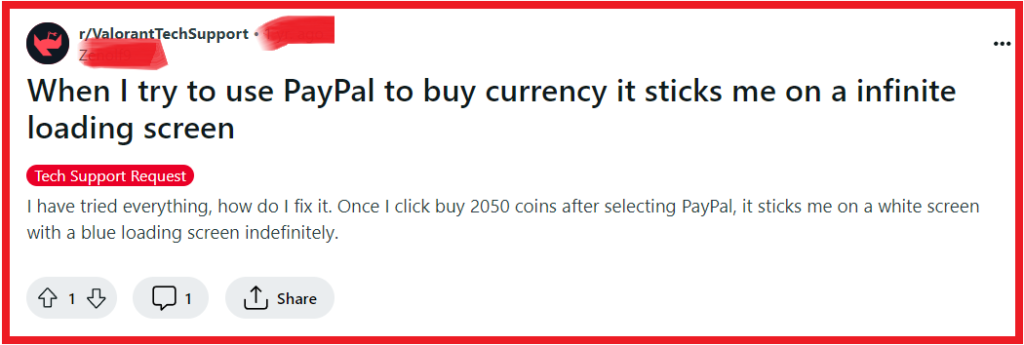
To fix Paypal Stuck on loading screen in Valorant, you can restart your PC, check your network connection, and clear your browser cache and cookies. Additionally, you can disable browser extensions, and use an alternative browser.
1. Restart Your PC
Sometimes the simplest solution to resolve loading issues is to restart your computer.
This can fix the problem because it clears temporary files, ends all current processes, and starts the system fresh, which might be all you need to get PayPal to load correctly in Valorant.
- Shut down all running applications, including any instances of Valorant and your web browser.
- Click on the Windows Start menu and select the Power button, then choose “Restart.“
- Wait for the computer to reboot completely, then try accessing PayPal through Valorant again.
2. Check Network Connection
A stable internet connection is crucial for online transactions.
If your connection is unstable or slow, it may cause the PayPal screen to get stuck on the loading page when trying to make a purchase in Valorant.
- Test your internet connection speed using an online speed test tool.
- Restart your router by unplugging it from the power source, waiting for 30 seconds, and then plugging it back in.
- Connect your computer directly to the modem using an Ethernet cable for a more stable connection, if possible.
3. Clear Browser Cache And Cookies
Corrupted cache and cookies in your browser can lead to loading issues with web-based services like PayPal.
Google Chrome:
- Click the three-dot icon.
- Go to “More tools” > “Clear browsing data“.
- Choose time range and data types.
- Click “Clear data“.
Microsoft Edge:
- Click the three-dot icon.
- Go to “Settings” > “Privacy, search, and services”.
- Under “Clear browsing data“, click “Choose what to clear”.
- Select time range and data types.
- Click “Clear now“.
Mozilla Firefox:
- Click the menu button (three horizontal lines).
- Go to “Options” > “Privacy & Security“.
- Under “Cookies and Site Data“, click “Clear Data“.
- Select “Cookies and Site Data” and “Cached Web Content“.
- Click “Clear“.
4. Disable Browser Extensions
Certain browser extensions can interfere with the loading of PayPal in Valorant by blocking scripts or content that are necessary for the transaction page to function properly.
Google Chrome:
- Click the three-dot icon.
- Select “More tools” > “Extensions”.
- Toggle off extensions to disable.
Microsoft Edge:
- Click the three-dot icon.
- Select “Extensions“.
- Toggle off extensions to disable.
Mozilla Firefox:
- Click the menu button (three horizontal lines).
- Select “Add-ons and themes“.
- Click “Extensions“.
- Click the toggle for each extension to disable.
5. Use An Alternative Browser
Compatibility issues between your browser and the Valorant payment portal could be the reason for PayPal getting stuck on the loading screen.
Trying a different web browser can help you determine if the problem is browser-specific.
- Close the browser you are currently using to access Valorant.
- Open a different web browser that you have installed on your computer. If you do not have an alternative browser, download and install one from a trusted source.
- Navigate to the Valorant payment page and attempt to use PayPal again to see if the issue persists in the new browser.
6. Restart Valorant Client
Restarting the Valorant client can resolve temporary glitches or errors that may be causing the PayPal screen to get stuck.
This process refreshes the game’s connection to its servers and can clear up any minor issues that were preventing PayPal from loading properly.
- Close the Valorant game client completely. If you can’t close it normally, use the Task Manager to end the process:
- Press
Ctrl + Alt + Deleteand select “Task Manager.” - Find Valorant in the list of processes, select it, and click “End Task.“
- Press
- Wait a few moments to ensure that all Valorant processes have been fully terminated.
- Relaunch Valorant by right-clicking on its icon and selecting “Run as administrator” to give it all the necessary permissions.
- Once the client is open, try accessing the PayPal payment option again.
7. Hover Over The Back Button
Some users have reported that simply hovering the mouse cursor over the back button on the browser and then moving it away can resolve the PayPal loading issue in Valorant.
This unconventional method may trigger a response from the browser or page elements, allowing the transaction to proceed.
- Navigate to the PayPal loading screen within the Valorant client where the issue is occurring.
- Move your mouse cursor over the back button of the browser window within the client, but do not click it.
- After a moment, move the cursor away from the back button.
- Check to see if the PayPal screen progresses past the loading stage and allows you to complete your transaction.
8. Delete Specific Game Files And Cap FPS
Some players have found that deleting certain game files and adjusting in-game FPS settings can help resolve issues with PayPal loading in Valorant.
This might work by removing potentially corrupt files and reducing the load on your system.
- Navigate to the directory where Valorant is installed on your computer, typically
C:\Riot Games\VALORANT\live. - Locate and delete the file named
Manifest_DebugFiles_Win64. Note that you may need to do this every time you launch the game if the file reappears. - Launch Valorant and go to the settings menu.
- In the settings, find the FPS limit option and cap your FPS to 30.
- Try to use PayPal again within Valorant to see if the issue has been resolved.
- Remember to adjust your FPS settings back to your preferred limit once you are in the game, and set it to 30 again before starting a new game session.
9. Contact Valorant Support
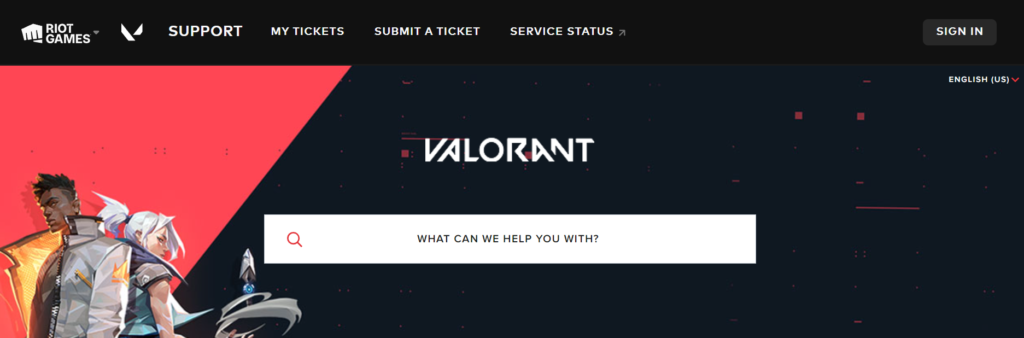
If none of the above solutions work, the issue might require assistance from either Valorant’s customer support.
They can provide more specific guidance or solutions for the issue you are experiencing with PayPal in Valorant.