Are you experiencing the frustrating “Failed to Host Multiplayer Session” error in Palworld? You’re not alone.
Many players have encountered this issue, but fear not – there are solutions available to help you get back to enjoying seamless multiplayer gameplay.
The full error message says, “Failed to host multiplayer session. Please check your internet connection. Restarting your game or PC may fix this issue.“
In this blog, we’ll explore the various methods to troubleshoot and fix the “Failed to Host Multiplayer Session” error in Palworld, so you can dive back into the game without interruption.
How To Fix Palworld Failed To Host Multiplayer Session Error?

To fix Palworld Failed to Host Multiplayer Session Error, you can restart entire Palworld game client, turn off multiplayer in world settings, and check your internet connection. Additionally, you can restart your PC.
1. Restart The Entire Palworld Game Client
The “Failed to host multiplayer session” error in Palworld can often be resolved by restarting the game client.
This is because the error may be a temporary glitch within the game software, and a fresh restart can reset the game’s state, potentially clearing any transient issues that prevent the multiplayer session from being hosted.
By restarting the game, you ensure that the game’s environment starts anew, which can resolve issues caused by software bugs or memory leaks.
- Fully exit the Palworld game client; make sure it is not running in the background.
- Wait for a few moments to ensure that all processes have been terminated.
- Relaunch Palworld.
- Attempt to host a multiplayer session again.
2. Turn Off Multiplayer In World Settings
Sometimes, toggling the multiplayer settings can help resolve hosting issues.
Turning off multiplayer in the world settings, then turning it back on, can reset the game’s network configuration, which might be necessary if there’s a problem with the initial multiplayer setup.
- Go to the World settings in Palworld.
- Turn off the multiplayer option.
- Load your world and play for a short while.
- Return to the title screen and re-enable multiplayer.
- Try to host the multiplayer session once more.
3. Check Internet Connection
Connectivity issues are a common cause for multiplayer hosting errors. Ensuring that your internet connection is stable and strong can help avoid the “Failed to host multiplayer session” error.
An unstable or weak connection can interrupt communication between your PC and the game servers, leading to this error.
- Test your internet connection to ensure it is stable and has good speed.
- Restart your modem or router, unplug your modem or router from the power source, wait at least 30 seconds, then plug it back in and wait for it to fully restart.
- Try to host the multiplayer session again after confirming your internet stability.
4. Restart Your PC
Restarting your PC can resolve a multitude of issues, including the “Failed to host multiplayer session” error in Palworld.
This is because restarting your computer can clear temporary files, reset network connections, and close any background processes that might be interfering with the game’s ability to connect to multiplayer services.
A simple reboot can often be a quick fix for transient software glitches.
- Close the Palworld game client and any other applications you have open to ensure a smooth restart process.
- Click on the Start menu and select the Power button.
- Choose “Restart” from the available options to initiate the reboot of your PC.
- Once your PC has restarted, reopen Palworld and try to host a multiplayer session again.
5. Contact Palworld Support
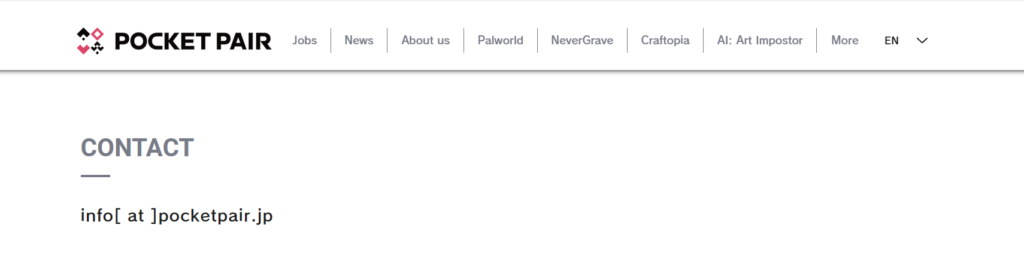
If none of the above steps work, the issue might be on the server’s side or a more complex problem with your game installation.
In such cases, reaching out to the game’s support team can provide you with more personalized assistance and potentially a solution if the problem is known and being worked on.
- Locate the contact information for Palworld’s support team.
- Provide them with detailed information about the error and the steps you have already attempted.
- Follow any additional troubleshooting steps they provide.

