Are you a Palworld player who’s been experiencing the frustrating “Failed to EOS login” message?
If so, you’re not alone. This error can prevent you from logging into the game and enjoying all the exciting features it has to offer.
The full error message reads: “Opening database (privcache:/) failed: IO error: Could not lock file.”
In this article, we’ll walk you through the troubleshooting process and provide you with some helpful tips to resolve the error.
How To Fix Palworld Failed To EOS Login Error ULoginEOSAsyncFunction::Activate() Failed?
To resolve the issue of Palworld failing to EOS, you should ensure that your internet connection is stable and check the server status. Additionally, try verifying the Palworld game file.
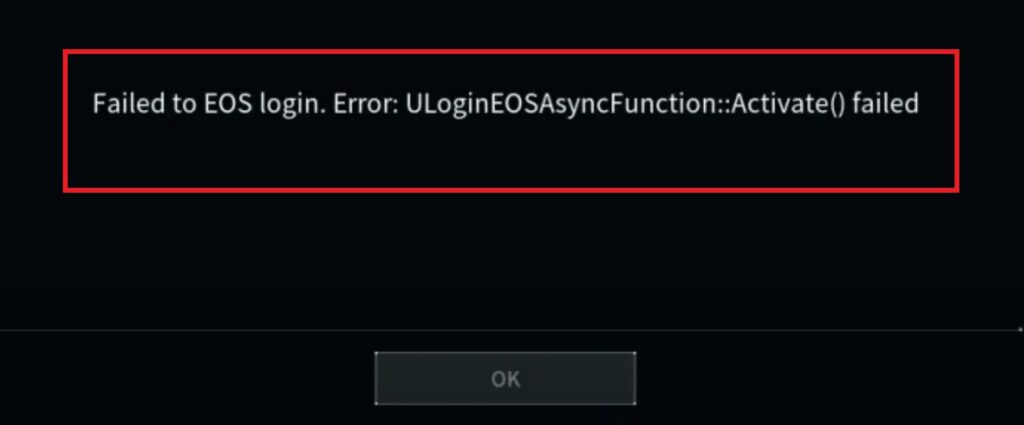
Down below, we have discussed the solution in step-by-step detail.
1. Check Your Internet Connection
Ensure that your internet connection is stable and strong. A weak or unstable connection could cause timeout errors when trying to log in to the game’s servers.
Here are the steps to Check your internet connection:
- Turn off your router or modem, wait for a few seconds, and then turn it back on.
- If the problem persists, you can reset your network settings on your device. Go to the network settings menu and look for an option to reset or restart network settings.
- If you’re using Wi-Fi, try switching to a wired connection to rule out any potential wireless issues.
- Restart your router or modem to refresh the connection.
2. Check The Server Status Of Palworld
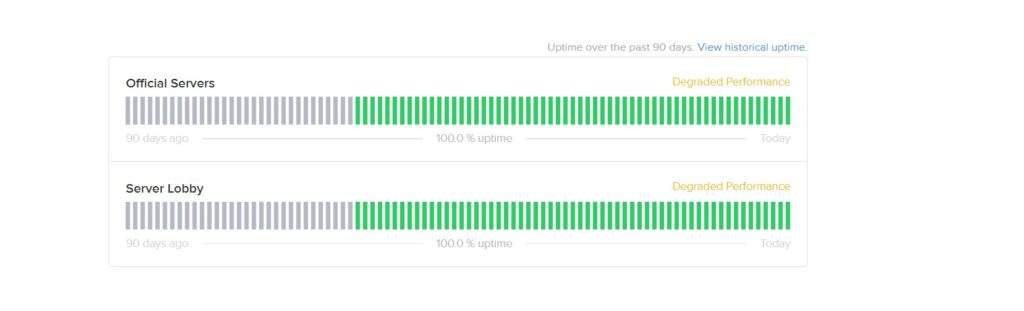
If the servers are down, the only solution is to wait until they are back up and running. You can usually find server status information on the official Palworld website.
3. Change DNS Settings
If the issue persists, consider changing your DNS settings to a different server, such as Google’s Public DNS or another reliable provider.
This can sometimes bypass connectivity issues related to your ISP’s default DNS.
Here are the steps to change DNS:
- Open the Control Panel on your Windows machine.
- Navigate to Network and Internet > Network and Sharing Center.
- Click on “Change adapter settings” on the left-hand side.
- Right-click on the network connection you want to modify and select “Properties.”
- Scroll down and click on “Internet Protocol Version 4 (TCP/IPv4)” and then click the “Properties” button.
- Select “Use the following DNS server addresses:”
- Enter the primary DNS server address (e.g., for Google Public DNS, use 8.8.8.8).
- Enter the secondary DNS server address (e.g., for Google Public DNS, use 8.8.4.4).
- Click “OK” to save the changes.
- Restart your network connection for the changes to take effect.
4. Verify The Palworld Game File
Corrupted or missing game files can cause login issues. You can verify the integrity of game files.
This process will check for any missing or corrupted files and replace them as necessary.
Here are the steps to verify the game file on the Steam:
- Open your Steam client.
- Go to the Library section.
- Right-click on Palworld in your list of games.
- Select ‘Properties‘ from the context menu.
- Click on the ‘Local Files‘ tab.
- Click on ‘Verify integrity of game files…‘.
Here are the steps to verify the game file on the Xbox:
- Open the Xbox app on your PC.
- Navigate to your game library.
- Find Palworld and click on the ‘…‘ menu for more options.
- Select ‘Manage‘.
- Go to the ‘Files‘ tab.
- Click on ‘Verify and Repair‘.
5. Contact Palworld Support
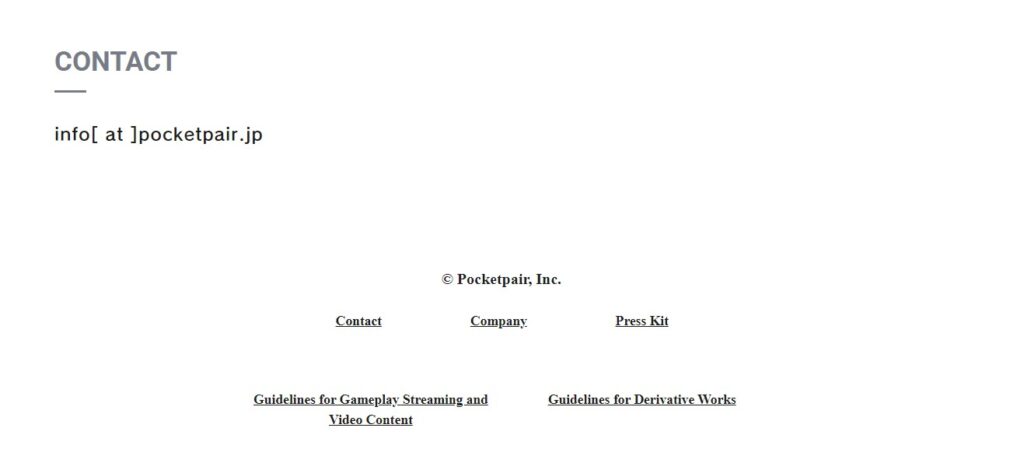
If all else fails and you’re still encountering the ‘Failed to EOS Login’ error, it’s time to contact Palworld support.
Provide them with detailed information about the issue, any steps you’ve already taken to resolve it, and any error messages you’ve received.
Their team can offer more personalized assistance and help identify any underlying issues that may be causing the problem.

