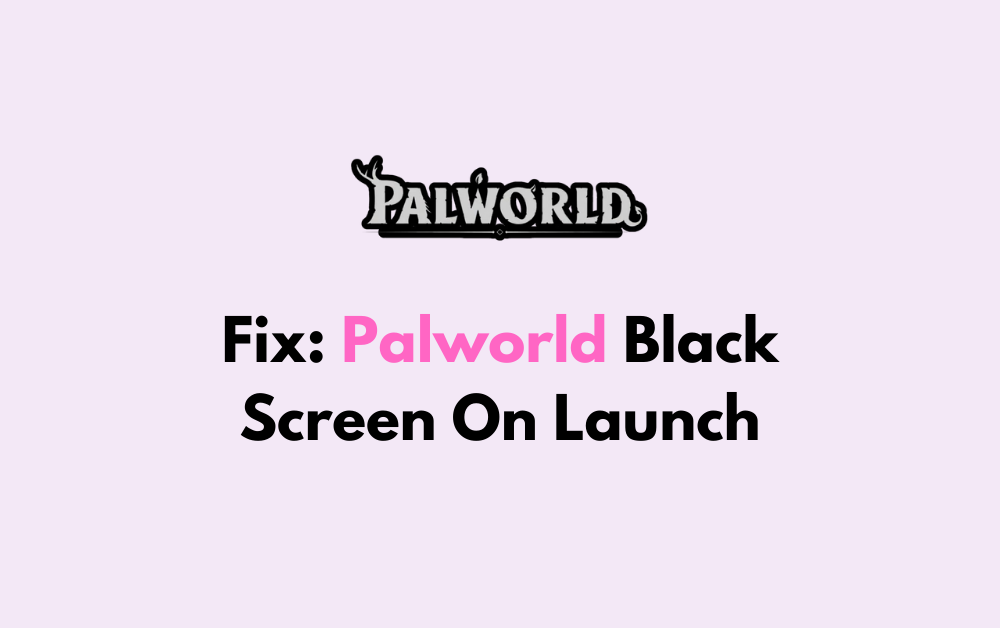Are you excited to dive into the captivating world of Palworld, only to be met with a frustrating black screen on launch?
Don’t let technical glitches dampen your gaming experience!
In this guide, we’ll explore effective solutions to resolve the Palworld black screen issue and get you back to enjoying the adventure without any hindrances.

How To Fix Palworld Black Screen On Launch?
To fix the black screen issue on launch in Palworld, you can try waiting 10 minutes, disable the full screen and run as admin, and create a desktop shortcut and run as administrator. Moreover, you may also close and reopen Steam as administrator, and verify game files.
Below is a detailed explanation of all the above-mentioned fixes:
1. Try Waiting 10 Minutes
According to Palworld Community Manager Kei, players should wait around 10 minutes for Palworld to start at launch, as the game may continue loading in the background before displaying properly
Some users have tried this fix and have reported that the black screen resolves itself after waiting for about 10 minutes.
2. Disable Fullscreen And Run As Admin
Disabling fullscreen optimizations and running a program as an administrator can help resolve issues such as black screens in games. You can try disabling fullscreen mode and running the game as an administrator.
To disable fullscreen and run Palworld as an administrator, follow these steps:
- In Steam, right-click on Palworld’s launcher .exe and select Properties.
- Go to the Compatibility tab.
- Check “Disable fullscreen optimizations” and “Run as administrator“.
These steps have been reported to help resolve the black screen issue for some players.
3. Create Desktop Shortcut Of Palworld And Run As Administrator
If you’re using the Game Pass version, you can try creating a desktop shortcut for Palworld, by right-clicking on it, and selecting “Run as administrator”.
To create a desktop shortcut and run Palworld as an administrator, you can follow these steps:
Create a Desktop Shortcut:
- Right-click on your desktop, select “New” and then “Shortcut.”
- In the “Create Shortcut” window, browse to the location of the Palworld executable file and select it. Click “Next.”
- Enter a name for the shortcut, such as “Palworld,” and click “Finish.”
Run as Administrator:
- Right-click the newly created shortcut and select “Properties.”
- In the “Properties” window, go to the “Shortcut” tab.
- Click the “Advanced” button.
- Check the “Run as administrator” option and click “OK” to close the Advanced Properties window.
- Click “OK” again to close the Properties window.
4. Close And Reopen Steam As Administrator
For Steam users, closing out Steam completely and then reopening it as an administrator has been reported to fix the black screen issue.
Here are the steps to do so:
- Close Steam completely by right-clicking on the Steam icon in the system tray and selecting “Exit.”
- Right-click on the Steam shortcut on your desktop and select “Run as administrator.”
- If prompted by User Account Control, click “Yes” to allow Steam to make changes to your computer.
- Once Steam has opened, try launching Palworld again.
5. Verify And Repair Palworld
Another potential fix for the Palworld black screen issue is to verify and repair the game files. Here are the steps to do so:
If you are playing Palworld on Steam:
- If you are playing Palworld on Steam, right-click on the game and select “Properties.”
- Go to the “Local Files” tab and click “Verify Integrity of Game Files.”
- Wait for Steam to verify and repair any corrupted or missing files.
If you are playing Palworld on Xbox Game Pass:
- Open the Xbox app and locate Palworld.
- Select the three dots on Palworld’s play page and select “Manage” from the drop-down menu.
- In the “Manage” tab, select “General.”
- In the menu that appears, select “Verify and Repair.“
6. Contact Palworld Customer Support
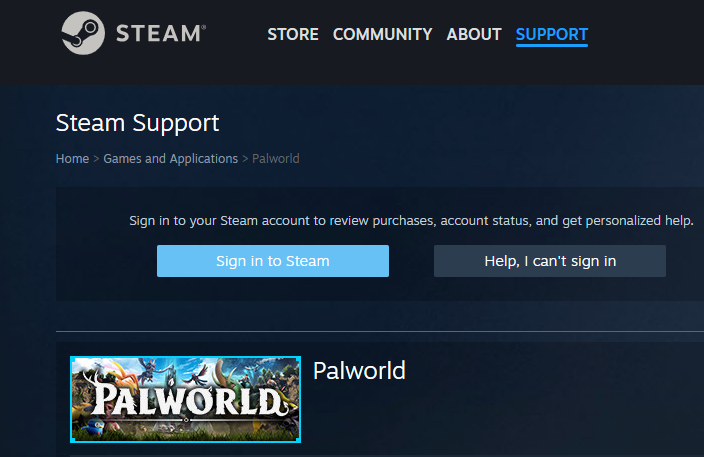
If you are still experiencing issues with Palworld, such as the black screen on launch or multiplayer not working, and the previously mentioned fixes do not resolve the issue, you may consider contacting Palworld’s customer support.
The developers may provide specific instructions, information on ongoing fixes, or updates on when the issue is expected to be resolved.