Are you a Palworld player experiencing issues with your Pal Sphere not working?
The Pal Sphere is an essential tool for capturing and storing Pals, and when it malfunctions, it can be frustrating.
In this article, we will provide you with practical solutions to get it.
How To Fix Pal Sphere Not Working In Palworld?
To resolve the issue of the pal sphere on Plaworld, you should make sure that the game is up to date and try restarting Palworld. Additionally, adjust the inventory and craft new spheres at the primitive workbench.
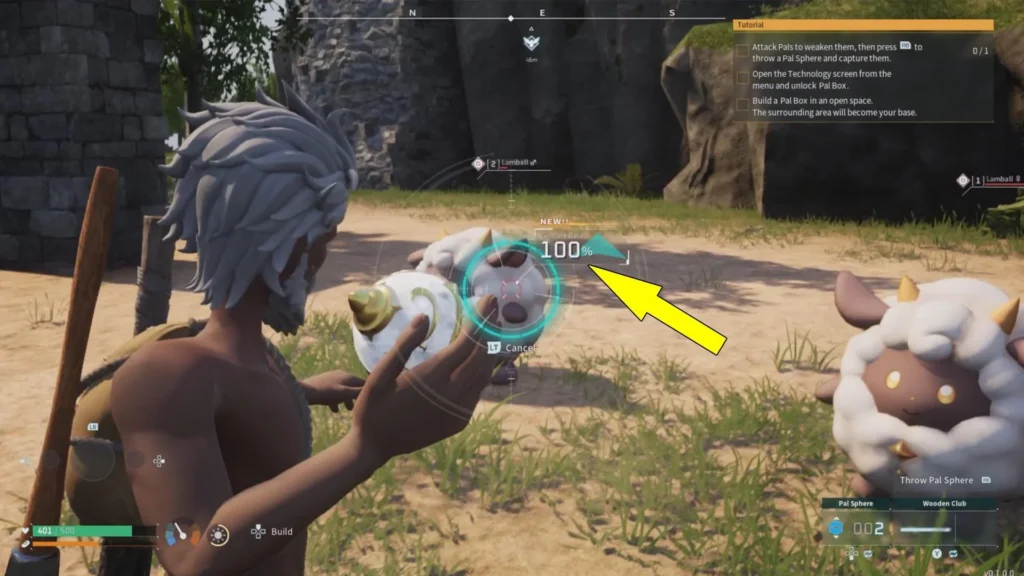
Down below, we have discussed the solution in step-by-step detail.
1. Check For Updates In Palworld
The first step in troubleshooting any issue with a game is to ensure that you are running the latest version. Check for any available updates for Palworld and make sure your game is up to date.
To check for Palworld updates on Xbox and Steam, follow these steps:
For Xbox:
- Highlight Palworld on your dashboard.
- Press the “Menu” button on your controller.
- Choose “Manage game and add-ons.”
- Select “Updates” to check for Palworld updates.
For Steam:
- In your Steam library, find Palworld.
- Right-click on Palworld.
- Select “Properties.”
- Go to the “Updates” tab.
- Click “Check for updates” to look for Palworld updates.
2. Restart Palworld
One of the first steps to take when encountering issues with Pal Spheres not working in Palworld is to simply restart the game.
This can resolve temporary glitches or bugs that may be causing the Pal Spheres to malfunction.
A game restart acts as a soft reset, clearing any transient errors and giving the game a fresh start to operate correctly.
3. Switch Sphere Type
Some players have found that manually switching the sphere type can resolve issues when the Pal Sphere runs out of charges.
Instead of automatically switching to another sphere, try pressing the button to switch the sphere type when one runs out.
To switch the Sphere type in Palworld, follow these steps:
- For mouse and keyboard users: Press “2” to switch the Sphere type.
- For controller users: Press down on the D-pad to switch the Sphere type
4. Do Inventory Adjustment In Palworld
As a workaround, if switching the sphere type doesn’t resolve the Pal Sphere bug, try adjusting your inventory.
Select the Pal Sphere stack and use the appropriate button to split it in half, moving one portion to a different inventory slot.
This simple adjustment often proves effective in addressing the issue, allowing you to resume throwing Pal Spheres without encountering the “No Pal Spheres available” error.
Here are the steps to Adjust Inventory:
- Go to your inventory and select the Pal Sphere stack.
- Use the button (X on Xbox, for example) to take half of the stack.
- Move it to another inventory slot.
- Now try throwing the Pal Sphere again.
5. Craft New Spheres At Primitive Workbench
As a workaround, using a primitive workbench to craft new Pal Spheres, may help resolve the issue.
By accessing the primitive workbench, players can craft as many spheres as needed to ensure they are available for use.
It’s important to note that the upgraded workbench may not have the option to create spheres, so using the primitive workbench is essential for this solution.
Here are the steps Primitive Workbench Solution:
- Locate a primitive workbench, the basic one you get when starting the game.
- Craft Pal Spheres using the workbench. Create as many as you need.
- If you have the upgraded workbench, note that this method won’t work, as it lacks the option to create Pal Spheres.
6. Contact Palworld Support
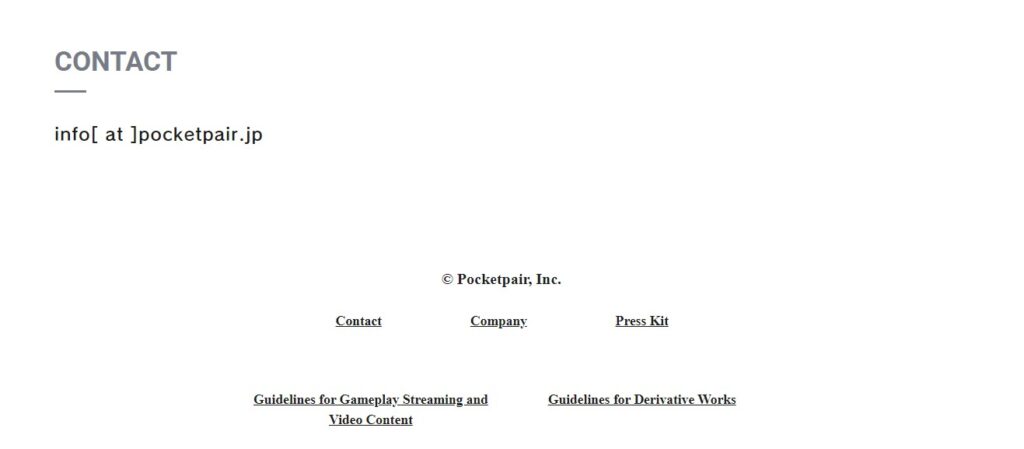
If you have tried the above steps and are still experiencing issues with the Pal Sphere, consider reaching out to the game’s official support channels.
Provide as much detail as possible about the issue, including any error messages or unusual behavior you have observed.

