Are you unable to use the Predictive text feature in your Microsoft Outlook?
Or Predictive Text Option is missing in Microsoft Outlook?
If that is the case then you are not the only one as any user from all over the world is also facing this issue.
The predictive text feature is designed to make writing messages faster and more efficient by suggesting words or phrases based on what you’ve already written.
By pressing tab or the right arrow key, you can quickly accept the suggestion and move on to the next part of your message.
It’s a handy tool that can save you time and make your writing process smoother.
If you are worried about the predictive text feature in Outlook then you have come to the right place because here we will be discussing the various reasons why your predictive feature is not showing up or missing in your Microsoft Outlook and how you can fix it.
Why Is Microsoft Outlook Predictive Text Not Working?
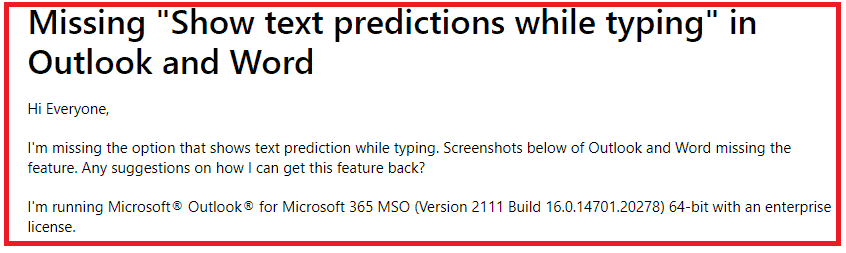
There can be multiple reasons why your Microsoft Outlook might not be showing predictive text.
Many users who have reported this issue have also said that there can be a bug or a glitch due to which this might be occurring.
Though Microsoft is yet to confirm why this issue is arising, it is also possible that Microsoft themselves have removed the feature from Outlook.
Below we have listed some of the reasons which could be the cause of Outlook not showing predictive text on your device.
- Your Microsoft Office is not updated.
- There is a bug or a glitch in the Microsoft system.
- You have safe mode activated in your Microsoft Outlook.
- The autocorrect settings are not configured correctly.
- Microsoft Outlook may have broken or corrupted files in it.
How To Fix Microsoft Outlook Predictive Text Not Working
In this section, we will be taking a thorough look at the fixes that you can try to fix the issue of predictive text not showing up in your Outlook.
1. Update Your Microsoft Outlook 365
The first thing that you need to do is to update your Microsoft Outlook.
If there is an update then you need to install it as soon as possible as the issue could be happening due to Outlook not getting the required update.
2. Check If It Is Available On The Website
You can open Outlook from the website and see if you can access the predictive text option from there.
If you can then it could be an issue with your system.
In that case, you can contact a professional to check your system.
- You can go here and navigate to the settings.
- Now go to show all outlook settings.
- Select mail.
- Choose compose and reply.
- Then scroll and look for the text predictions.
3. Disable Safe Mode In Outlook
If you have the safe Mode activated in your Outlook then that can also be another reason why you are unable to see the predictive text option in your Outlook.
You can disable the Safe Mode and then your predictive text option should show up in Outlook.
4. Configure Autocorrect Settings
Check to make sure that your autocorrect setting is configured properly.
If your autocorrect setting is not configured prosperity then that could be why you are not able to see the predictive text.
Please follow the steps below to configure the autocorrect settings.
- Open Outlook.
- Go to Files.
- Then select Options.
- Choose Mail.
- Click on Spelling and autocorrect.
- Select the option Replace text as you type.
5. Repair Office In Device
You can also repair the office as an alternative method if you think your Office might contain broken files or corrupted files.
To do that you will have to go to the Control Panel >> now select Programs and Features >> Go to Microsoft Office >> Click on it and choose Repair.
6. Uninstall And Reinstall Microsoft Office
If none of the options is working then you can try to uninstall Microsoft Office from your device and then reinstall it again.
You can also restart your system before reinstalling it and wait for some time.
7. Contact Microsoft Support Team
After you are done trying these fixes you should be able to use predictive text in your Microsoft Outlook.
However, if you still can not see it then it could be that the feature was removed temporarily.
You can wait for a few days r you can contact the Microsoft Support Team to ask them about this issue.
