Are you experiencing frustration with your Opera GX animated wallpaper not working as it should?
You’re not alone. Many users have encountered issues with their animated wallpapers freezing or not displaying properly.
Fortunately, there are several potential solutions to this problem.
In this blog, we’ll explore various troubleshooting steps to help you address the issue and get your Opera GX animated wallpaper back to its mesmerizing best.
How To Fix Opera GX Animated Wallpaper Not Working?
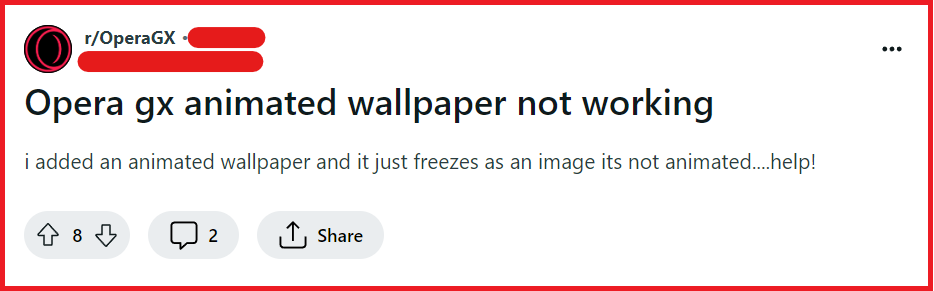
To fix Opera GX animated wallpaper not working you can check for system compatibility, restart Opera GX, and update Opera GX. Additionally, you can check for interfering extensions, and clear Opera GX browsing cache and data.
1. Check For System Compatibility
Ensure that your system meets the minimum requirements for running Opera GX, including the animated wallpapers.
If your system is outdated or doesn’t meet the specifications, this could be the reason for the malfunction.
- Check Opera GX’s minimum system requirements.
- Use
dxdiagon Windows, ‘About This Mac’ on macOS, or relevant terminal commands on Linux to find your system specs. - Match your specs with the minimum requirements.
- Upgrade hardware or update your operating system if necessary.
- Ensure compatibility with specific features like animated wallpapers.
2. Enable Browser Animations
If animations are disabled in the browser settings, this would prevent animated wallpapers from working.
To ensure that animations are enabled in Opera GX, you can follow these steps:
- Open Opera GX and go to ‘Settings’.
- Scroll down to ‘Advanced’ and continue to ‘Browser’.
- Look for an option that controls animations, which might be named something like ‘Show animations’ or similar, and make sure it’s enabled.
3. Restart Opera GX
Restarting the browser can resolve temporary glitches and is often one of the first troubleshooting steps to take.
This simple action can sometimes resolve issues with animated wallpapers not displaying correctly.
- Close the Opera GX browser by clicking the ‘X’ button or using the ‘Exit’ option from the menu.
- Wait a few seconds to ensure the browser has completely shut down.
- Reopen Opera GX by clicking on its icon from your desktop, taskbar, or applications folder.
4. Update Opera GX
Ensure that you’re running the latest version of Opera GX. Developers often release updates that fix bugs and improve performance. To check for updates,
- Open Opera GX.
- Click on the Opera logo (Menu) in the top-left corner.
- Select ‘Update & Recovery’ from the dropdown menu.
- Click ‘Check for Update’.
- If an update is available, follow the prompts to install it.
- Relaunch the browser after the update completes.
5. Check For Interfering Extensions
Sometimes, browser extensions can interfere with the functionality of animated wallpapers.
- Open Opera GX and go to ‘Extensions’ via the menu or by typing
opera://extensionsin the address bar. - Disable all extensions by clicking the ‘Disable’ button for each one.
- Restart Opera GX and check if the animated wallpaper is working.
- If the animated wallpaper works, re-enable extensions one by one and check the wallpaper each time to identify the problematic extension.
6. Clear Opera GX Browsing Cache & Data
Clearing your Opera GX browsing cache and data can resolve issues caused by corrupted files.
For Windows:
- Open Opera GX.
- Click on the Opera icon in the top-left corner to open the menu.
- Select ‘Settings’ or press
Alt + Pon your keyboard. - In the ‘Settings’ menu, click on ‘Privacy & security’.
- Under the ‘Privacy & security’ section, click ‘Clear browsing data’.
- In the dialog that appears, choose a time range from the dropdown menu.
- Check the boxes for ‘Cookies and other site data’ and ‘Cached images and files’.
- Click ‘Clear data’.
For macOS:
- Open Opera GX.
- Click on ‘Opera GX’ in the menu bar at the top of the screen.
- Select ‘Preferences’ or press
⌘ +,(Command + comma) on your keyboard. - Click on ‘Privacy & security’ on the sidebar.
- Click ‘Clear browsing data’.
- Select a time range from the dropdown menu.
- Ensure ‘Cookies and other site data’ and ‘Cached images and files’ are selected.
- Click ‘Clear data’.
For Linux:
- Open Opera GX.
- Click on the Opera icon in the top-left corner to open the menu.
- Choose ‘Settings’ or type
opera://settingsin the address bar and press Enter. - Scroll to ‘Privacy & security’ and click on it.
- Click ‘Clear browsing data’.
- Choose the time range for which you want to clear the cache and data.
- Select ‘Cookies and other site data’ and ‘Cached images and files’.
- Click ‘Clear data’.
7. Disable Hardware Acceleration
If the issue with the animated wallpaper is due to hardware acceleration not working properly with your graphics card it can lead to performance issues or glitches with animations. To disable hardware acceleration in Opera GX,
- Click on the Opera GX menu and go to ‘Settings’.
- Scroll down and click on ‘Advanced’ to expand more options.
- Navigate to the ‘System’ section.
- Toggle off the switch next to ‘Use hardware acceleration when available’.
- Restart Opera GX to apply the changes.
8. Check Your Graphics Card Drivers
Outdated or corrupted graphics card drivers can cause various display issues, including problems with animated wallpapers.
It’s important to make sure that your graphics card drivers are up to date.
- Determine the make and model of your graphics card.
- Visit the graphics card manufacturer’s website (e.g., NVIDIA, AMD, Intel).
- Locate the ‘Drivers’ or ‘Support’ section on the website.
- Enter your graphics card details to find the latest drivers.
- Download and install the latest drivers following the on-screen instructions.
- Restart your computer to ensure the new drivers are properly applied.
9. Contact Opera GX Support
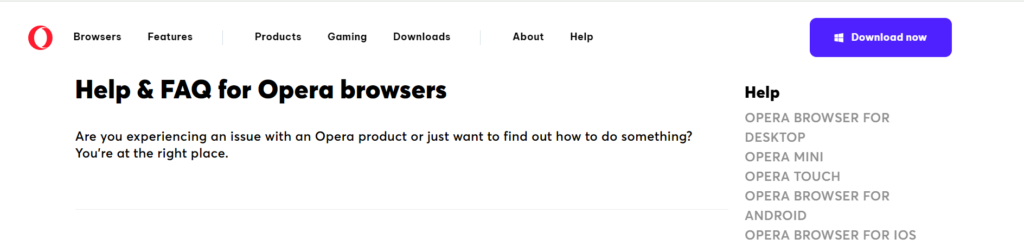
If none of the solutions work, reaching out to Opera GX Support can be the next step. The support team can provide professional assistance and may be aware of specific issues or fixes.
