Are you a GTA 5 enthusiast encountering the frustrating error message “Only Windows 10 and later are supported”?
Don’t worry, you’re not alone. Many gamers have faced this issue, but the good news is that there are effective solutions available.
The full error message will read “Error Only window 10 and later are supported. Please verify your OS version and check your Windows compatibility settings by right-clicking the game icon and going to Properties->Compatibility“.
In this comprehensive guide, we’ll explore the various methods to fix error “Only Windows 10 And Later Are Supported” and get you back to enjoying the thrilling world of GTA 5 on your Windows system.
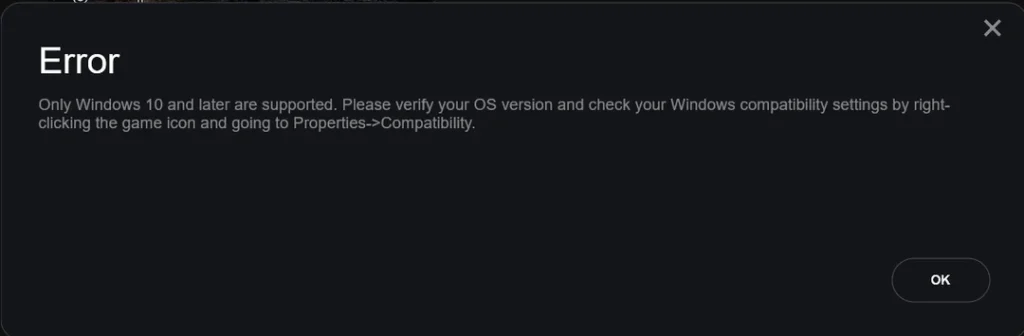
How To Fix “Only Windows 10 And Later Are Supported” In GTA 5?
To Fix “Only Windows 10 and later are supported” in GTA 5, you should check for window updates, check compatibility mode and close all GTA V-related applications. Additionally, you should also Run Rockstar games launcher as administrator to fix the issue.
1. Check For Windows Updates
Ensuring that your Windows operating system is up to date is crucial, as updates often contain fixes and improvements that can address compatibility issues with games and other software.
To check for Windows updates, follow these short steps:
- In Windows 10 , select Start, then select Settings.
- In the Settings window, select Update & Security.
- Under Windows Update, select Check for updates.
- If updates are available, you can choose to install them.
2. Check Compatibility Mode For GTA 5
This step ensures that the game and its related services are not set to run in compatibility mode for an unsupported Windows version. By unchecking this option, you allow the game to run natively on your current Windows version.
To check compatibility mode on Windows, follow these steps:
- Navigate to the file or application you want to check.
- Right-click on the file and select “Properties.”
- Go to the “Compatibility” tab.
- Check if the “Run this program in compatibility mode for” option is selected.
- If it is, uncheck the option and click “Apply” and then “OK.”
3. Close All GTA V-Related Applications
Sometimes, background applications related to GTA V can interfere with the game’s proper operation. Closing these applications or restarting your PC can help ensure a clean start for the game.
To close all GTA V-related applications, follow these steps:
- Press Ctrl + Shift + Esc to open the Task Manager.
- Click on the “Processes” tab.
- Look for any processes related to GTA V, such as “GTA5.exe” or “Launcher.exe.”
- Select each process and click on “End Task” to close them.
- Once all GTA V-related processes are closed, you can exit the Task Manager.
4. Run Rockstar Games Launcher As Administrator
Running the Rockstar Games Launcher as an administrator can provide the necessary permissions for the game to function correctly, especially if it’s encountering issues due to restricted access.
To run Rockstar Games Launcher as an administrator, follow these steps:
- Close Rockstar Games Launcher.
- Right-click the Rockstar Games Launcher shortcut on the desktop and select Properties.
- In the pop-up window, switch to the Compatibility tab.
- Check the “Run this program as an administrator” option under the Settings section.
- Click Apply and OK to keep the changes you have made.
- Run the Rockstar Games Launcher and check if it works properly.
5. Check Rockstar Game Services Compatibility
Verifying the compatibility settings for Rockstar Game Services executable files is important, as these files are integral to the proper functioning of GTA 5.
Ensuring they are not set to run in compatibility mode for an unsupported Windows version can help resolve the issue.
To check Rockstar Game Services compatibility, follow these steps:
- Locate the Rockstar Game Services executable files in your installation directory.
- Right-click on each file and select “Properties.”
- Go to the “Compatibility” tab.
- Ensure that there’s no compatibility mode selected for any OS below Windows 10.
6. Contact GTA 5 Support
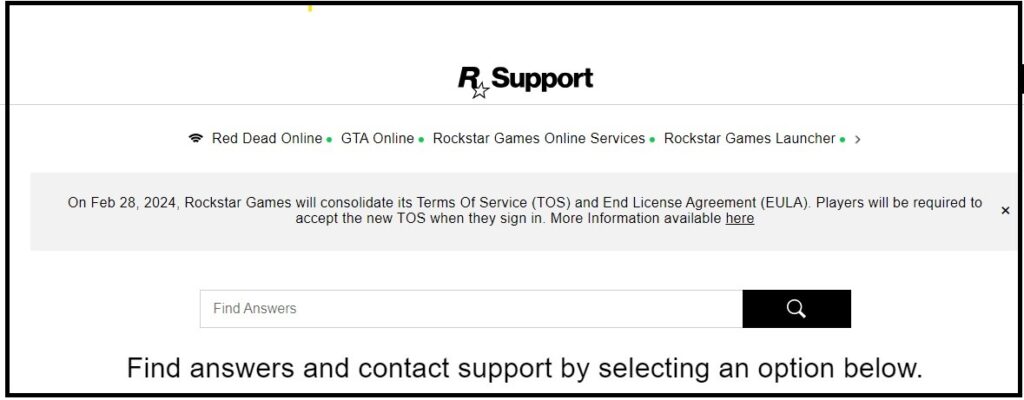
If none of the above steps resolve the issue, contact Rockstar Support for further assistance.
To contact GTA 5 support, you can follow these steps:
- Visit the Rockstar Games Support website.
- Select “Grand Theft Auto V” from the list of games.
- Choose the platform you’re playing on.
- Select the category that best describes your issue.
- Browse the articles related to your issue to see if there’s a solution.
- If you can’t find a solution, click on “Submit a Request” to contact Rockstar Support
