In the world of gaming, encountering errors and glitches can be frustrating, especially when they disrupt your gameplay experience.
One such issue that Apex Legends players may encounter is the message “Error There was a problem processing game logic. Please try again.” This perplexing message can halt your gaming session and leave you searching for solutions.
In this blog, we’ll delve into a comprehensive guide on how to troubleshoot and fix “There Was A Problem Processing Game Logic” on Apex Legends, ensuring that you can get back to enjoying seamless gameplay in Apex Legends.
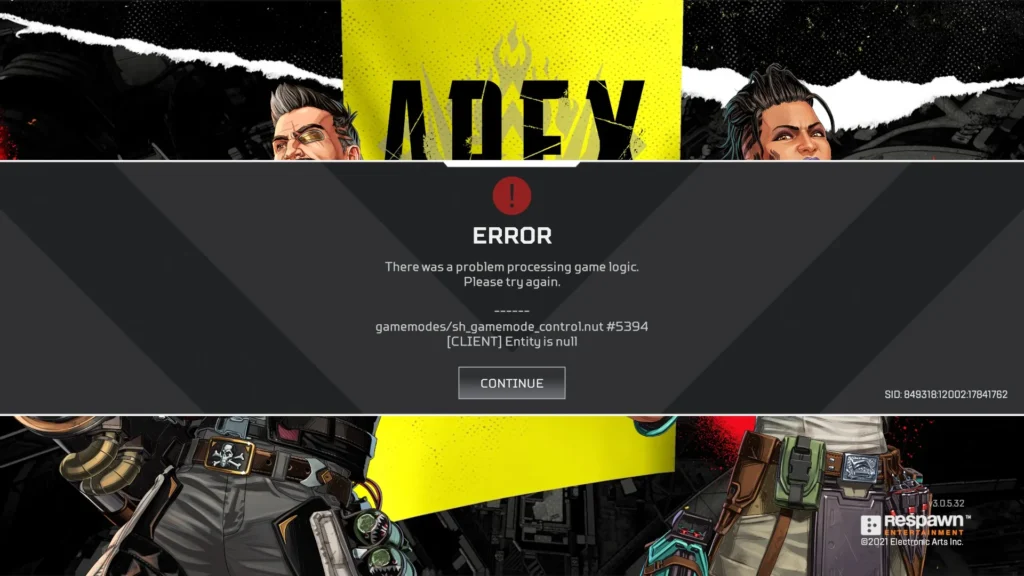
How To Fix “There Was A Problem Processing Game Logic” On Apex Legends?
To Fix “There was a problem processing game logic” on Apex Legends, you should check for server outages in Apex Legends, restart the game and platform, and clear the game cache and temporary files. Additionally, you should also update graphics drivers to fix this issue.
1. Check For Server Outages In Apex Legends
Before attempting any troubleshooting steps, it’s essential to check the status of the Apex Legends servers. Server outages can often cause connectivity issues and lead to the “processing game logic” error.
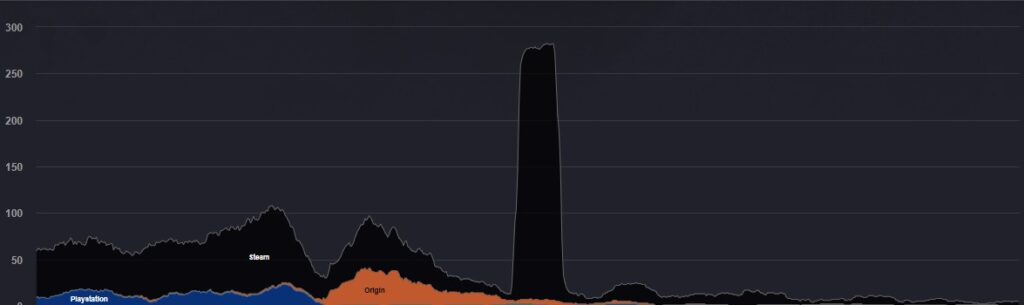
To check for server outages in Apex Legends, follow these short steps:
- Visit the official Apex Legends website or community forums.
- Look for any announcements or discussions regarding server status.
2. Restart Apex Legends And Platform
Begin by exiting out of Apex Legends and completely closing the game application. If you’re playing on a gaming console, such as PlayStation or Xbox, restart the console. For PC users, restart your computer to ensure a fresh start.
To restart the game and platform in Apex Legends, follow these short steps:
- Close Apex Legends completely.
- Completely close Steam (right-click and exit, or kill the process).
- Relaunch Steam.
- Navigate to your Apex Legends installation folder(which is generally in Drive C) and find the
.exefile. - Right-click the application
.exeand set the compatibility to “Run as Administrator.” - Launch the game from Origin.
3. Clear Apex Legends Cache And Temporary Files
Clearing the Apex Legends cache and temporary files can often resolve persistent errors. If you’re playing on a console, refer to the specific instructions for clearing the cache on your platform.
To clear the game cache and temporary files for Apex Legends on a PC, follow these steps:
- Close the Origin or EA app if it’s running.
- Open Windows Explorer.
- Navigate to the
C:\ProgramData\directory. - Find and open the
Originfolder. - Delete all the files and folders inside the
Originfolder, except for the “LocalContent” folder. - Restart your PC and launch the Origin or EA app again.
4. Update Graphics Drivers
Outdated or corrupt graphics drivers can lead to various game errors, including the “processing game logic” issue.
To update your graphics drivers for Apex Legends, follow these steps:
- Open the Run box by pressing
Windows Key + R. - Type
devmgmt.mscand pressEnterto open the Device Manager. - Expand the “Display adapters” category.
- Right-click your graphics card driver and select “Update driver“.
- Choose “Search automatically for updated driver software” and follow the instructions to complete the process.
5. Contact Apex Legends Support
If none of the above steps resolve the issue, it’s recommended to reach out to the official Apex Legends support team.
Provide them with detailed information about the error, including any troubleshooting steps you’ve already taken. They may have additional insights or specific solutions to address the “processing game logic” error.
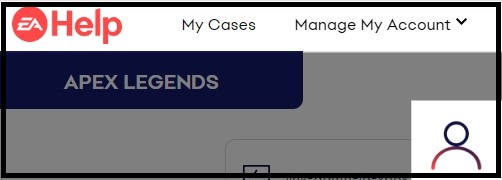
To contact Apex Legends support, you can follow these steps:
- Visit the EA Help website.
- Click on the “Contact Us” button.
- Choose the issue you need help with, such as “Technical Support” or “Account Management.”
- Select a contact option, which may include live chat, email, or phone support.
