When you encounter issues with NordPass login not working, it can be frustrating, especially when you need quick access to your passwords.
The reasons for login problems can vary but we will be guiding you so that you can solve it.
In this article, we will be showing you all the fixes that will help you to fix the issue of NordPass Login not working with ease.
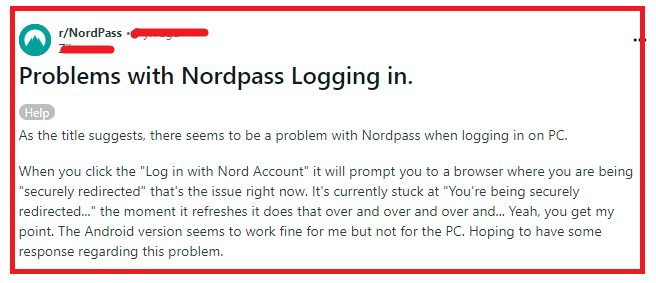
How To Fix NordPass Login Not Working?
To fix the NordPass login not working, you can update it and disable conflicting browser password managers. Additionally, you can also clear the browser cache to fix the login issue in NordPass.
1. Update NordPass
Outdated software can lead to compatibility issues. Make sure that you are using the latest version of NordPass. Downloading the latest version of NordPass can fix login problems.
2. Disable Conflicting Browser Password Managers
If you’re using NordPass as a browser extension, other password managers might conflict with it. Disable any built-in password managers in your browser settings.
For example, if you’re using Brave, you would want to disable the Brave password manager.
3. Clear Cache And Cookies Of Browser
Clearing your browser’s cache and cookies can solve many login issues. This refreshes your browser’s settings and removes any stored data that might be causing problems.
Chrome
- Click on the three-dot icon at the top right corner to open the menu.
- Go to More tools > Clear browsing data.
- Choose the time range for which you want to clear cached information. To clear everything, select “All time”.
- Check the boxes next to “Cookies and other site data” and “Cached images and files”.
- Click on the “Clear data” button.
Edge
- Click on the three-dot icon at the top right corner to open the menu.
- Navigate to Settings > Privacy, search, and services.
- Under the “Clear browsing data” section, click on “Choose what to clear”.
- Select “Cookies and other site data” and “Cached images and files”.
- Click the “Clear now” button.
Firefox
- Click on the menu button (three horizontal lines) in the top right corner.
- Select “Options” (or “Preferences” on a Mac).
- Go to the “Privacy & Security” panel.
- In the “Cookies and Site Data” section, click on “Clear Data”.
- Check the boxes for “Cookies and Site Data” and “Cached Web Content”.
- Click “Clear”.
4. Contact Customer Support Of NordPass
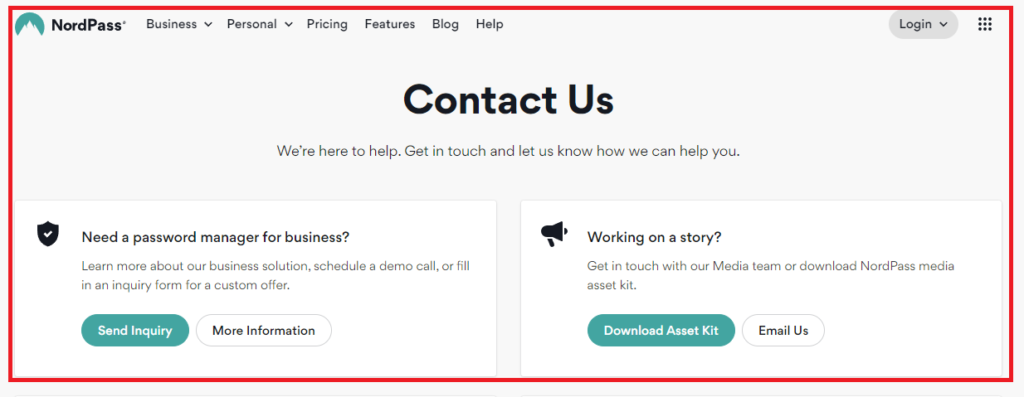
If none of the above solutions work, there may be a more complex issue at play. Contact NordPass customer support for assistance. You can reach out to them and explain the issue you’re facing.
