Are you getting the message “Error code 52000. Unable to obtain an IP address. Move within the range of the access point or check DHCP settings. For help, visit support.nintendo.com”?
This error might occur when you are trying to connect your Nintendo console to the internet.
In this article, you will get to know why this error is occurring and how you can solve it.
Reasons For Nintendo DS Error Code 52000
As per Nintendo, Error Code 52000 means that there is an issue with your IP address so you will have to check out the Router.
However there can also be other issues, for example, you can get this error in Nintendo DS and DSi games as their services were discontinued by Nintendo.
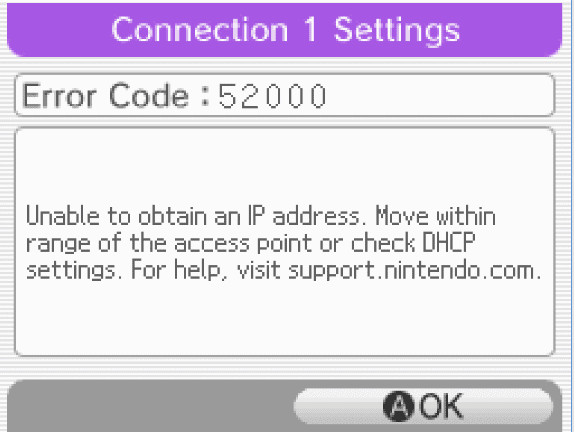
There can also be some sort of external factor causing problems for your router to connect properly.
In the section below, we have given some fixes so that you can solve the issue by following them with ease.
How To Fix Nintendo DS Error Code 52000
Now that the reasons have been identified by us then it is time that we take a thorough look at some of the solutions that can help you in solving this error code 52000.
1. Use The Standard Connection Settings Option
If you are using the Nintendo DS connection then try shifting to the standard Connection Settings and see if that fixes it.
Switching to the Standard setting should have no issue connecting to the internet for your Nintendo.
For more information about Standard Setting, you can go here.
2. Switch Off And On Your Modem
The next fix that you can try is to power cycle your modem.
To do that first you will have to switch your modem off and then pull the plug out.
Make sure that all the lights of the modem have turned off.
You need to wait for 60 seconds and then put the plug in and switch the modem on.
Now open your Nintendo and check if the solution has worked.
3. Enter Your IP Address And DNS Manually
Oftentimes this issue occurs because the IP address you have put is the issue.
In that case, you can manually enter the IP address and the DNS of your network.
If you are not sure how you can do that then you can follow this guide by Nintendo depending on which console you are using.
4. Connect With Other Internet Connection
You can also connect with other internet connections and check whether this is a problem with the internet connection.
In that case, if your internet connection is having issues then please contact your local service provider for the solution.
5. Check Your Router For Any Issues
You should also get your router checked by your internet connection providers.
It could happen that your router might be having any issues.
If you find that some of the lights are not operating properly then it might be that the issue lies with your router.
