Are you not able to update your feed on NewPipe?
NewPipe is a popular free and open-source YouTube client application for Android devices.
It allows users to stream videos, download them for offline viewing, and access their subscriptions and playlists without the need for a Google account.
However, some users have reported issues with the NewPipe feed not updating.
In this article, we will explore the reasons behind this problem and provide solutions to fix it.
Why Does NewPipe Feed Not Updating Occur?
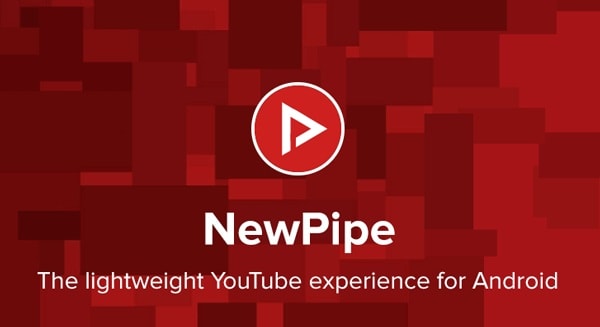
The issue of the NewPipe feed not updating occurs when users attempt to refresh the feed but it fails to load.
This problem has been reported by several users who have experienced it after updating the app, possibly due to a bug in the recent version of NewPipe.
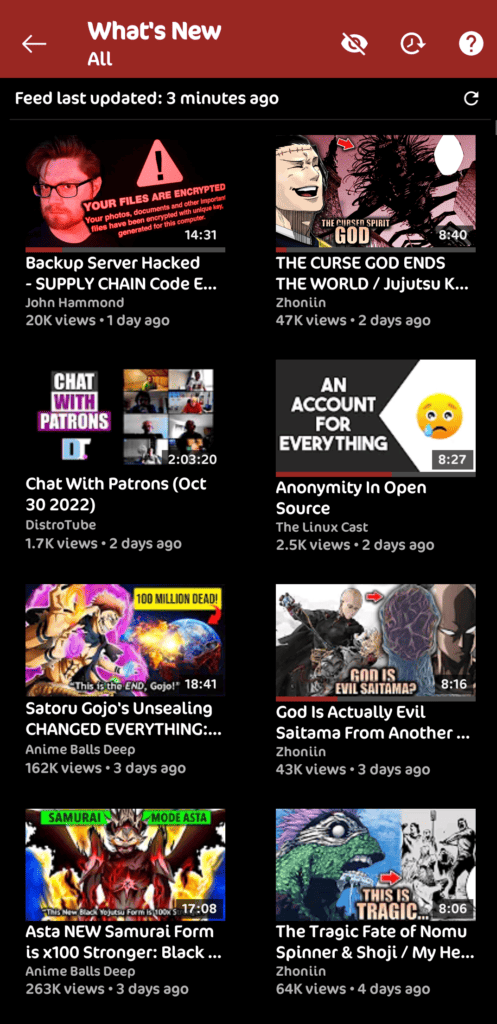
However, the developers have addressed this issue with a new update.
If you are still experiencing difficulties with your feed not updating, we can offer some workarounds that may potentially resolve the problem for you.
How To Fix The NewPipe Feed Not Updating?
Now that we know the reasons behind the NewPipe feed not updating, let’s look at some solutions to fix the problem:
1. Check For NewPipe Updates
The developers of NewPipe are highly efficient in addressing bugs and errors.
If any issue arises, such as the NewPipe feed not updating, they are quick to release an update that resolves the problem within a day or two.
2. Select Feed Update Threshold To “Always Update” & Turn On “Fetch From Dedicated Feed”
Changing the settings in NewPipe to “Fetch from dedicated feed” and setting the update threshold to “always update” can help fix the issue of the feed not updating.
This setting ensures that the app fetches the feed directly from YouTube’s server, rather than relying on a cached version, which can sometimes cause the feed to not update properly.
Additionally, setting the update threshold to “always update” ensures that the app is constantly checking for new updates, so you don’t miss any new videos.
here are the steps to change the settings in NewPipe to “Fetch from dedicated feed” and set the update threshold to “always update”:
- Open the NewPipe app on your Android device.
- Tap on the three-line menu icon in the top left corner of the screen to open the side menu.
- Scroll down and tap on “Settings”
- In the settings menu, scroll down to the “Content” section.
- Under “Content”, look for the “Feed”.
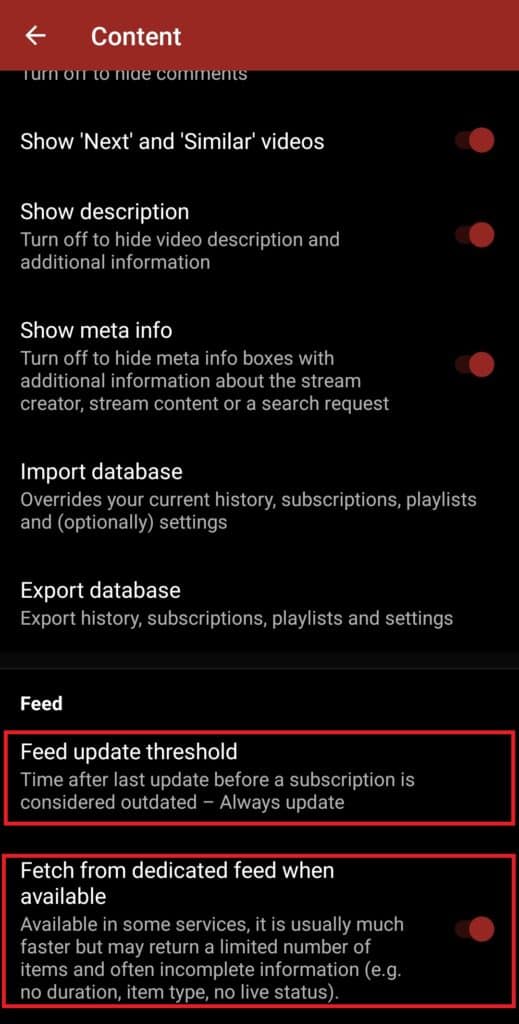
- Here, you should see an option that says “Fetch update”. By default, this is set to “5 minutes”.
- Tap on it to open the options and change to “Always Update”
- Then go to “Fetch From Dedicated Feed” from the options and turn it on.
