Are you tired of encountering the frustrating Netflix Games Error Code 7006?
The full error message says-“Netflix Error 7006, Something went wrong, Sorry, we’re having trouble with your request. Please try again later. Error code:7006.”
It can be exasperating when you’re looking forward to diving into your favorite game, only to be met with a network connection issue. But fear not!
In this comprehensive guide, we will explore effective solutions to resolve the Netflix Games Error Code 7006.
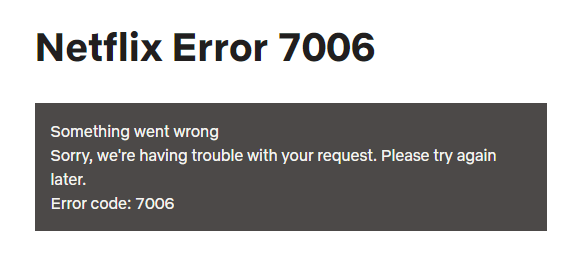
How To Fix Netflix Games Error Code 7006?
To fix Netflix games error 7006, you can wait and try re-signing in, reboot your device, and reinstall the Netflix game. If nothing works out try reaching Netflix Customer Support.
Below is a detailed explanation of all the above-mentioned fixes:
1. Wait And Try Re-Sign In
This error means a temporary sign-in issue stopped the game from connecting to your Netflix account.
To fix Netflix Games Error Code 7006 which has prevented the game from connecting to your Netflix account, you’ll need to wait before attempting to sign in again.
Once the waiting period has elapsed, proceed to follow the below steps to troubleshoot the error.
2. Reboot Your Device
You can also try rebooting your device. To reboot your device:
- Mobile Devices: For most mobile devices, press and hold the power button until the power options menu appears. Then, select “Restart” or “Reboot” to initiate the process.
- Computers: On a computer, you can reboot by clicking on the “Start” menu, selecting the power icon, and choosing “Restart” from the options provided.
- Gaming Consoles: For gaming consoles, such as PlayStation or Xbox, you can typically find the restart option in the system settings or by pressing and holding the power button on the console itself.
3. Reinstall The Netflix Game
To address Netflix Games Error Code 7006, you can attempt to resolve the issue by reinstalling the game.
Reinstalling the game can help in resolving any underlying issues related to the game’s installation, potentially resolving the error and allowing for a smoother gaming experience.
To reinstall a Netflix game, you can follow these steps:
- On your mobile device, navigate to the app store (such as the Apple App Store or Google Play Store).
- Use the search function within the app store to find the Netflix game that you want to reinstall.
- Locate the Netflix game in your list of installed apps and select the option to uninstall or remove it from your device.
- Once the game has been successfully uninstalled, return to the app store and locate the Netflix game again. Tap on the game and select the option to install or download it onto your device.
- After the installation is complete, open the game and sign in to your Netflix account to start playing.
4. Contact Netflix Customer Support
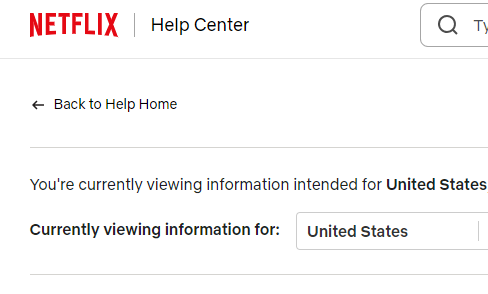
If the error persists despite trying the above steps, it’s advisable to reach out to Netflix support for further assistance.
They can provide specific troubleshooting steps based on your device and account details.
