Are you encountering the frustrating “Error Code 0x800F0805” when trying to install the .NET Framework 3.5 feature on your Windows system? You’re not alone.
Many users have faced this issue, but the good news is that there are effective solutions available.
The error message reads as “Windows couldn’t complete the requested changes. The changes couldn’t be completed. Please reboot your computer and try again. Error code: 0x800F0805.”
In this blog, we will explore how to resolve the “.NET Framework 3.5 Feature Couldn’t be Installed Error Code 0x800F0805” and get your system up and running smoothly.
How To Fix .Net Framework 3.5 Feature Couldn’t Be Installed Error Code 0x800F0805?
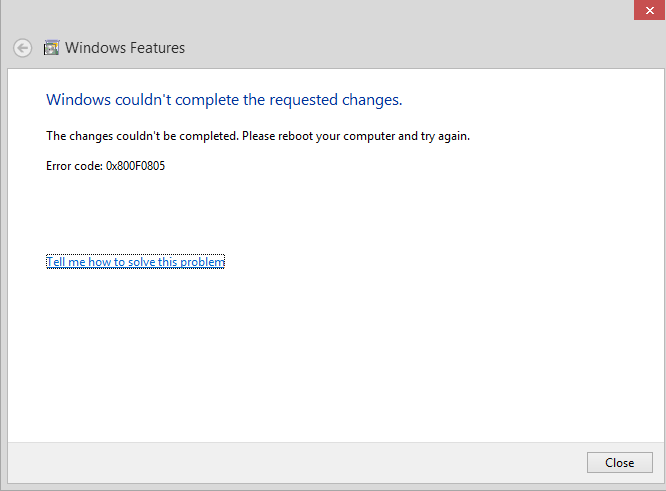
To fix .net framework 3.5 feature that couldn’t be installed error code 0x800F0805 you can use the system file checker tool, enable .net framework 3.5 from Windows features, and specify an alternative installation source. Additionally, you can use Windows update troubleshooter, and download your own .net.
1. Use The System File Checker Tool
Corrupted or missing system files can prevent .NET Framework 3.5 from installing correctly.
Running the System File Checker (SFC) tool can repair these files and resolve installation issues.
- Open Command Prompt as an administrator (right-click Start button, select “Command Prompt (Admin)”).
- Type sfc /scannow and press Enter.
- Wait for the scan to complete and then attempt the .NET Framework 3.5 installation again.
2. Enable .NET Framework 3.5 From Windows Features
Sometimes, enabling the feature directly from Windows Features can bypass the error.
- Open Control Panel.
- Go to “Programs” > “Programs and Features.”
- Click “Turn Windows features on or off” on the left.
- Check “.NET Framework 3.5 (includes .NET 2.0 and 3.0)” and click OK.
- If prompted, provide Windows installation media or an alternate source.
3. Specify An Alternative Installation Source
If the error occurs because the default installation source is invalid, you can specify an alternative source, such as your Windows installation media.
- Insert or mount your Windows installation media.
- Open Command Prompt as an administrator.
- Execute the command: Dism /online /enable-feature /featurename:NetFx3 /All /Source::\sources\sxs /LimitAccess
- Replace with the correct drive letter of your installation media.
4. Use Windows Update Troubleshooter
If the issue is related to Windows Update, running the troubleshooter can help fix the problem.
- Go to Settings > Update & Security > Troubleshoot.
- Select “Windows Update” and run the troubleshooter.
- Follow the on-screen instructions to let the troubleshooter detect and fix issues.
- Once done, try the installation again.
5. Download Your Own .NET
If the standard methods fail, downloading the .NET Framework 3.5 installer directly from the official Microsoft website could be a viable alternative.
This allows you to manually install the framework without relying on Windows Update or the DISM command with an installation source.
- Go to the Microsoft .NET Framework 3.5 download page.
- Download the .NET Framework 3.5 installer.
- Run the downloaded installer as an administrator.
- Follow the on-screen instructions to install.
6. Run The Game On Compatibility Mode
For applications specifically requiring .NET Framework 3.5, running them in compatibility mode for an earlier version of Windows might circumvent the need to install the framework.
- Right-click the application’s executable file and select “Properties.”
- Go to the “Compatibility” tab.
- Check “Run this program in compatibility mode for.”
- Choose an earlier Windows version.
- Click “Apply” and “OK.”
7. Toss Out The Bad Updates
If a recent Windows update is causing conflicts with the installation of .NET Framework 3.5, you might need to uninstall it.
- Open “Settings” from the Start menu.
- Click “Update & Security” then “View update history.”
- Select “Uninstall updates.”
- Find the recent update that might be causing the issue.
- Click “Uninstall” on the selected update.
- Restart your computer.
8. Perform A Clean Boot
Third-party applications can sometimes interfere with the installation of Windows features.
- Type “msconfig” in the Run dialog box (press Win+R to open it) and press Enter.
- In the System Configuration window, select the “Services” tab.
- Check “Hide all Microsoft services” and then click “Disable all” to turn off third-party services temporarily.
- Go to the “Startup” tab and open Task Manager to disable all startup items.
- Restart your computer and try installing .NET Framework 3.5 again.
9. Check Group Policy Settings
Group Policy settings can prevent the installation of .NET Framework 3.5.
- Open the Run dialog box, type “gpedit.msc”, and press Enter to open the Group Policy Editor.
- Navigate to “Computer Configuration” > “Administrative Templates” > “System”.
- Find the setting “Specify settings for optional component installation and component repair” and set it to “Enabled”. Also, check the box for “Contact Windows Update directly…”.
10. Contact Microsoft Customer Support
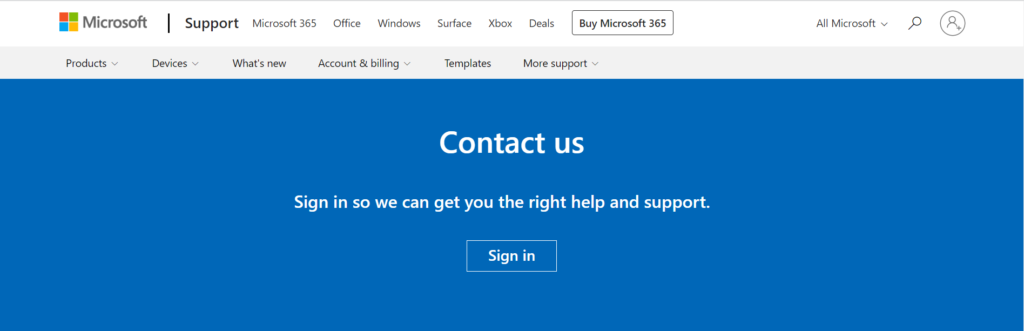
When all other troubleshooting steps fail, contacting Microsoft Support can provide additional assistance.
Microsoft’s customer service can offer more in-depth troubleshooting steps or even remote assistance to resolve the issue.

