Are you a passionate NBA 2K24 player who’s been troubled by the frustrating error code 4e940a0d? Don’t worry, you’re not alone!
Fortunately, there are several proven methods to address this issue and get back to enjoying the game seamlessly.
In this blog, we’ll explore effective strategies to resolve NBA 2K24 error code 4e940a0d, ensuring that you can return to the virtual court without unnecessary interruptions.
How To Fix NBA 2k24 Error Code 4e940a0d?
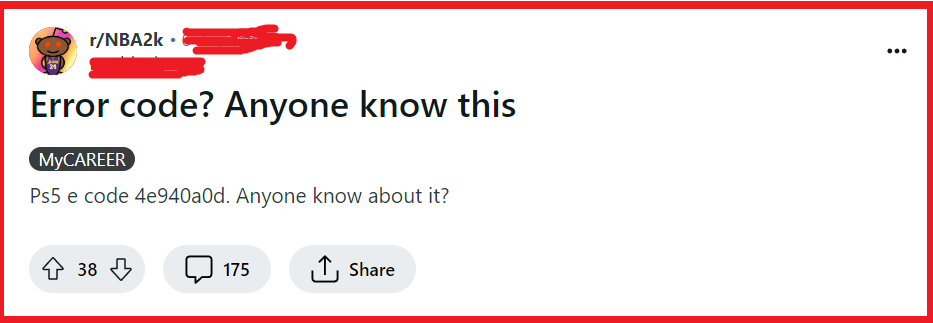
To fix NBA 2k24 Error Code 4e940a0d you can check firewall settings, restart your device, and check NBA 2k24 server status. Additionally, you can update NBA 2k24, clear your console or PC cache, and restart NBA 2k24.
1. Check Firewall Settings (For PC Players)
The error code 4e940a0d in NBA 2k24 may stem from network connectivity issues, often related to the firewall on a PC blocking the game’s internet access.
By ensuring that NBA 2k24 is allowed through the firewall, you can potentially resolve this error and restore your connection to the game servers.
- Open the Control Panel on your PC.
- Navigate to System and Security > Windows Defender Firewall.
- Click on “Allow an app or feature through Windows Defender Firewall.“
- Look for NBA 2k24 in the list and check both the private and public boxes. If it’s not listed, you can add it by clicking “Allow another app.“
- Save the changes and restart NBA 2k24 to see if the error persists.
2. Restart Your Device
Sometimes temporary glitches can cause error code 4e940a0d, and a simple restart of your device can clear these issues.
Restarting can refresh the system’s connection to the game’s servers and potentially fix the error code.
PC:
- Close NBA 2k24 and any associated programs.
- Click on the Start menu and select the Power button.
- Choose “Restart” to reboot your PC.
- Once restarted, relaunch NBA 2k24.
PlayStation:
- Press and hold the PS button on your controller.
- Select “Power Options” from the quick menu.
- Choose “Restart PS4” or “Restart PS5“.
- After the console restarts, open NBA 2k24.
Xbox:
- Press and hold the Xbox button on the controller to open the Power Center.
- Select “Restart console.“
- Confirm by choosing “Restart.“
- Once the Xbox has rebooted, start NBA 2k24.
3. Check The NBA 2k24 Server Status
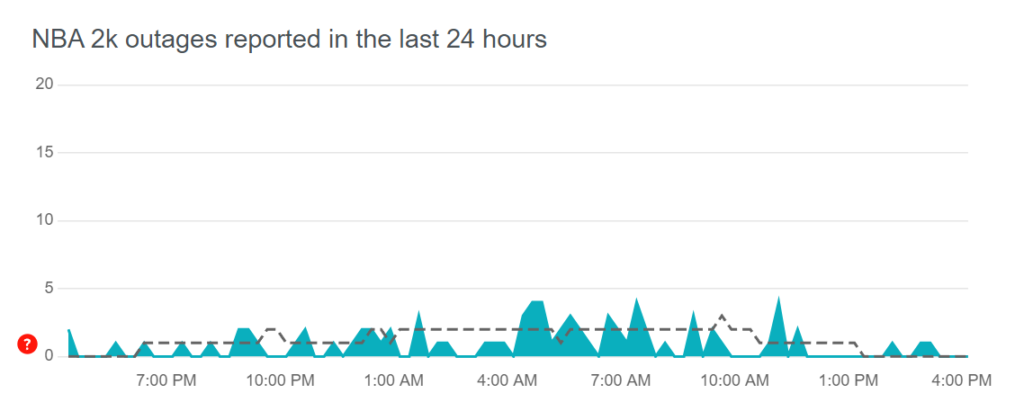
If the error code 4e940a0d is a result of server-side issues, then the problem is out of your hands.
Checking the server status will confirm if the issue is with your connection or the game’s servers.
- Visit the official NBA 2k24 server status page or official social media channels or use a third-party service like Downdetector.
- Look for any notices about server maintenance or outages.
- If the servers are down, wait for the developers to fix the issue.
4. Update NBA 2k24
An outdated game version may conflict with the servers, resulting in error code 4e940a0d.
Ensuring that you have the latest update installed can fix compatibility issues and bugs that may be causing the error.
PC:
- Open the platform you use to play NBA 2k24.
- Go to the “Library” section.
- Right-click on NBA 2K24 and select “Properties,” then “Updates”
- If an update is available, select it to download and install.
PlayStation:
- Go to the main dashboard and highlight NBA 2k24.
- Press the “Options” button on your controller.
- Select “Check for Update” from the menu.
- If an update is available, download and install it.
Xbox:
- Press the Xbox button to open the guide.
- Go to “My games & apps” and then “See all.“
- Highlight NBA 2k24 and press the “Menu” button on your controller.
- Select “Manage game and add-ons” and then “Updates.“
- If an update is available, select it to download and install.
5. Clear Your Console Or PC Cache
Clearing the cache on your console or PC can remove temporary files that may be causing the error code 4e940a0d.
This process can help in resolving conflicts and errors within the game.
PC:
- Press Win + R to open the Run dialog.
- Type %temp% and hit Enter.
- Press Ctrl + A to select all files and folders.
- Right-click and choose ‘Delete‘ to clear temporary files.
PlayStation:
- Turn off the PlayStation console.
- Wait until the lights on the console are completely off.
- Unplug the power cord from the back of the console.
- Wait for 2-3 minutes.
- Reconnect the power cord and turn on the console.
Xbox:
- Turn off the Xbox console by holding the power button on the front of the console for about 10 seconds until it shuts down completely.
- Unplug the power cable from the back of the Xbox.
- Wait for 2-3 minutes.
- Replug the power cable and turn the Xbox console back on.
6. Restart NBA 2k24
Restarting NBA 2k24 can resolve temporary glitches and errors, including error code 4e940a0d, by re-establishing a fresh connection with the game servers.
PC:
- Close the NBA 2k24 game application.
- Right-click on the taskbar and open Task Manager.
- Find NBA 2k24 and any related processes, select them, and click “End Task.“
- Reopen NBA 2k24 from your desktop or game library.
PlayStation:
- Press the PS button to go to the home screen.
- Navigate to NBA 2k24, press the Options button, and select “Close Application.“
- Confirm by selecting “OK.“
- Relaunch NBA 2k24 from the home screen or game library.
Xbox:
- Press the Xbox button to open the guide.
- Navigate to NBA 2k24, press the Menu button, and select “Quit.“
- Relaunch NBA 2k24 from the home screen or My Games & Apps.
7. Uninstall And Reinstall NBA 2k24
If none of the previous solutions work, the game files might be corrupted.
A fresh installation of NBA 2k24 can replace any corrupted files and potentially fix error code 4e940a0d.
PC:
- Open the Steam client and navigate to the Library.
- Right-click on NBA 2k24 and select “Manage” > “Uninstall.“
- Confirm the uninstallation.
- After uninstallation, right-click on NBA 2k24 again and select “Install.“
PlayStation:
- Navigate to the game on the home screen or library.
- Press the “Options” button and select “Delete.“
- Go to the PlayStation Store, find NBA 2k24, and download it again.
Xbox:
- Press the Xbox button to open the guide.
- Go to “My Games & Apps” and find NBA 2k24.
- Press the Menu button and select “Uninstall.“
- Confirm the uninstallation.
- Go to “My Games & Apps” > “Ready to Install” or the Xbox Store to reinstall NBA 2k24.
8. Contact 2K Support
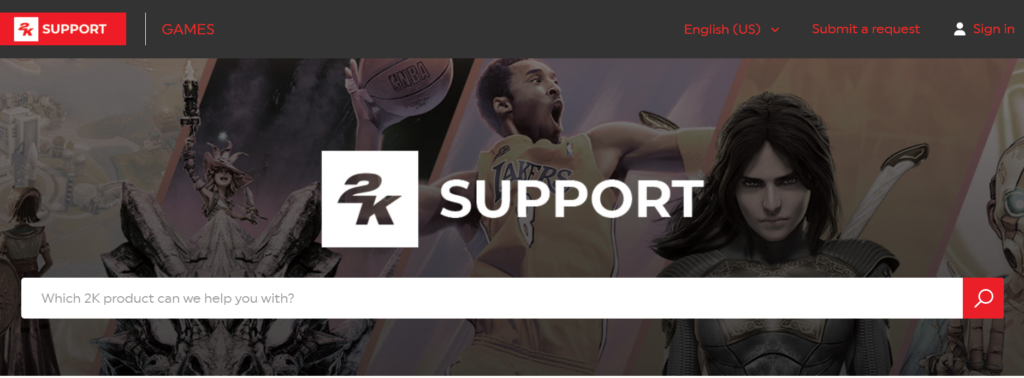
If all else fails, reaching out to 2K support can provide you with more personalized troubleshooting.
They may be aware of the issue and can offer a solution specific to error code 4e940a0d.

