Are you a fan of Mortal Kombat 1 but frustrated by encountering server issues?
Whether you’re unable to connect, experiencing frequent disconnections, or encountering error messages, dealing with server problems can be incredibly frustrating.
The error message reads as “You are not connected to the Mortal Kombat 1 Server. Please check your internet connection and try again later.“
In this blog, we’ll explore effective solutions to address Mortal Kombat 1 server issues so that you can get back to enjoying the game seamlessly.
How To Fix Mortal Kombat 1 Servers Not Working?
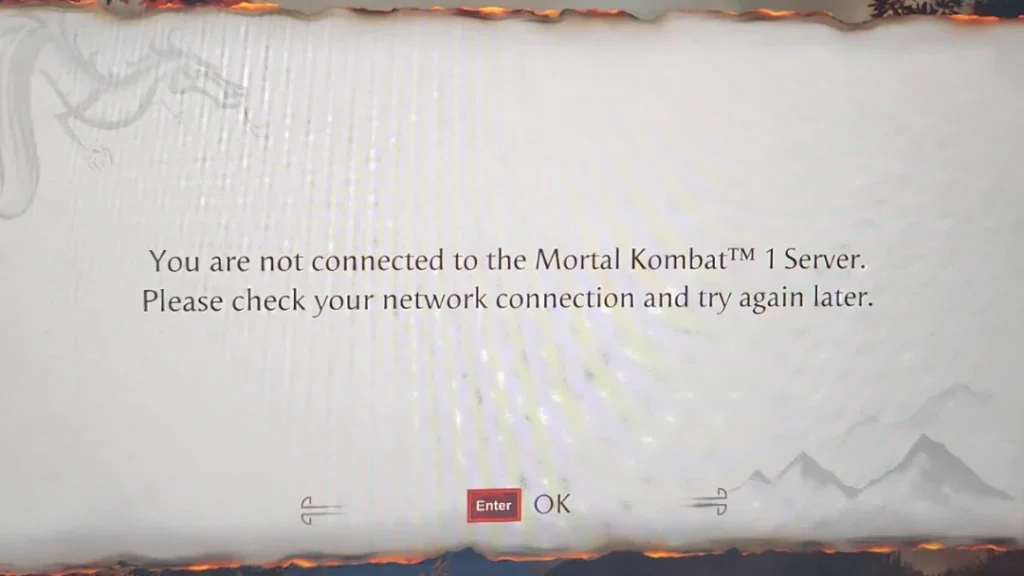
To fix Mortal Kombat 1 servers not working, you can check server status, check your internet connection, and update Mortal Kombat 1. Additionally, you can verify Mortal Kombat 1 game files, and configure firewall/antivirus settings.
1. Check The Server Status Of Mortal Kombat 1
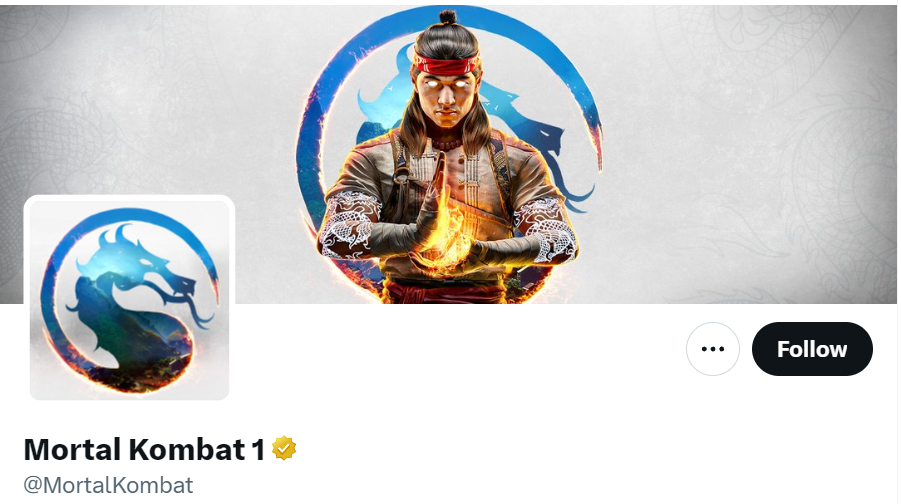
Before making any changes to your setup, check if the Mortal Kombat 1 servers are currently online.
Server outages are common during maintenance or unexpected technical issues.
You can check the official Mortal Kombat website, social media channels, or community forums to see if other players are experiencing similar issues or if there’s an official announcement about server downtime.
2. Check Your Internet Connection
Ensure that your internet connection is stable and capable of supporting online gameplay.
Consider restarting your router or switching to a wired connection for a more stable experience.
- Perform an internet speed test using a website like Speedtest.net to ensure your connection is stable and fast enough for online gaming.
- If speeds are below your ISP’s promised rates, proceed with the following steps.
- Unplug the power cable from your router.
- Wait for at least 30 seconds to allow the device to fully reset.
- Plug the power cable back into the router.
- Wait for the router to fully restart, which may take a few minutes.
- Reconnect to the internet and test the connection again.
3. Update Mortal Kombat 1
Ensure that Mortal Kombat 1 is updated to the latest version.
Game updates can fix bugs and other issues that may cause server connectivity problems.
On PC (Steam):
- Open the Steam client and log in to your account.
- Click on “Library” to view your game list.
- Right-click “Mortal Kombat 1” from the list.
- Select “Properties” from the context menu.
- Go to the “Updates” tab in the Properties window.
- Under “Automatic updates,” ensure it’s set to “Always keep this game updated.”
- Steam will automatically check for and download updates.
For PlayStation:
- Highlight “Mortal Kombat 1” on the home screen or in your library.
- Press the “Options” button on your controller.
- Select “Check for Update” from the side menu.
- If an update is available, follow the prompts to download and install it.
For Xbox:
- Press the “Guide” button on your controller to open the menu.
- Go to “My games & apps” and then “See all.”
- Highlight “Mortal Kombat 1” and press the “Menu” button.
- Select “Manage game & add-ons” and then “Updates.”
- If an update is available, it will be listed here. Select it to download and install.
4. Verify Mortal Kombat 1 Game Files
If you’re playing Mortal Kombat 1 on a platform that allows for file verification, such as Steam, ensure that all your game files are complete and uncorrupted.
- Launch the Steam client and log in to your account.
- Go to the “Library” section.
- Right-click on “Mortal Kombat 1” in the list of games.
- Select “Properties” from the context menu.
- Click on the “Local Files” tab in the Properties window.
- Click the “Verify integrity of game files” button.
- Wait for Steam to verify the game files and download any necessary replacements.
5. Configure Firewall/Antivirus Settings
Firewalls or antivirus programs can sometimes block games from accessing the internet.
Make sure Mortal Kombat 1 is added to the exception list in your firewall or antivirus settings.
To Configure Firewall Settings:
- Open “Control Panel” and click on “System and Security.”
- Click on “Windows Defender Firewall.”
- Select “Allow an app through Windows Firewall.”
- Click “Change settings” and enter an admin password if prompted.
- Click “Allow another app,” find and select “Mortal Kombat 1,” then click “Add.”
- Make sure “Mortal Kombat 1” is checked for both “Private” and “Public” networks.
- Click “OK” to save your changes.
To Configure Antivirus Settings:
- Open your antivirus program.
- Navigate to the “Settings” or “Preferences” section.
- Locate the “Exceptions” or “Exclusions” list.
- Add “Mortal Kombat 1” to the list, specifying the game’s executable file.
- Save the changes and close your antivirus software.
6. Flush DNS Cache
Flushing your DNS cache can resolve server connection issues. To do this on Windows,
- Press “Windows Key + R,” type “cmd,” and press “Enter.”
- In the Command Prompt, type ipconfig /flushdns and press “Enter.”
- Wait for the confirmation message indicating the DNS cache is cleared.
7. Change DNS Servers
If your DNS servers are slow or not responding, you can switch to public DNS servers like Google’s (8.8.8.8 and 8.8.4.4) or Cloudflare’s (1.1.1.1).
- Go to “Control Panel” > “Network and Internet” > “Network and Sharing Center.”
- Click on “Change adapter settings.”
- Right-click your active connection and select “Properties.”
- Select “Internet Protocol Version 4 (TCP/IPv4)” and click “Properties.”
- Choose “Use the following DNS server addresses:”
- For Google DNS, input 8.8.8.8 as Preferred and 8.8.4.4 as Alternate.
- For Cloudflare, input 1.1.1.1 as Preferred and 1.0.0.1 as Alternate.
- Click “OK” to apply and close all windows.
8. Contact Support Of Mortal Kombat 1
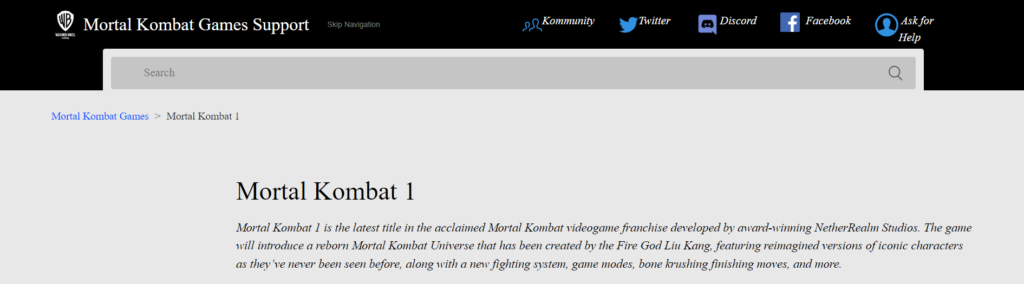
If none of the above solutions work, reach out to Mortal Kombat 1’s support team for assistance.
They may provide additional troubleshooting steps or inform you of any specific issues affecting the servers.

