Are you a fan of Call of Duty: Modern Warfare 3 but keep encountering the frustrating error code 0x00001338 (12005)N? If so, you’re not alone.
This error can occur for a variety of reasons, from overloaded CPUs to issues with DLC unlockers.
In this guide, we’ll walk you through several different solutions to fix the Modern Warfare 3 error code 0x00001338 (12005)N so that you can get back to enjoying the game without any interruptions.
So, let’s dive in and get your game running smoothly again!
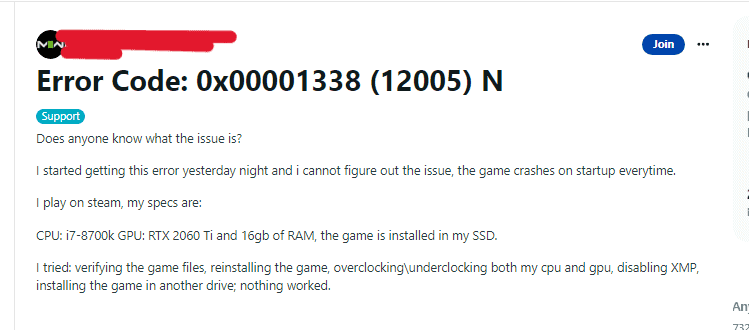
How To Fix Modern Warfare 3 Error Code 0x00001338 (12005)N
1. Clear The Download Cache Within Steam Settings
If you’re playing on PC through the Steam platform, try closing the game and clearing the download cache within Steam settings.
- Close the Modern Warfare 3 game.
- Open the Steam application.
- Click on “Steam” in the top-left corner of the screen.
- Select “Settings” from the dropdown menu.
- Click on “Downloads” on the left side of the Settings window.
- Click the “Clear Download Cache” button.
- Restart Steam and try launching the game again.
2. Disable DLC Unlockers
If you have any DLC unlockers enabled, try disabling them and removing any associated files from your Steam directory. This can help resolve the error.
- Close the Modern Warfare 3 game.
- Navigate to your Steam directory (usually located in C:\Program Files (x86)\Steam).
- Find the folder that contains the DLC unlocker files.
- Delete the folder or move it to a different location.
- Restart Steam and try launching the game again.
3. Update Your Graphics Drivers
Outdated graphics drivers can sometimes cause the 0x00001338 (12005)N error.
Make sure your graphics drivers are up to date by visiting the website of your graphics card manufacturer and downloading the latest drivers.
- Identify the manufacturer of your graphics card (e.g. NVIDIA, AMD, Intel).
- Visit the manufacturer’s website and navigate to the “Drivers” or “Support” section.
- Download the latest graphics driver for your specific graphics card and operating system.
- Install the driver and restart your computer.
- Launch Modern Warfare 3 and see if the error persists.
4. Check Your Internet Connection
A weak or unstable internet connection can also cause this error.
- Reset your router or modem by unplugging it for 30 seconds and then plugging it back in.
- Try connecting to a different network or hotspot to see if the error persists.
- Contact your internet service provider for assistance if the issue continues.
5. Verify Game Files
If none of the above solutions work, try verifying the game files through Steam.
- Close the Modern Warfare 3 game.
- Right-click on the game in your Steam library.
- Select “Properties” from the dropdown menu.
- Click on the “Local Files” tab.
- Click the “Verify Integrity of Game Files” button.
- Wait for the process to complete (this may take several minutes).
- Launch Modern Warfare 3 and see if the error persists.

