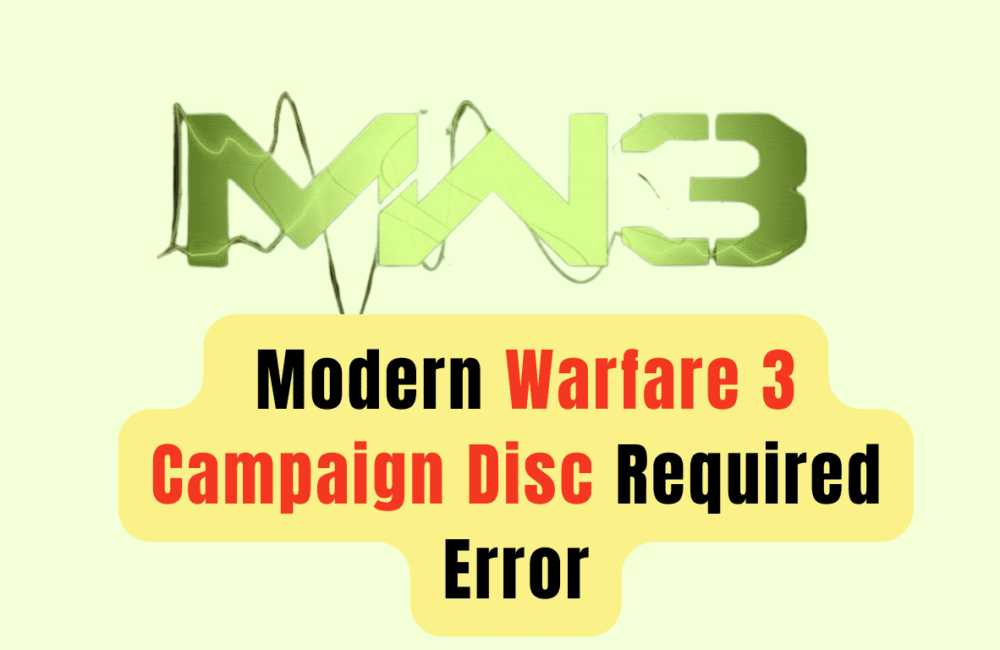If you’re a Call of Duty fan, you might be excited to play the campaign of Modern Warfare 3 on your PS5 or other device.
However, some players have encountered an annoying error message that asks for the disc of last year’s game, MW2, even though they have the correct MW3 disc inserted.
This “disc required” bug can prevent you from accessing the early access campaign for the game, but don’t worry – there are some solutions you can try to fix it.
In this guide, we’ll show you how to fix the Modern Warfare 3 campaign disc-required error and get back to playing the game.
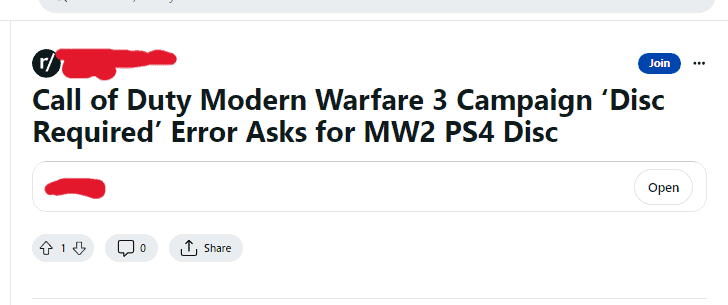
How To Fix Modern Warfare 3 Campaign Disc Required Error
1. Restart Your Device
This simple solution can help clear any temporary issues or glitches that might be causing the error.
- Turn off your PS5 or other device.
- Wait a few minutes.
- Turn on your device and launch the game again.
2. Verify Your Game Files
If the error persists, you can try verifying your game files to see if any are missing or corrupted.
- Go to the game’s options menu.
- Select “Manage Game Content.”
- Choose “Verify” to check for missing or corrupted files.
- Wait for the verification process to complete.
- Restart your device and launch the game again.
3. Check Server Availability
Sometimes, the error might be caused by server issues or maintenance.
Check online to see if there are any reported outages or problems with the game’s servers. Check the status by clicking here.
4. Delete And Reinstall MW2 Files
Some players have succeeded in deleting and reinstalling all MW2 files from their devices. This might be worth trying if other solutions don’t work for you.
- Go to your device’s storage settings.
- Find and delete all MW2 files.
- Reinstall the game.
- Restart your device and launch the game again.
5. Install The Latest Update
Activision has released an update that addresses the disc-required error for some PS5 players.
Ensure you have the newest update installed for the game to see if it fixes the issue.
- Check for the latest update for the game.
- Download and install the update.
- Restart your device and launch the game again.