Embarking on immersive virtual reality experiences with the Meta Quest 2 is an exhilarating journey, but encountering issues with casting to PC and phone can disrupt the seamless enjoyment of this cutting-edge technology.
In this comprehensive guide, we’ll explore effective solutions to address the challenge of Meta Quest 2 not casting to PC and phone.
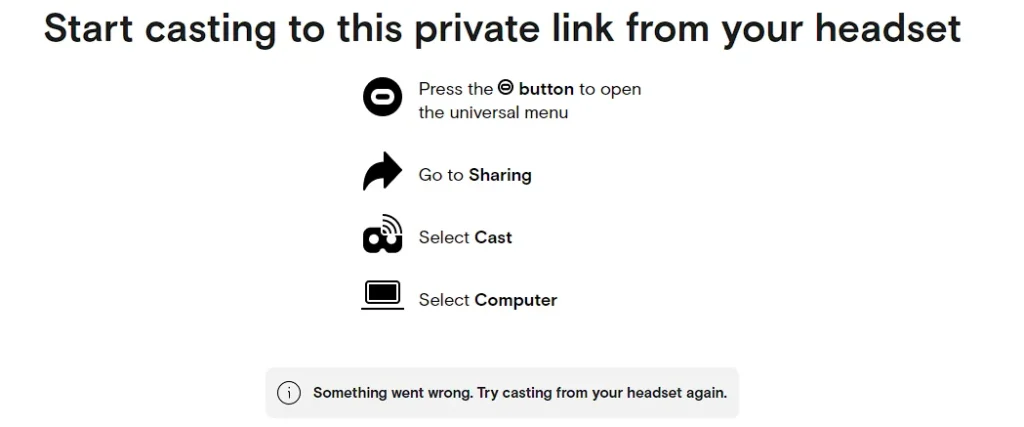
How To Fix Meta Quest 2 Not Casting?
To address the issue of Meta Quest 2 not casting, you can check your network connectivity, update software, and restart devices. Moreover, you may also enable developer mode, and reinstall the Oculus app.
1. Check Network Connectivity
Ensure that both your Meta Quest 2 and the devices you are attempting to cast are connected to the same Wi-Fi network. A stable and reliable network connection is essential for successful casting.
While experiencing a slow or no internet connection, it is suggested to reboot the Wi-Fi router.
It depends on the internet usage and how often it is needed to reboot our Wi-Fi router. These are the steps to follow in restarting the Wi-Fi router:
- Simply switch off the router and unplug it from all the devices and power supply.
- Wait for 3 minutes and then plug it in again.
- Now wait for the signal to come back and connect to the internet through it.
You can check the network speed by clicking here.
2. Update The Software Of Meta Quest 2
Check for software updates on your Meta Quest 2 headset, phone, and the casting device.
Keeping all devices up to date can help resolve compatibility issues that may be causing casting problems.
To check for software updates on your Meta Quest 2, you can follow these steps:
- Turn on your Meta Quest 2 headset and put it on.
- From the home screen, navigate to the “Settings” tab from the bottom navigation bar.
- Within the Settings menu, select the “About” option.
- Look for the “Software Update” option within the About section. Select this option to check for any available updates for your Meta Quest 2 headset.
- If there is an update available, you should see an option to download and install the update.
3. Restart Devices
Restart your Meta Quest 2, PC, and phone. Power cycling the devices can help refresh their network connections and resolve temporary glitches that may be affecting casting.
- While wearing the headset, press the “Oculus” button.
- Navigate to “Power” in the Quick Settings menu.
- Select “Restart” to initiate the restart process.
4. Enable Developer Mode
On your Meta Quest 2, enable Developer Mode in the settings. This setting can sometimes affect casting capabilities, and enabling it may resolve certain casting issues.
To enable Developer Mode on your Meta Quest 2, you can use the following steps:
- Visit the Meta Developer Dashboard website and log in with your Meta account credentials.
- If prompted, choose your organization from the list.
- Look for the “Settings” option in the dashboard menu.
- Within the Settings, locate the option to enable Developer Mode for your Meta Quest 2. Follow the on-screen instructions to enable this mode.
- After enabling Developer Mode, you may need to confirm the action on your Meta Quest 2 headset.
5. Reinstall Oculus App
If you are casting from your phone using the Oculus app, consider reinstalling the app to ensure that it is functioning correctly and has the latest updates.
6. Contact Meta Support
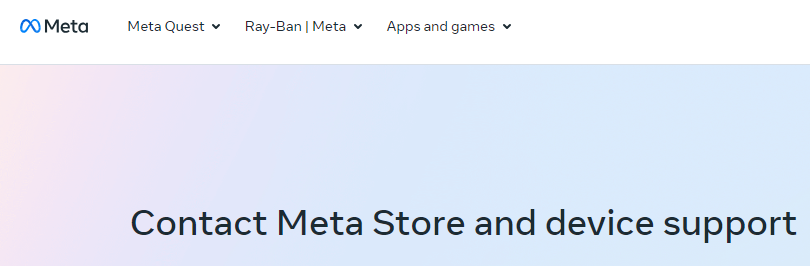
If the issue persists, consider reaching out to Meta’s official support channels for further assistance. Provide them with specific details about the casting problem you are experiencing.

