Are you experiencing frustration with the Messenger app’s search function within conversations?
It can be incredibly inconvenient when you’re unable to find specific messages or information within a conversation thread.
In this guide, we will explore various solutions to address the issue of Messenger search in conversation not working.
Say goodbye to the hassle of ineffective searches and hello to a more seamless messaging experience.
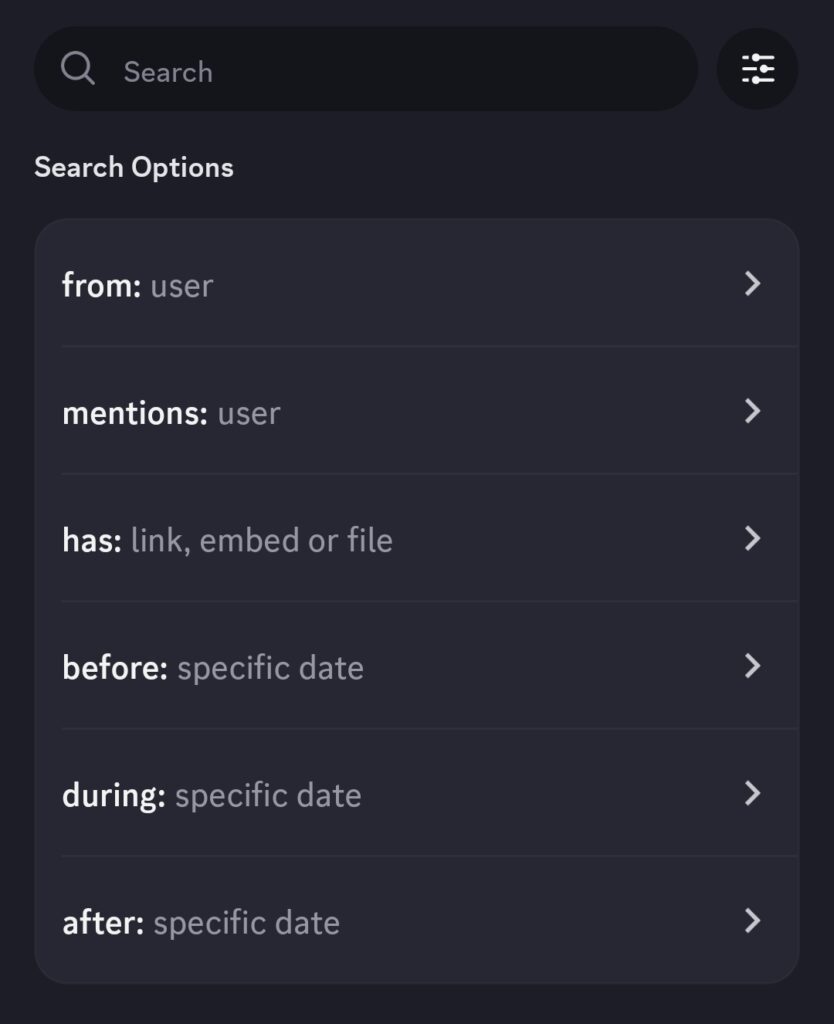
How To Fix Messenger Search In Conversation Not Working?
If you are experiencing issues with Messenger search in conversation not working, you can close and reopen the app, clear the cache, and update the Messenger app. If nothing works, check if Messenger is down, sign out, and sign back in.
Below is a detailed explanation of all the above-mentioned fixes:
1. Close And Reopen The Messenger App
Force the app to close and then restart it. This allows your Android or iPhone to terminate all the app-related processes and start them again.
To do the same, follow these steps:
For Android:
- Open the list of running apps by swiping up from the bottom edge (on older phones) or pressing the square button (on newer models).
- On Samsung devices, press and hold the home button instead.
- Locate the Messenger app among the open applications.
- Swipe up or tap on the Messenger app preview to close it completely.
- Once closed, navigate to your device’s home screen.
- Reopen the Messenger app as usual.
For iOS:
- Double-click the Home Button (iPhone 8 or earlier), or swipe up from the bottom edge of the screen and pause slightly (iPhone X or later).
- Find the Messenger app preview among the recently used apps.
- Swipe up on the Messenger app preview to close it.
- Press the Home Button once to return to the home screen.
- Reopen the Messenger app as usual.
2. Clear The Messenger App Cache
A corrupt Messenger cache can lead to issues with crashing. You can clear the Messenger app cache on your Android or iPhone to see if that restores normalcy.
Follow these steps to clear the Messenger cache:
Android:
- Go to Settings on your Android device.
- Scroll through the settings menu until you find Apps & notifications or Application Manager.
- Tap on Manage Applications or See All Apps.
- Look for Messenger in the list of installed apps.
- Select Messenger, then choose Storage > Clear Cache.
iOS:
Unfortunately, clearing the Messenger cache directly isn’t possible on iPhones due to Apple’s operating system design. However, deleting and reinstalling the Messenger app might help clear its data temporarily.
- Hold down the Messenger icon on your iPhone’s home screen until it starts wiggling.
- Tap the small ‘x‘ symbol at the top left corner of the Messenger app icon.
- Confirm that you want to delete the app by tapping Delete.
- After deleting the app, go to the App Store and download Messenger again.
3. Update The Messenger App
Using an outdated version of the Messenger app can also lead to such issues. So, update the app to the latest version.
To update the Messenger app, follow these steps:
For Android:
- Open the Google Play Store on your Android device.
- Tap on the three horizontal lines in the top-left corner to open the menu.
- Select “My apps & games” from the menu.
- Look for Messenger in the list of apps that have available updates.
- If there is an update available for Messenger, you will see an “Update” button next to it. Tap on “Update” to start the update process.
For iOS:
- Open the App Store on your iPhone or iPad.
- Tap on your profile icon in the top right corner.
- Scroll down to find Messenger in the list of apps that have available updates.
- If there is an update available for Messenger, you will see an “Update” button next to it. Tap on “Update” to start the update process.
- Enter your Apple ID password or use Touch ID/Face ID if prompted.
4. Check If Messenger Is Down
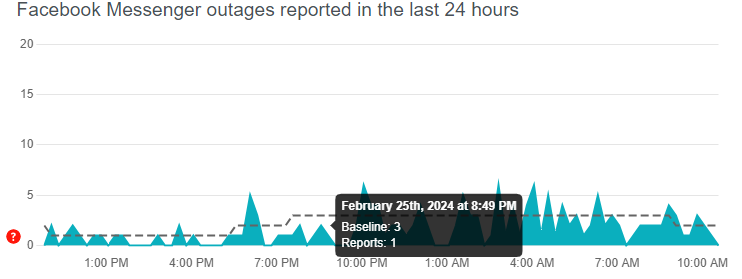
Messenger relies on an online service to communicate. If that network is down, Messenger won’t work.
To see if the problem resides with Facebook rather than your app, check the Facebook Messenger status page on Downdetector.
5. Sign Out And Sign Back In Messenger
Sometimes, issues with your account can cause Messenger’s ‘search in conversation’ feature to stop working on your Android or iPhone. You can try removing your account from the app and adding it back to see if that helps.
To sign out and sign back into Messenger, follow these simple steps:
- Open the Messenger app on your device.
- Tap on your profile picture or icon in the top left or top right corner.
- Scroll down and find the “Account Settings” or “Settings” option.
- Look for the “Log Out” or “Sign Out” option and tap on it to log out of your account.
- Once logged out, you will be taken back to the login screen.
- Enter your credentials (phone number or email and password) to sign back into Messenger.
- After signing back in, you should have access to all your conversations and features within Messenger.
6. Search Your Secret Conversations
Facebook Messenger offers a secret conversation feature that provides end-to-end encryption for your chats.
Since Messenger stores these secret conversations separately, they do not appear in the search results when you use the search function in regular conversations.
To search your Secret Conversations in Messenger, follow these steps:
- Open the Messenger app on your device.
- Tap on your profile picture or icon in the top left or top right corner.
- Choose “Secret Conversations.”
Note: If you don’t see this option, make sure you have enabled Secret Conversations first. - Inside Secret Conversations, you will see a list of your private encrypted messages.
- Use the built-in search bar located above the message threads to look for specific keywords or phrases within your Secret Conversations.
7. Contact Messenger Support
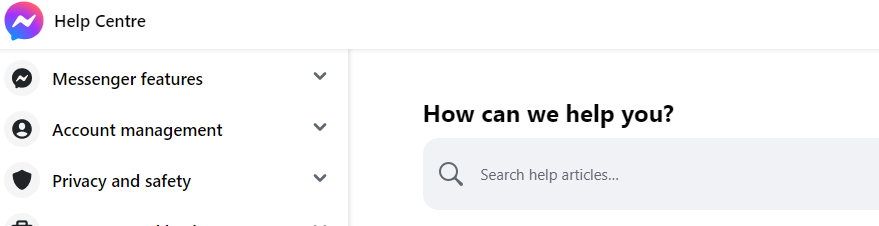
If none of the above steps work, you may need to contact Facebook support for further assistance.
They can provide more detailed troubleshooting or inform you if there’s a known issue with the app.
