Are you facing the frustrating issue of MAX subtitles turning off automatically while you’re trying to enjoy your favorite shows and movies?
You’re not alone. Many users have encountered this problem and have been seeking a solution.
In this blog, we’ll explore some effective methods to fix the issue of MAX subtitles turning off, allowing you to fully immerse yourself in your viewing experience without any interruptions.
How To Fix MAX Subtitles Keep Turning Off?
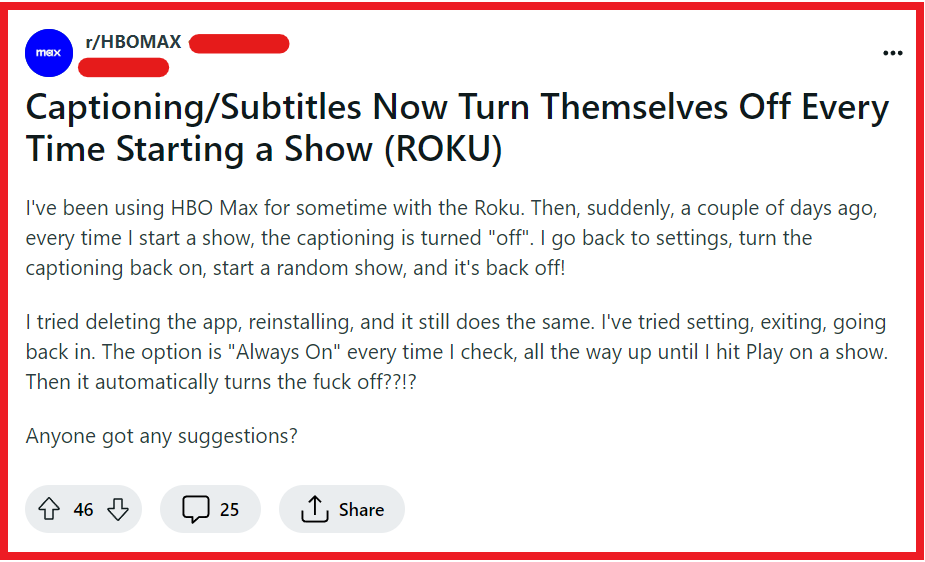
To fix MAX subtitles keep turning off, you can check in-app subtitle settings, restart the MAX app, and check device accessibility settings. Additionally, you can toggle captions in Roku, and click the “cc” button on Apple TV.
1. Check In-App Subtitle Settings
Sometimes the solution is as simple as adjusting your in-app settings.
If subtitles keep turning off, it might be due to a glitch or a default setting that needs to be changed within the MAX app.
By ensuring your settings are correct, you can enjoy uninterrupted captions throughout your viewing.
- Open the MAX app on your device.
- Start playing any video.
- Look for a speech balloon or a “CC” icon on the screen, which represents the subtitles or captions.
- Click on the icon and make sure that the subtitles are set to ‘On’.
- If they were off, turning them on should save the preference for future viewing sessions.
2. Restart The MAX App
Sometimes, a simple restart of the app can fix minor glitches, including issues with subtitles.
Restarting the MAX app can force it to reload all of its settings and functions, which might resolve the problem of subtitles turning off.
For Android:
- Open the ‘Recent Apps’ view by tapping the square icon on the navigation bar or by using the gesture designated for your device.
- Find the MAX app and swipe it away to close it.
- Wait a few seconds, then reopen the MAX app from your app drawer or home screen.
For iOS:
- Double press the Home button or swipe up from the bottom of the screen and pause to view recent apps.
- Locate the MAX app.
- Swipe the MAX app preview upwards to close it.
- Return to the home screen and tap on the MAX app to reopen it.
3. Check Device Accessibility Settings
Your device’s accessibility settings can override individual app settings, including those for subtitles.
Ensuring these are configured correctly can help maintain your subtitle preferences across all apps, not just MAX.
For Android:
- Open the ‘Settings’ app on your Android device.
- Scroll down and tap on ‘Accessibility’.
- Look for ‘Hearing’ or ‘Captions’ and tap on it.
- Tap on ‘Caption preferences’ or ‘Captions’.
- Toggle ‘Captions’ on and select your preferred language and text settings.
For iOS:
- Open the ‘Settings’ app on your iOS device.
- Tap on ‘Accessibility’.
- Under the ‘Hearing’ section, tap on ‘Subtitles & Captioning’.
- Toggle on ‘Closed Captions + SDH’.
- Tap on ‘Style’ to customize the appearance of your subtitles, if desired.
4. Toggle Captions In Roku
If you’re streaming MAX on a Roku device and the subtitles keep turning off, toggling the captions might help.
Roku has its own caption settings that can override individual app settings.
- Press the Home button on your Roku remote to ensure you’re on the main screen.
- Navigate to ‘Settings’ and then to ‘Accessibility’. If ‘Accessibility’ is not listed, select ‘Captions’ instead.
- Choose ‘Caption mode’ and select your preferred caption setting. You can choose ‘On always’ to keep subtitles on all the time.
- Return to the MAX app and play a video to check if the captions remain on as intended.
5. Click The “CC” Button On Apple TV
For users watching MAX on an Apple TV, using the “CC” button on the remote can enable or disable subtitles during playback.
- While watching a video on the MAX app on your Apple TV, swipe down on your Apple TV remote’s touch surface to reveal the Info panel.
- Navigate to the ‘Subtitles’ section.
- Click the “CC” button to toggle the subtitles on or off.
- Select your preferred subtitle language if necessary.
- The subtitles should now remain on for the duration of your viewing.
6. Update The MAX App
Keeping your apps up-to-date is crucial for optimal performance and functionality.
An outdated MAX app may have bugs that cause subtitles to turn off unexpectedly.
Updating the app can introduce fixes for these bugs, ensuring a smoother viewing experience with persistent subtitles.
For Android:
- Open the Google Play Store app.
- Tap on the menu icon (three horizontal lines), then select ‘My apps & games’.
- Find the MAX app in the list and tap ‘Update’ if available.
For iOS:
- Open the App Store.
- Tap on your profile icon at the top of the screen.
- Scroll down to see pending updates.
- Find the MAX app and tap ‘Update’ if available.
7. Clear The Max App Cache And Data
Clearing the cache and data can resolve issues caused by corrupted cache files or data within the MAX app.
This process will refresh the app’s temporary files and can often fix persistent problems like subtitles not staying on.
For Android:
- Go to ‘Settings’ on your device.
- Tap on ‘Apps’ or ‘Application Manager’.
- Scroll down to find the MAX app and select it.
- Go to ‘Storage’.
- Tap on ‘Clear Cache’. If you want to clear all data, tap ‘Clear Data’ as well.
For iOS:
- Go to iPhone settings.
- Go to General.
- Find MAX App and click on that.
- Tap on the Offload App button.
- Again, Reinstall the MAX app.
8. Uninstall And Reinstall The MAX App
Sometimes app data can become corrupted, leading to persistent issues like subtitles turning off.
Uninstalling and then reinstalling the MAX app can provide a fresh start by clearing out any corrupted data and ensuring you have the most recent version of the app installed.
For Android:
- Go to ‘Settings’ and select ‘Apps’ or ‘Application Manager’.
- Scroll to find the MAX app and tap on it.
- Select ‘Uninstall’ and confirm.
- Open the Google Play Store, search for the MAX app, and select ‘Install’.
For iOS:
- Press and hold the MAX app icon on your home screen until it starts to jiggle.
- Tap the ‘X’ that appears on the corner of the app icon.
- Confirm that you want to delete the app.
- Open the App Store, search for the MAX app, and tap the cloud icon or ‘Get’ to reinstall it.
9. Contact MAX Support
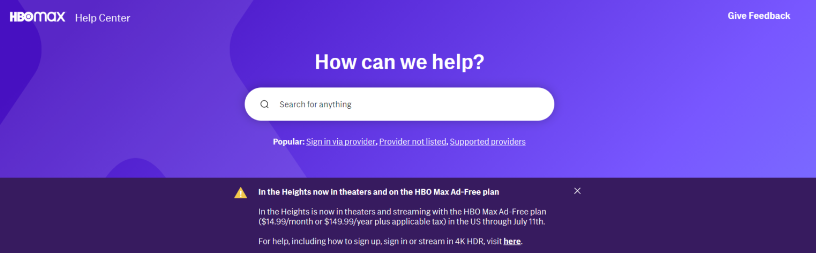
If all else fails, reaching out to MAX support can provide a solution.
They can offer guidance specific to your issue and help troubleshoot more complex problems that may be causing your subtitles to turn off.

