Are you experiencing a slowdown in your Mac’s performance after updating to the Sonoma operating system? If so, you’re not alone.
Many users have encountered decreased speed and responsiveness on their Mac following the update.
In this blog, we’ll explore various effective methods to address this issue and enhance the performance of your Mac on the Sonoma OS.
How To Fix MAC Slow After Sonoma Update?
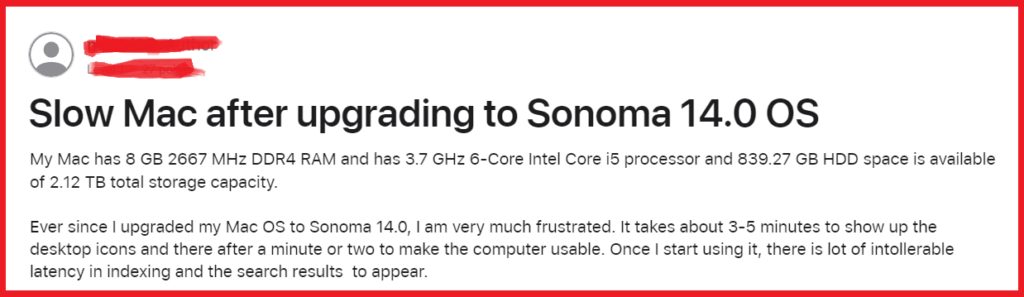
To fix Mac Slow after Sonoma update you can update application, optimize Mac performance via empty trash bin, and quit resource hungry process. Additionally, you can reindex the spotlight, disable startup items, and free up space on Mac.
1. Update Applications
Outdated applications can lead to compatibility issues and performance hiccups after a system upgrade.
Updating your applications ensures they are optimized for macOS Sonoma, potentially resolving slowdowns caused by software conflicts.
- Open the App Store on your Mac.

- Click on the “Updates” tab to see if there are any available updates for your apps.
- Click “Update All” to install any pending updates or select individual apps and click “Update” next to each one.
2. Optimize Mac Performance Via Empty Trash Bin
Accumulated files in the Trash can consume valuable disk space that macOS Sonoma needs for efficient operation.
Regularly emptying the Trash bin can free up space and help maintain optimal system performance.
- Click on the Trash icon in your Dock.
- Right-click on the Trash icon and select “Empty Trash.“

- Confirm the action by clicking “Empty Trash” in the dialogue box that appears.
3. Quit Resource-Hungry Applications
Some applications use more system resources than others, which can slow down your Mac, especially after a system update like macOS Sonoma.
Quitting these resource-intensive apps can free up memory and CPU capacity, improving overall performance.
- Open the Activity Monitor from the Utilities folder in your Applications folder or use Spotlight to search for it.
- Click on the “Memory” tab to sort applications by memory usage.

- Select any application that is using a significant amount of memory and click the “X” button in the upper left corner of the window to quit the process.
4. Reindex Spotlight
Spotlight indexing can slow down your Mac, especially after an update like macOS Sonoma, as it may need to reindex the system files and content.
Reindexing can ensure efficient search performance and system responsiveness.
- Open System Preferences > Spotlight.
- Click the “Privacy” tab.
- Drag your hard drive from Finder into the list, or click the “+” button and add your hard drive to the list. This will stop Spotlight from indexing.
- Remove your hard drive from the list by selecting it and clicking the “–” button. Spotlight will start reindexing your drive.
5. Disable Startup Items
Some applications are set to open automatically upon login, which can significantly slow down the startup process.
Disabling unnecessary startup items can help your Mac boot faster and run more smoothly.
- Go to System Preferences > Users & Groups.

- Select your user account and click on the “Login Items” tab.
- Highlight the applications you do not wish to start automatically and click the “–” button below the list to remove them.
6. Free Up Space On Mac
macOS Sonoma requires sufficient free disk space to run smoothly.
Lack of storage can cause the system to slow down as it struggles with managing temporary files and swap space.
- Review your storage usage by clicking on the Apple logo in the top-left corner of the screen, selecting “About This Mac,” and then clicking on the “Storage” tab.

- Use the built-in storage management tool to optimize storage by clicking “Manage” and following the recommendations provided, such as storing files in iCloud, optimizing storage, emptying Trash automatically, or reducing clutter.
7. Reset SMC (System Management Controller)
The SMC is a critical component that controls low-level functions on Intel-based Macs, such as thermal management, battery control, and video mode switching.
Resetting the SMC can resolve a variety of hardware-related issues that may cause your Mac to run slowly after an update.
For MacBooks with a non-removable battery:
- Shut down your Mac.

- Press and hold Shift-Control-Option on the left side of the built-in keyboard, then press the power button at the same time. Hold these keys for 10 seconds.
- Release all keys, then press the power button again to turn on your Mac.
For MacBooks with a removable battery:

- Shut down your Mac and remove the battery.
- Press and hold the power button for 5 seconds.
- Reinstall the battery and turn on your Mac.
For Mac desktop computers:
- Shut down your Mac and unplug the power cord.
- Wait 15 seconds, then plug the power cord back in.
- Wait 5 seconds, then press the power button to turn on your Mac.
8. Reset PRAM/NVRAM
PRAM (Parameter RAM) and NVRAM (Non-Volatile Random-Access Memory) store user settings such as sound volume, display resolution, startup disk selection, and recent kernel panic information.
Resetting PRAM/NVRAM can fix issues that arise after updates when settings in these areas become corrupted.
- Shut down your Mac.
- Turn on the computer and immediately press and hold Option-Command-P-R.
- Hold these keys for about 20 seconds. On Macs that play a startup sound, you can release the keys after the second chime. On Macs with the Apple T2 Security Chip, release the keys after the Apple logo appears and disappears for the second time.
9. Uninstall Incompatible Programs
Incompatible programs can cause various issues on your Mac, including slow performance, especially after a system update like macOS Sonoma.
Uninstalling these programs can help ensure that your system runs smoothly by eliminating potential software conflicts.
- Click on the Finder icon in your Dock to open a Finder window.

- In the Finder menu, select “Applications” to view all installed applications.
- Browse through your applications and identify any that are known to be incompatible with macOS Sonoma or that you no longer use.
- To uninstall an application, drag its icon from the Applications folder to the Trash. Alternatively, if the app has a dedicated uninstaller, use that instead to ensure all associated files are removed.
- After moving the application to the Trash, right-click on the Trash icon in the Dock and select “Empty Trash” to permanently delete the application and free up space.
