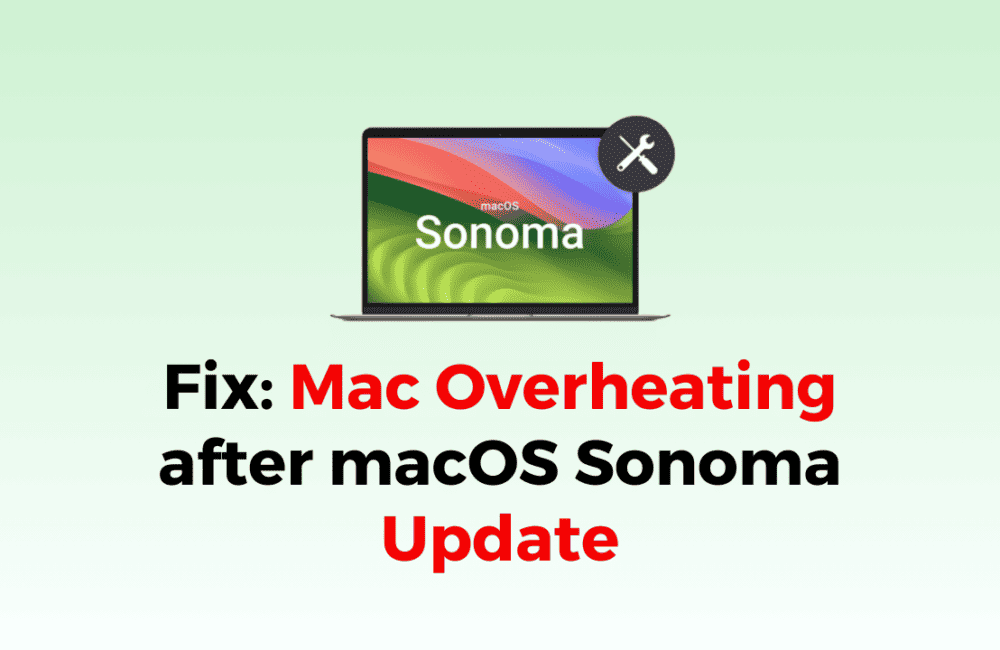If you’re a Mac user, you may have experienced your device overheating after updating to macOS Sonoma. This can be frustrating and even cause damage to your device.
However, there are several fixes you can try to prevent your Mac from overheating. In this article, we’ll explore some of the most effective solutions to this problem.
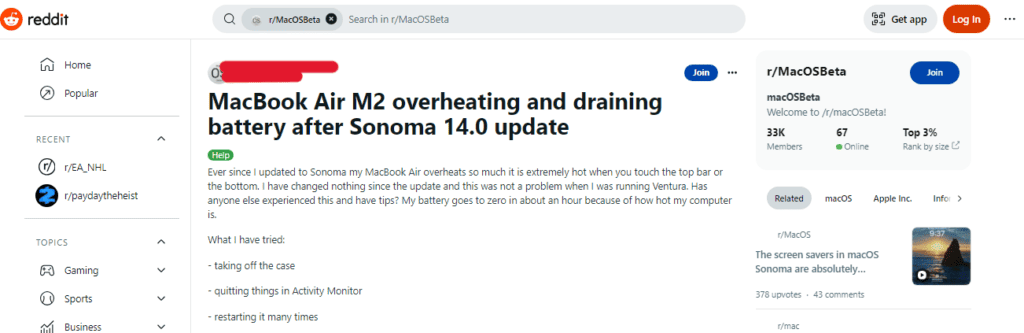
How To Fix Mac Overheating After MacOS Sonoma Update
1. Close Unused Applications
Running too many applications at once can cause your Mac to overheat. To prevent this, close any unused applications that are running in the background.
2. Disable Unwanted Startup Programs
Some programs may automatically launch at startup, which can cause your Mac to overheat.
To disable unwanted startup programs, go to System Preferences > Users & Groups > Login Items and uncheck any programs that you don’t need to launch at startup.
3. Close Unused Browser Tabs
Similar to applications, having too many browser tabs open can also cause your Mac to overheat. Close any unused tabs to free up memory and reduce the strain on your Mac.
4. Reset SMC
The System Management Controller (SMC) is responsible for managing various hardware components on your Mac.
Resetting the SMC can help resolve many issues, including overheating.
To reset the SMC, shut down your Mac, press and hold the Shift + Control + Option keys, and press the power button. Release all keys and turn on your Mac.
5. Clean Dust And Debris
Dust and debris can accumulate inside your Mac and block airflow, causing it to overheat. Use a soft brush or compressed air to clean the vents and fans of your Mac.
If your Mac continues to overheat, you may need to seek professional help.