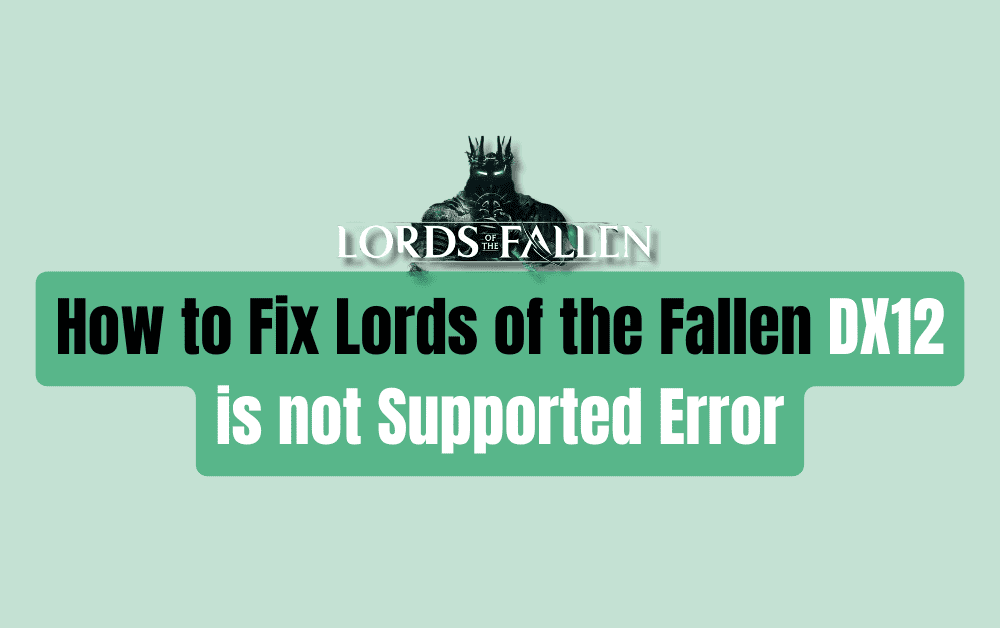If you are a fan of the action role-playing game Lords of the Fallen, you may have encountered the DX12 is not Supported Error.
This error message appears when you try to launch the game in DirectX 12 mode, and it can be frustrating to deal with.
Fortunately, there are several ways to fix this issue and get back to playing the game.

How To Fix Lords Of The Fallen DX12 Is Not Supported Error
If you’re encountering the “DX12 is not supported” error while trying to launch Lords of the Fallen, there are a few things you can try to fix the issue.
Here are some detailed troubleshooting steps that you can follow:
1. Check If Your GPU Supports DirectX 12
Before trying anything else, it’s important to check if your GPU supports DirectX 12.
You can use the DirectX Diagnostic Tool (dxdiag) to check this.
Press the Win + R keys simultaneously to open the “Run” dialog. Type “dxdiag” and press Enter. In the DirectX Diagnostic Tool window, go to the “Display” tab and check the “Feature Levels” section.
If your GPU doesn’t support DirectX 12, unfortunately, you won’t be able to resolve the issue, and you may need to consider a GPU upgrade.
2. Disable DX12 In The Game Settings
If your GPU supports DirectX 12, but you’re still getting the error, try disabling DX12 in the game settings.
To do this, right-click on the game in your Steam library, select “Properties”, go to the “General” tab, and click on “Set launch options”.
In the launch options box, type “-dx11” (without quotes) and click OK. This will force the game to use DirectX 11 instead of DirectX 12.
3. Update Your Graphics Drivers
Outdated or corrupt graphics drivers can cause various issues, including the “DX12 is not supported” error.
To update your graphics drivers, go to your GPU manufacturer’s website (e.g., NVIDIA, AMD, Intel) and download the latest drivers for your GPU model and operating system. Install the drivers and restart your PC.
4. Install The Latest Windows Updates
Installing the latest Windows updates can also help resolve the “DX12 is not supported” error.
Open Windows Settings, go to “Update & Security”, and click on “Check for updates”. Install any available updates and restart your PC.
5. Verify Game Files Integrity
Sometimes, game files can get corrupted, causing various issues. To verify the integrity of Lords of the Fallen game files, right-click on the game in your Steam library, select “Properties”, go to the “Local Files” tab, and click on “Verify integrity of game files”.
This will check for any corrupted or missing files and download them if necessary.
6. Add The Game To Your Antivirus Exception List
Antivirus software can sometimes interfere with game files, causing various issues. To prevent this, add Lords of the Fallen to your antivirus exception list.
The process varies depending on your antivirus software, so refer to the documentation or contact support for instructions by clicking here.
By following these troubleshooting steps, you should be able to fix the “DX12 is not supported” error in Lords of the Fallen and enjoy the game without any issues.