Looker Studio is a powerful business intelligence platform that provides organizations with the ability to analyze and visualize data.
However, users may encounter quota errors when utilizing Looker Studio, preventing them from accessing or executing certain tasks.
In this article, we will explore the causes of Looker Studio quota errors and provide practical solutions to fix them, including an upgrade to GA4 360.
What Causes Looker Studio Quota Error?
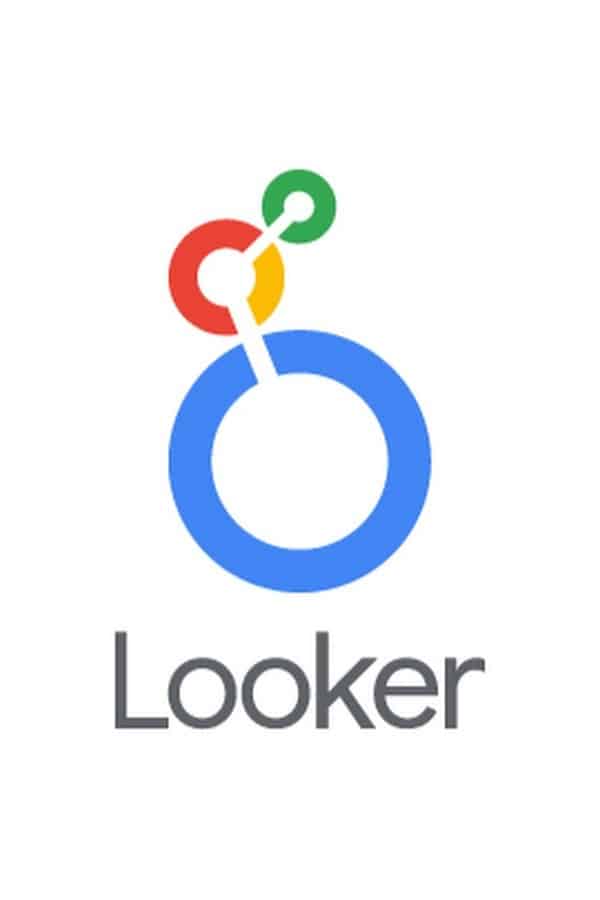
There can be several underlying causes for Looker Studio quota errors.
Let’s explore and elaborate on some of them:
1. User Quota Limit Exceeded
Each Looker Studio user has a specific quota assigned, which defines the maximum number of queries, API calls, or other actions they can perform within a given time frame. When this limit is reached, a quota error is triggered.
2. High Query Load
If a large number of users or concurrent queries are running simultaneously, it can put a strain on the system’s resources.
This can lead to quota errors as the system struggles to handle the workload.
3. Complex Or Resource-Intensive Queries
Certain queries that involve complex calculations, extensive joins, or large data sets can consume a significant amount of resources.
If such queries are executed frequently, they may contribute to quota errors.
4. Inefficient Data Collection And Processing
Inadequate data collection and processing mechanisms can lead to inefficient resource allocation and increased chances of quota errors.
How To Fix Looker Studio Quota Error?
Here are some potential fixes that can help resolve Looker Studio quota errors:
1. Monitor And Adjust User Quotas
Administrators should regularly monitor user quotas and adjust them accordingly to ensure they align with individual needs.
This involves understanding the requirements of each user and increasing their quota limits if necessary.
By carefully managing quotas, organizations can minimize quota errors.
2. Optimize Query Performance
To alleviate quota errors caused by high query loads or resource-intensive queries, optimization techniques can be employed.
- Caching:
Looker Studio offers caching options to store frequently accessed data. Enabling caching for applicable queries can significantly reduce the system load and prevent quota errors.
- Query Efficiency:
Reviewing and optimizing complex queries by identifying unnecessary joins, filters, or calculations can help streamline query performance.
Working closely with data analysts and developers can identify areas for improvement.
- Data Model Optimization:
Analyzing the underlying data model can help identify opportunities for improving performance.
Reevaluating table structures, indexes, or data denormalization can lead to faster query execution and fewer quota errors.
3. Upgrade To GA4 360
Google Analytics 4 (GA4) 360 is a robust analytics platform that provides enhanced capabilities for data analysis and reporting.
By upgrading to GA4 360, organizations can leverage its advanced features to optimize data processing and minimize quota errors in Looker Studio.
4. Utilize Distributed Processing
In cases where high query loads are a recurring issue, consider using distributed processing capabilities.
Distributing the workload across multiple instances or leveraging cloud-based data warehouses can help alleviate the strain on system resources and reduce quota errors.
