Are you facing issues with accessing Linkvertise for free? You’re not alone. Many users encounter difficulties when trying to access content through Linkvertise without paying.
In this blog, we’ll explore effective solutions to fix Linkvertise free access not working.
By the end of this guide, you’ll have the knowledge and tools to bypass these obstacles and access the content you need.
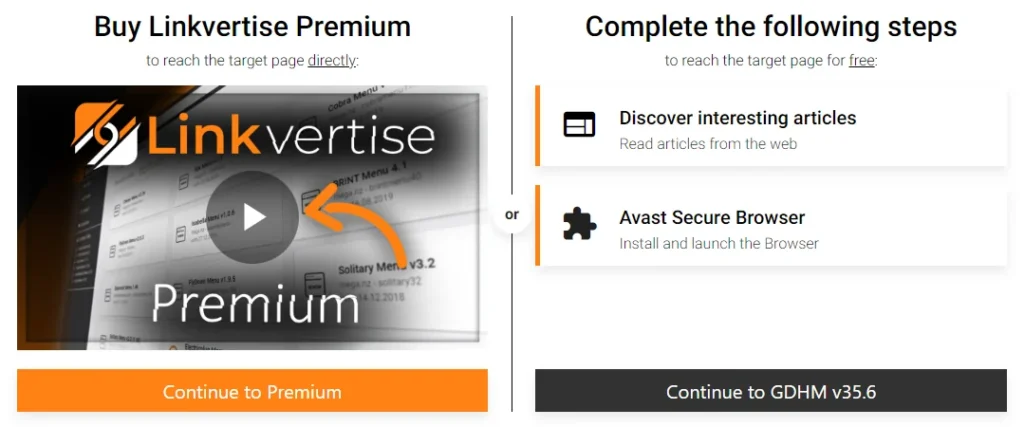
How To Fix Linkvertise Free Access Not Working?
To fix Linkvertise free access not working, you can clear cache and cookies, disable browser extensions and check for technical glitches. Moreover, you may also consider Universal Bypass alternatives, and explore Bypass alternatives cautiously.
Below is a detailed explanation of all the above-mentioned fixes:
1. Clear Browser Cache And Cookies
One common solution is to clear your browser cache and cookies. This can help resolve issues related to slow-loading or unresponsive pages.
To clear browser cache and cookies, follow these steps:
Google Chrome:
- Open Chrome.
- Click the three vertical dots on the top-right corner (Customize and control Google Chrome).
- Select “More tools” > “Clear browsing data.“
- Under “Time range,” select “All time.”
- Make sure the “Basic” tab is highlighted, and check the boxes for “Cookies and other site data” and “Cached images and files.”
- Click “Clear data” > “Restart Chrome.“
Microsoft Edge:
- Open Microsoft Edge.
- Select “Settings and more” > “Settings” > “Privacy, search, and services.”
- Under “Clear browsing data,” select “Choose what to clear.”
- Under “Time range,” select “All time.”
- Check the boxes for “Cookies and other site data” and “Cached images and files.“
- Click “Clear now.”
- Refresh your browser.
Apple Safari:
- Open Safari.
- Click Safari in the upper left-hand side of your screen.
- Select “Preferences.”
- Click the “Advanced” tab.
- Click “Empty Caches.”
2. Disable Browser Extensions
Check for any browser extensions such as adblockers, profile switchers, or VPNs that might be hindering Linkvertise, and try accessing the site after disabling them
To disable browser extensions, follow these steps:
Google Chrome:
- Open Chrome.
- Click the three vertical dots on the top-right corner (Customize and control Google Chrome).
- Select “More tools” > “Extensions.”
- Find the extension you want to disable and click the blue toggle switch so it turns gray.
- To remove an extension, click the “Remove” button.
Microsoft Edge:
- Open Microsoft Edge.
- Click the three horizontal dots on the top-right corner (Settings and more).
- Select “Extensions.”
- Find the extension you want to disable and click the blue toggle switch so it turns gray.
- To remove an extension, hover your mouse pointer over the extension, then click the gear icon in the upper-right corner. To remove the extension, click “Uninstall.”
Apple Safari:
- Open Safari.
- Click “Safari” in the upper-left corner of your screen.
- Select “Preferences.”
- Click the “Extensions” tab.
- Find the extension you want to disable and uncheck the box next to it.
- To remove an extension, click the extension name on the left, then click the “Uninstall” button.
3. Check For Technical Glitches
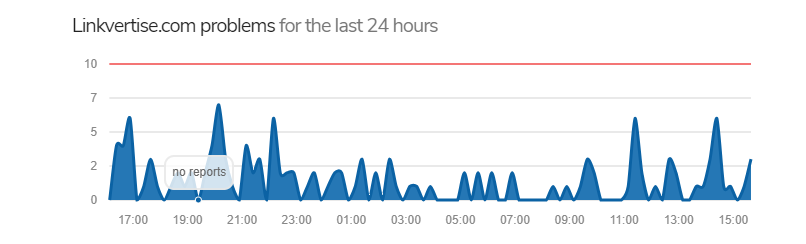
Occasionally, online platforms like Linkvertise undergo maintenance or experience downtime for updates.
You can check the server status by clicking here
If there’s ongoing maintenance, you may need to wait until the platform is fully operational again.
4. Consider Universal Bypass Alternatives
While Universal Bypass may not work with Linkvertise, you can explore other alternatives. However, it’s essential to use such tools responsibly and within the boundaries of the law and terms of service.
To consider Universal Bypass alternatives, you can follow these:
- Explore Alternative Extensions: There are several alternative extensions to Universal Bypass, such as FastForward, and Unshort. link, and LongURL. These extensions can help you bypass link shorteners and trackers.
- Search for Similar Websites: You can use websites like Sitelike.org to find similar websites to Universal Bypass. This can help you discover new tools and extensions that can help you bypass link shorteners.
5. Explore Bypass Alternatives Cautiously
Some users may attempt to bypass Linkvertise links, but it’s important to approach this cautiously and ensure that you are not violating any terms of service or engaging in any unauthorized activities.
You can use a link bypass service to get past Linkvertise links. Websites like “linksbypasser.com” provide a means to bypass Linkvertise by copying and pasting the Linkvertise URL into the bypass service.
6. Contact Linkvertise Support
If you are experiencing issues with Linkvertise, it is recommended to reach out to their support team for personalized assistance at [email protected].
Provide detailed information about the issue you are facing to help them troubleshoot effectively

