Is league of legends having black screen after champion select or is league of legends game not loading after champion select?
League of Legends (LoL), a world-renowned multiplayer online battle arena (MOBA) game, captivates millions of players daily. However, black screen or not loading issue after champion select can hamper the gaming experience.
As a dedicated LoL player, you deserve a seamless gaming experience, and we’re here to help you get back on track.
In this blog post, we will explore a comprehensive guide on how to fix the black screen issue after champion select in League of Legends.
How To Fix League Of Legends Black Screen After Champion Select
1. Verify League Of Legends Server Status
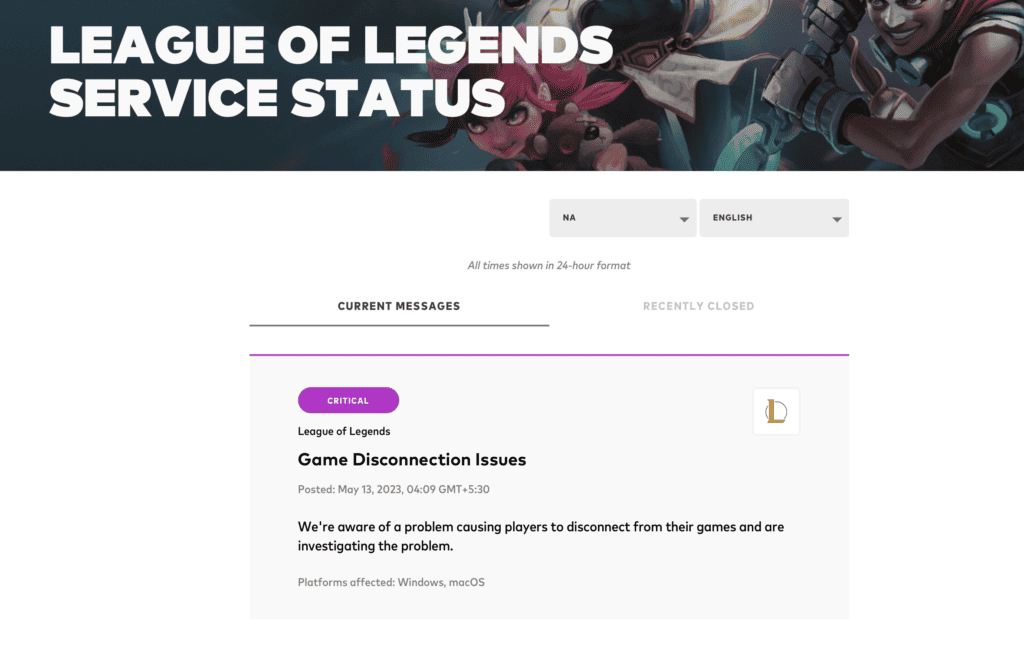
The first step towards resolving this issue is to check if the problem lies with the servers of the game itself.
Visit the Riot Games Server Status page in your preferred web browser.
Check if there are any reported issues on the server status page. Any ongoing problems will be listed here.
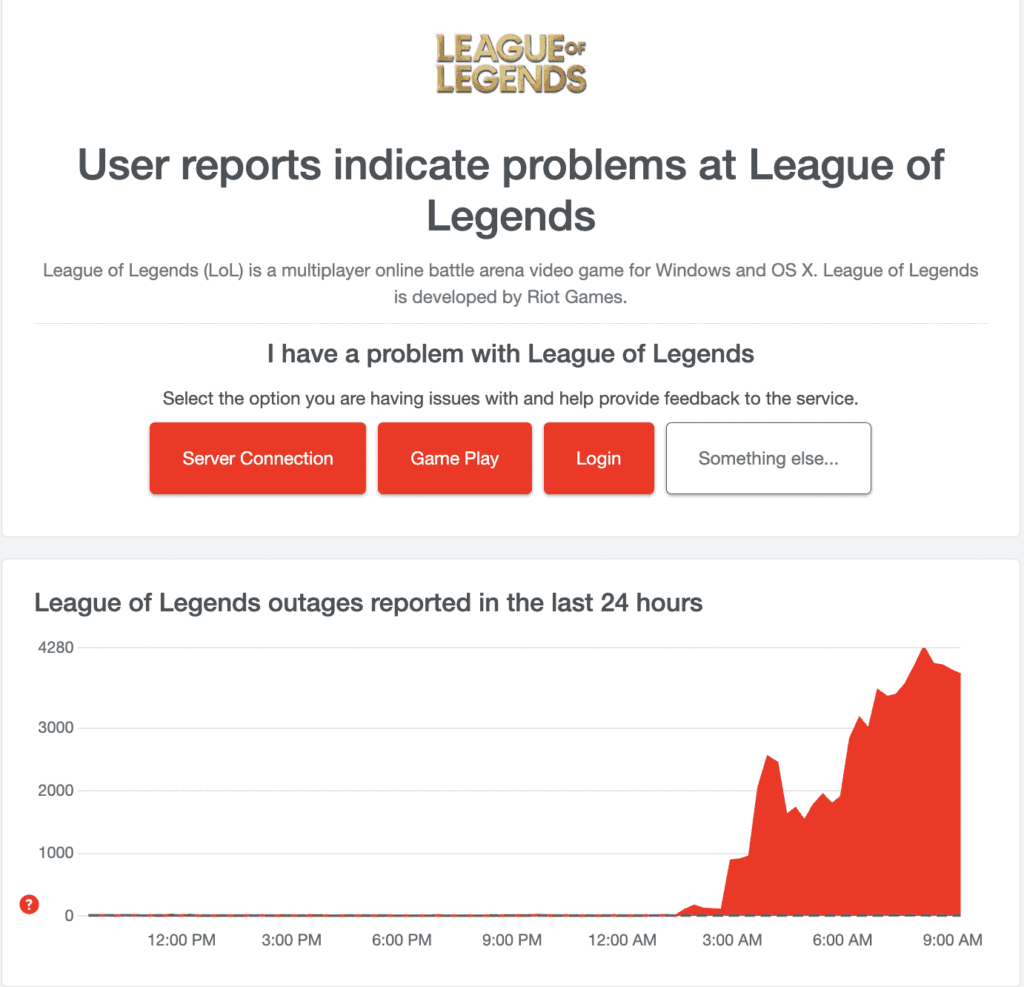
or you can check downdetector website for any red spike in graph.
If there is any red spike in graph means lot of users reporting the issue.
If there’s an issue on Riot’s end, it’s best to wait for them to resolve it.
Keep an eye on the server status page for updates.
2. Update Your Graphics Drivers
Graphics drivers play a crucial role in rendering the game visuals. Outdated drivers may cause the black screen issue.
- Access Device Manager: Press the Windows key + X simultaneously and select “Device Manager” from the list that appears.
- Navigate to Display Adapters: In the Device Manager window, find and expand the “Display Adapters” section.
- Update Graphics Driver: Right-click on your graphics driver listed under this section and choose the “Update Driver” option. In the window that pops up, select “Search automatically for drivers.”
3. Run League Of Legends As An Administrator
Running the game with administrator privileges can help resolve the black screen issue.
- Find the LoL Shortcut: Locate the League of Legends shortcut on your desktop or in the start menu.
- Open Properties: Right-click on the shortcut and select “Properties” from the dropdown menu.
- Run as Administrator: Navigate to the “Compatibility” tab, check the box next to “Run this program as an administrator,” and click “Apply.”
4. Repair The Game Client
A faulty game client may also result in a black screen. Repair it using the following steps:
- Open LoL Client: Launch the League of Legends client on your computer.
- Access Settings: Click on the gear icon in the top right corner of the client window to open the settings.
- Initiate Full Repair: In the settings window, find and click on the “Initiate Full Repair” option.
5. Change WindowMode To 1
Modifying the game’s config file can often resolve this issue:
- Right-click on the League of Legends shortcut and select “Properties.”
- Under the “Shortcut” tab, click on “Open File Location.“
- (In path go one step back)Navigate to “Riot Games” > “League of Legends” > “Config.”
- Right-click on the “game.cfg” file and open it with Notepad.
- Find the line “WindowMode” and change its value to 1.
- Save the changes and relaunch League of Legends.
By following this guide, you should be able to resolve the black screen issue in League of Legends after champion select. Enjoy your game!
