Are you eager to dive into the multiplayer experience of Last Epoch, only to find yourself frustrated by technical issues preventing you from doing so? You’re not alone.
The full error message says-“ONLINE PLAY UNAVAILABLE, Check for news about multiplayer updates or outages. Contact support if this persists.”
Many players have encountered challenges with Last Epoch’s multiplayer functionality, but fear not!
In this comprehensive guide, we will explore effective solutions to address the common issues that may be hindering your multiplayer experience in Last Epoch.
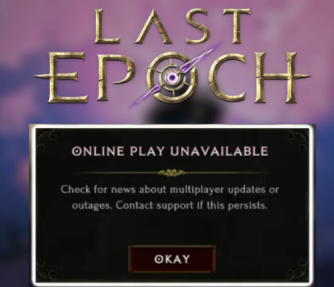
How To Fix Last Epoch Multiplayer Not Working?
If you’re encountering issues with multiplayer not working in Last Epoch, you can check the server status, restart the game, and check firewall and antivirus settings. Moreover, you may also verify game files integrity, and restart your router.
Below is a detailed explanation of all the above-mentioned fixes:
1. Check Last Epoch Server Status
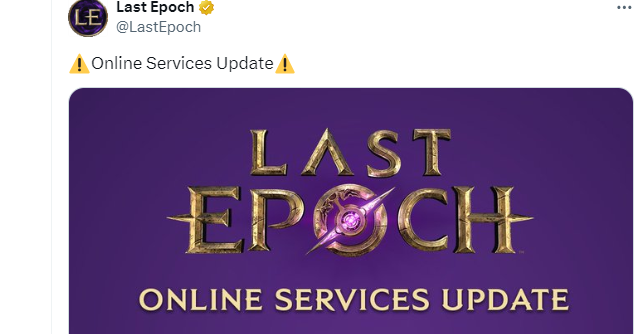
Before troubleshooting, ensure that the Last Epoch servers are operational. Visit the official Last Epoch website or their social media channels for any announcements regarding server maintenance or outages.
2. Restart The Last Epoch Game
Sometimes, a simple restart can resolve connectivity issues. Close the game completely and relaunch it to see if the multiplayer functionality is restored.
You can do this by pressing the “Esc” key to bring up the in-game menu and selecting “Exit Game” or by using the Alt + F4 keyboard shortcut on Windows.
Ensure that Last Epoch has completely closed by checking your taskbar or task manager (Ctrl + Shift + Esc on Windows) to see if the game process is still running. If it is, right-click on it and select “End Task” to force close it.
Once you have confirmed that Last Epoch is no longer running, you can relaunch it by double-clicking on the game’s icon on your desktop or by searching for it in your Steam library and clicking “Play.”
3. Check Firewall And Antivirus Settings
Make sure that the Last Epoch is allowed through your firewall. Your firewall could be blocking the game from accessing the internet, which is necessary for multiplayer functionality.
Here are the steps to check your firewall and antivirus settings:
Firewall Settings:
- Press the Windows key + R, type “control panel,” and hit Enter.
- In the Control Panel, click on “System and Security.“
- Select “Windows Defender Firewall.“
- Check if the firewall is turned on or off. If it’s on, click on “Allow an app or feature through Windows Defender Firewall” to manage exceptions.
- Look for the Last Epoch in the list of allowed apps and features. If it’s not listed, click on “Change settings” and then “Allow another app” to add the Last Epoch to the list.
Antivirus Settings:
- Press the Windows key + I to open Settings.
- Go to “Update & Security” and then click on “Windows Security.”
- Click on “Virus & threat protection.”
- Under Virus & Threat Protection settings, click on “Manage settings.”
- Ensure that Real-time protection is turned on but also check if any specific settings are blocking Last Epoch.
4. Verify Last Epoch Game Files Integrity
Corrupt or missing game files can cause multiplayer to not work correctly. If you’re using Steam, you can verify the integrity of game files by following these steps:
- Right-click on Last Epoch in your Steam library.
- Select ‘Properties‘.
- Go to the ‘Local Files’ tab.
- Click on ‘Verify integrity of game files‘.
5. Restart Your Router
Sometimes, network issues can be resolved by restarting your router. These are the steps to follow in restarting the WiFi router:
- Simply switch off the router and unplug it from all the devices and power supply.
- Wait for 3 minutes and then plug it in again.
- Now wait for the signal to come back and connect to the internet through it.
6. Play In Offline Mode
If the multiplayer issues persist, consider playing Last Epoch in offline mode as a temporary workaround while waiting for the servers to come back up or for a fix to be implemented.
To play Last Epoch in offline mode, follow these steps:
- Launch Options: First, you need to set up the game to launch in offline mode. If you are using Steam, you can do this by:
- Right-clicking on Last Epoch in your Steam library.
- Choosing ‘Properties‘.
- Finding the ‘Launch Options‘ dropdown.
- You can enter the command to start in offline mode if one is provided by the developers.
- Play Offline Button: When you start Last Epoch, you should see a “Play Offline” button on the main menu. Clicking this button will allow you to play the game without an internet connection.
- Character Selection: After clicking “Play Offline“, you will be taken to the character selection screen. Choose your character and proceed to enter the game.
7. Contact Last Epoch Support
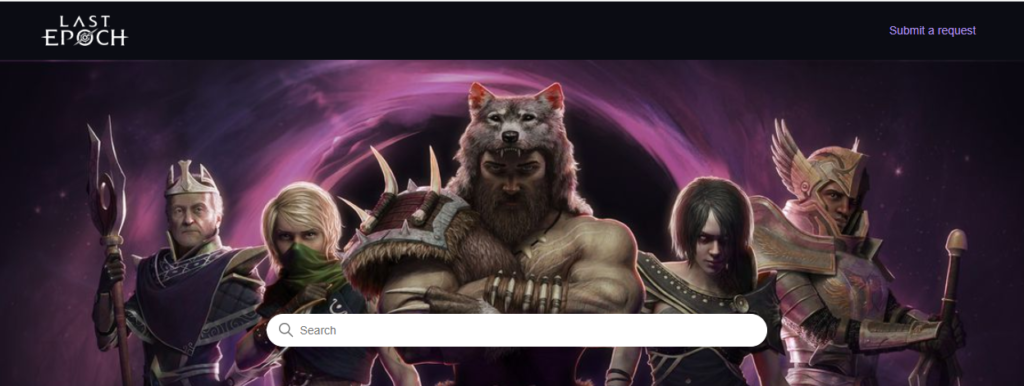
If none of the above steps work, contact Last Epoch’s support team for further assistance.
They may be able to provide more specific solutions based on the details of your issue.
