Are you looking for ways to resolve issues with logging into your KuCoin account?
Whether you’re encountering error messages, facing loading problems, or experiencing other login-related issues, it can be frustrating when you’re unable to access your cryptocurrency exchange account.
In this blog, we’ll explore some common reasons for KuCoin login not working and provide practical solutions to help you get back to trading smoothly.
How To Fix KuCoin Login Not Working?
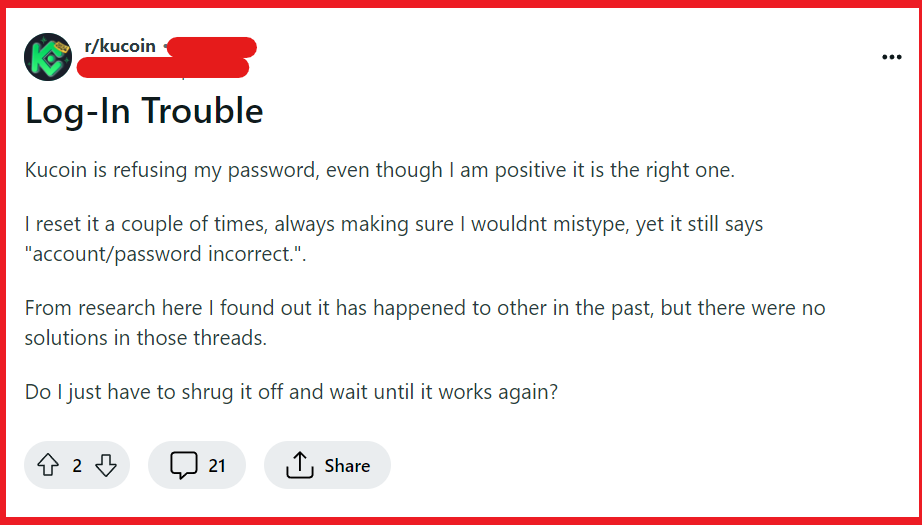
To fix KuCoin login not working, you can double-check your login credentials, reset your password, and clear cache and cookies on browser and KuCoin app. Additionally, you can disable browser extension, and update your browser or KuCoin app.
1. Double-Check Your Login Credentials
It’s easy to overlook simple mistakes when typing in your login credentials.
Ensure that you’re entering the correct email address or phone number associated with your KuCoin account.
Also, check that your password is entered correctly, paying attention to case sensitivity and any special characters.
2. Reset Your Password
If you suspect that your login issue might be due to an incorrect password, you can reset it.
- Visit the KuCoin login page.
- Click on ‘Forgot password?’
- Enter your email address or phone number.
- Click on ‘Send Code.’
- Check your email or phone for the verification code.
- Follow the instructions to reset your password.
3. Clear Cache And Cookies On Browser And KuCoin App
Clearing cache and cookies can solve various issues related to website and app performance, including login problems.
Here’s how to clear them on both the browser and the KuCoin app:
Clear Cache and Cookies on Web Browsers:
For Google Chrome:
- Click the three dots in the upper-right corner of the browser.
- Select ‘More tools’ and then ‘Clear browsing data.’
- Choose the time range (to clear everything, select ‘All time’).
- Check ‘Cookies and other site data’ and ‘Cached images and files.’
- Click ‘Clear data.’
Mozilla Firefox:
- Click the menu button (three horizontal lines) and select ‘Options.’
- Go to ‘Privacy & Security’ and scroll down to ‘Cookies and Site Data.’
- Click ‘Clear Data…’
- Check ‘Cookies and Site Data’ and ‘Cached Web Content.’
- Click ‘Clear.’
For Safari:
- Open Safari and go to the ‘Safari’ menu.
- Choose ‘Preferences’ and then the ‘Privacy’ tab.
- Click ‘Manage Website Data…’
- Click ‘Remove All’ to clear cookies or select individual sites and click ‘Remove.’
- To clear cache, go to the ‘Develop’ menu and select ‘Empty Caches.’ If you don’t see the Develop menu, enable it in Safari’s Preferences under the ‘Advanced’ tab by selecting ‘Show Develop menu in menu bar.’
Clear Cache on Mobile Devices:
For Android:
- Open ‘Settings’ on your device.
- Tap ‘Apps & notifications’ and find KuCoin in the list of apps.
- Tap on ‘Storage & Cache.’
- Tap ‘Clear Cache.’
For iOS:
- Go to iPhone settings.
- Go to General.
- Find KuCoin App and click on that.
- Tap on the Offload App button.
- Again, Reinstall the KuCoin app.
4. Disable Browser Extensions
Some browser extensions, especially those related to security or ad-blocking, can interfere with website functionality. Try disabling these extensions temporarily to see if that allows you to log in.
For Google Chrome:
- Click the three dots in the upper-right corner.
- Select ‘More tools’ > ‘Extensions.’
- Toggle off extensions to disable them temporarily.
For Mozilla Firefox:
- Click the three horizontal lines for the menu.
- Choose ‘Add-ons’ > ‘Extensions.’
- Click ‘Disable’ on the extensions you want to turn off.
For Safari:
- Open Safari and go to ‘Safari’ > ‘Preferences.’
- Select the ‘Extensions’ tab.
- Uncheck the extension you wish to disable.
5. Update Your Browser Or KuCoin App
If you’re using an outdated browser or version of the KuCoin app, it may not be compatible with the latest website updates.
Make sure your browser is up to date, or if you’re using the mobile app, check for updates in your device’s app store.
Update Your Browser:
For Google Chrome:
- Click the three dots and select ‘Help’ > ‘About Google Chrome.’
- Chrome will check for updates automatically.
- Click ‘Relaunch’ if updates are available.
For Mozilla Firefox:
- Click the menu and select ‘Help’ > ‘About Firefox.’
- Firefox will check for updates and download them automatically.
- Click ‘Restart to Update Firefox’ if needed.
For Safari:
- Go to ‘Apple menu’ > ‘System Preferences.’
- Click ‘Software Update’ to check for updates.
- Click ‘Update Now’ or ‘Upgrade Now.’
Update KuCoin App:
For Android:
- Open the ‘Google Play Store’ app.
- Tap ‘Menu’ (three lines) > ‘My apps & games.’
- Find KuCoin and tap ‘Update’ if available.
For iOS:
- Open the ‘App Store’ app.
- Tap ‘Updates’ or your profile icon.
- Scroll to find KuCoin and tap ‘Update’ if available.
6. Use A Different Browser
Sometimes, the issue might be specific to the browser you are using.
There could be compatibility issues or specific settings that are causing problems with the KuCoin login process.
Try accessing KuCoin using a different web browser to see if that resolves the issue.
7. Disable Private DNS
If you’re using a private DNS service on your device, it might be causing connectivity issues with KuCoin.
This is because some DNS services can reroute traffic in a way that interferes with accessing certain websites.
To check if this is the issue, disable your private DNS settings temporarily and attempt to log in again.
On Android:
- Go to ‘Settings’ > ‘Network & Internet.’
- Tap ‘Advanced’ > ‘Private DNS.’
- Select ‘Off’ or ‘Automatic.’
On iOS:
- Open ‘Settings’ and tap ‘Wi-Fi.’
- Tap the ‘i’ next to the connected network.
- Select ‘Configure DNS’ > ‘Automatic’ or ‘Manual.’
For PC:
- Open ‘Control Panel’ > ‘Network and Sharing Center.’
- Click ‘Change adapter settings.’
- Right-click your network connection and select ‘Properties.’
- Select ‘Internet Protocol Version 4 (TCP/IPv4)’ and click ‘Properties.’
- Choose ‘Obtain DNS server address automatically’ or ‘Use the following DNS server addresses’ for manual configuration.
- Click ‘OK’ to save changes.
8. Contact KuCoin Support
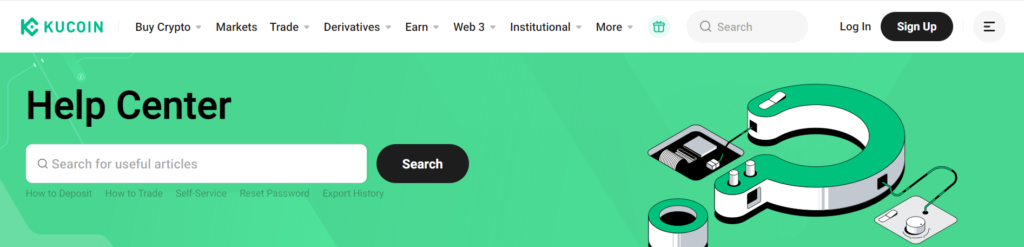
If none of the above solutions work, there may be a more complex issue at play.
In this case, reaching out to KuCoin’s customer support can provide you with personalized assistance.
