Need for Speed(NFS) Heat is a racing video game released in 2019 by Electronic Arts.
NFS Heat is 24th instalment in the Need For Speed series.
However, lot of peoples facing issue in NFS Heat.
Are you getting “item system synchronization failed” error in Need For Speed Heat.
No worry, you are not alone. Lot of peoples getting this error.
The full error is “Item System Synchronization Failed, Please Contact Customer Support“.
Second part of error is “Error Code: 40080000” or “Error Code: 40050000” “Error Code: 0003080f” or “Error Code: 40010000“.
In this article, we will discuss why item system synchronization failed in NFS Heat and how to fix it.
Why Item System Synchronization Failed In NFS Heat?
In Need For Speed Heat, Item system synchronization failed error occurred because there is some bug or glitch in NFS heat.
As this message comes up on the screen, you cannot play online after that.
This error usually happens if you play offline and acquire more money or new cars, items and then go online afterwards. There is a synchronization error.
EA knows about the issue and working on this.
As many players reporting the issue on Twitter and Reddit:
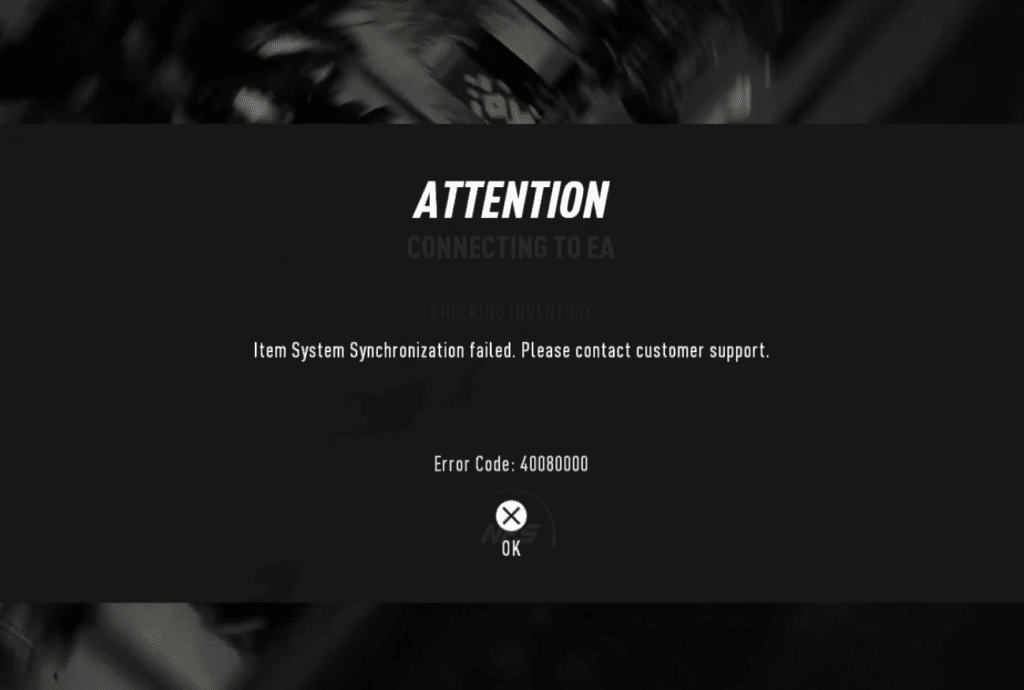
“Too bad I can’t connect online. Keeps saying “item system synchronization failed” error code 40080000”
“I keep getting this error when I try to go online.. it says my local inventory doesn’t match the one stored online. When I try to upload my local one I get that error. I’m not able to play online because of this… Please help.”
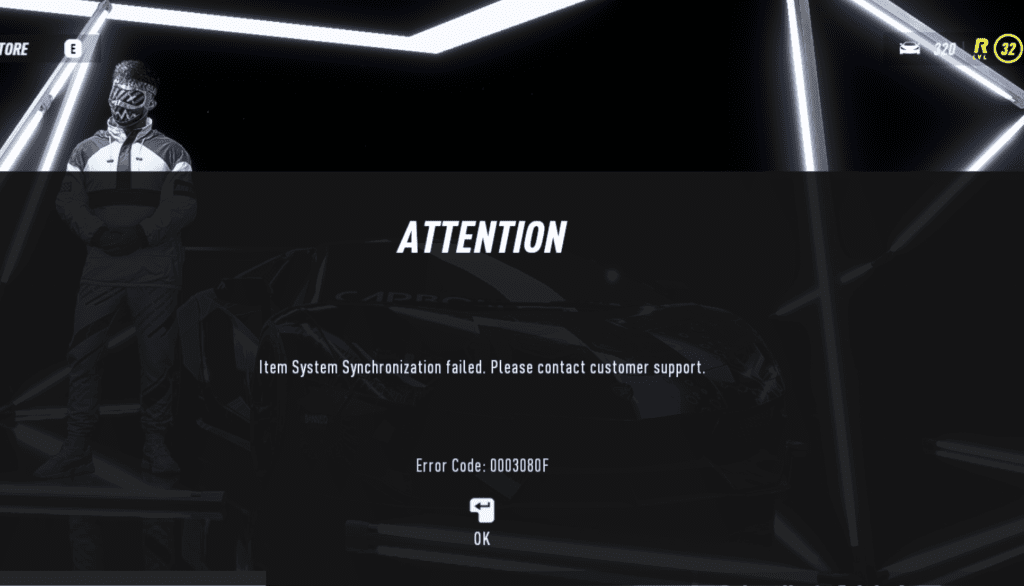
“Played the game all of last night and it worked perfectly, launched it today and started a race and I couldn’t buy anything from the store. Relaunched the game and now it’s just giving me an error that says. Item System Synchronization Failed. Error Code: 40050000.”
How To Fix “Item System Synchronization Failed” In NFS Heat?
To fix “item system synchronization failed” in NFS Heat, Delete the new save and put the original save instead.
Steps to fix “item system synchronization failed” in NFS Heat:
Step 1: Navigate to your game save directory. This should be located here: C:\Users\Name\Documents\Need for Speed Heat\SaveGame\savegame
After, place your save game (it should be called “1”) on to your desktop.
Step 2: Navigate to Origin, right-click Need for Speed: Heat, game properties, Cloud saves, and uncheck “Enable cloud saves for all supported games“
Step 3: Start the game. It may ask you to upload your local file; click yes if prompted.
Step 4: Play the game as if you were playing normally. Play the game up until you can install your first Nitrous kit and then, leave the garage, quit to lobby and exit.
Step 5: Navigate to your game save directory again and delete that new save.
Step 6: Go back to Origin, right-click Need for Speed: Heat, game properties, Cloud saves, and click “Restore last local saved game“.
Step 7: Start the game; if it’s worked, you should not get the error and you’ll be able to play online. Now, just quit the game and delete the new save and put the original save in its place.
Above solution shared & worked for NathanAMG
Below solution is shared which is worked for Kosi1994:
“A friend invited me to a party and started multiplayer. This apparently skips the “checking inventory” part of connecting. After buying some new parts for my car (not sure if this is actually neccessary) I was able to upload my savegame successfully and join multiplayer on my own again.”
If still you are getting same error then wait till the issue is fixed by EA team or contact support team.
Patches and updates will be made available on a regular basis.
After that you can update the game to latest version.
Also, you can contact support team: https://help.ea.com/en/need-for-speed/need-for-speed-heat/
Alternatively, you can also contact them on Twitter: https://twitter.com/EAHelp
Further Reading:
