Are you getting “iRacing Service Not Available” error?
iRacing is an online gaming platform that is used by a large number of gamers all over the world.
However, just like any other online platform, iRacing too gets errors and issues from time to time.
One such error that is commonly faced by iRacing users is “iRacing Service Not Available, Loading Failed, Please Verify the iRacing Service is Running and Try Again”.
In this article, we will discuss reasons behind “iRacing Service Not Available” and how to fix it.
Why Is IRacing Service Not Available?
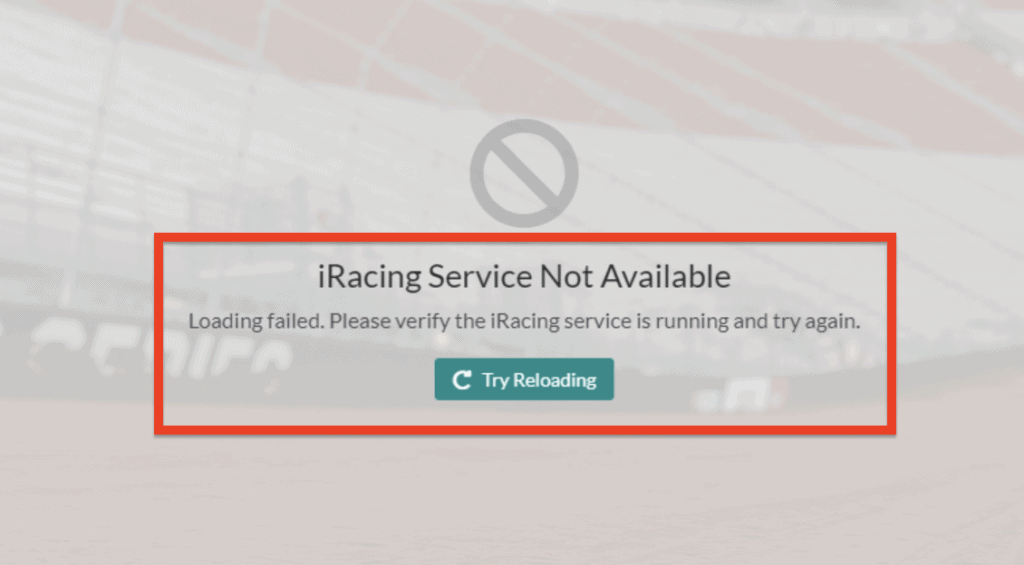
The main reasons behind iRacing service is not available are either The iRacing Service is Not Running or there is iRacing server outage.
1. The IRacing Service Is Not Running
If your iRacing service is not running, you can manually open it by navigating to the iRacing folder and opening the iRacing service from there.
The steps to do this are outlined in the section below.
2. IRacing Server Outage
In the event of a server outage or server maintenance, your iRacing service will not be available.
In this case, you can simply wait and try again later, as the error message suggests.
How To Fix IRacing Service Not Available
To fix the error, “iRacing Service Not Available, Loading Failed, Please Verify the iRacing Service is Running and Try Again”, you can try the following methods:
- Open iRacing Service Manually
- Uninstall and then Reinstall iRacing
- Check the Server of iRacing
- Restart the System
1. Run IRacing Service Manually
One solution is to run iRacing manually.
If you have installed iRacing through Steam, follow these steps:
- Go to Drive C and navigate to the Programme Files folder in My Computer/This PC.
- Open Steam, then steamapps, then the common folder.
- Find the iRacing folder and navigate to the “Start_iRacingService.bat” file.
- Open the file and let iRacing start in your system.
For those who have not installed iRacing through Steam, you will need to find the location of your iRacing folders and follow the steps above.
You can also find the folder by going to the Task Manager and then Services.
2. Uninstall And Then Reinstall IRacing
Another solution is to uninstall and then reinstall iRacing from your system.
- Go to the Control Panel and select “Programme”.
- Choose “Uninstall a Programme” and find iRacing in the window that opens.
- Right-click on iRacing and select “Uninstall”.
- Give permission and the game will get uninstalled.
- To reinstall, go to the game launcher from where you purchased the game and download it from your account/library.
3. Check The IRacing Server Status
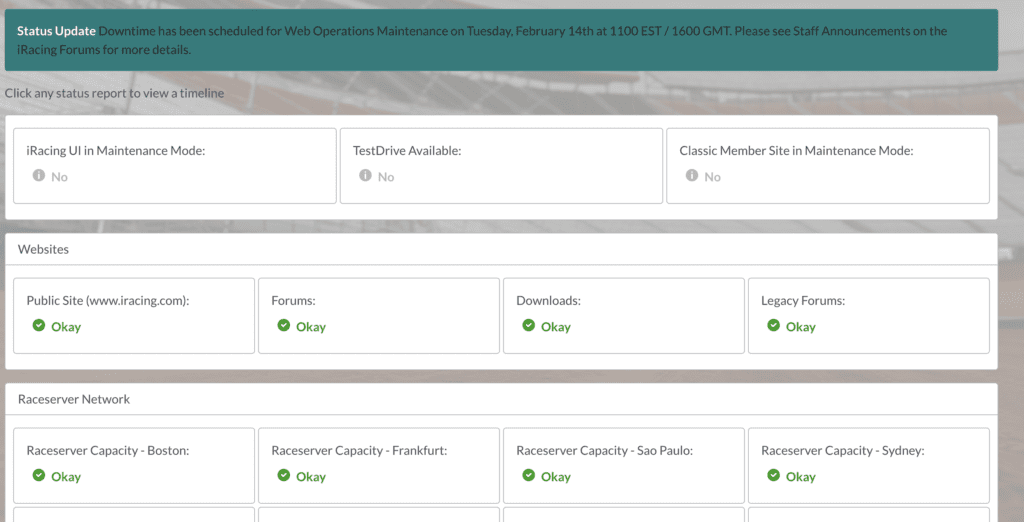
It is possible that the server of iRacing is undergoing maintenance, which is why you are seeing the error message.
You can check iRacing sever status here.
In that case, there is nothing you can do except wait until the technical team finishes the maintenance.
5. Restart The System
Restarting your system is another alternative solution that can help fix the error.
Simply restart your computer and try opening iRacing again.
6. Contact IRacing Support Team
Have tried all the solutions given in this section but still getting the error, “iRacing Service Not Available, Loading failed, Please verify the iRacing service is running and try again”?
Then we recommend that you contact the iRacing Support Team.
You can click on the message icon at the bottom right of the screen.
From there you will be able to chat with the professionals in the support team.
They will be able to understand the problem that your system is facing and solve the issue.
