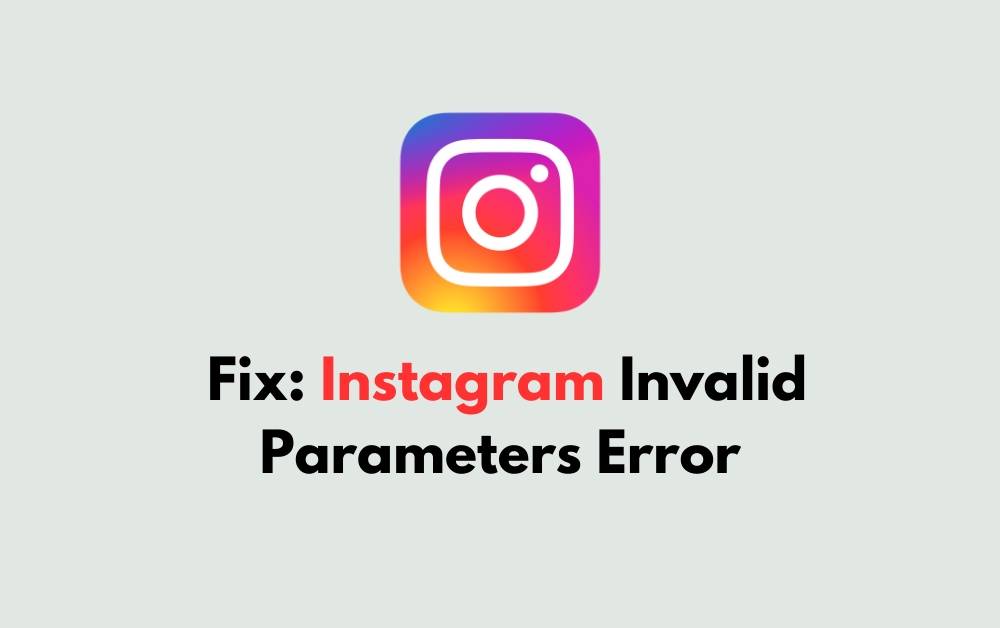Are you tired of encountering the frustrating “Error Invalid Parameters” error on Instagram? You’re not alone.
Many users have faced this issue, and it can be a real headache when all you want to do is scroll through your feed or post a new photo.
But fear not, as I’m here to help you navigate through this issue and get back to using Instagram hassle-free.
In this blog, we’ll explore the various methods and solutions to fix the “Invalid Parameters” error on Instagram, ensuring that you can enjoy a seamless experience on the platform.
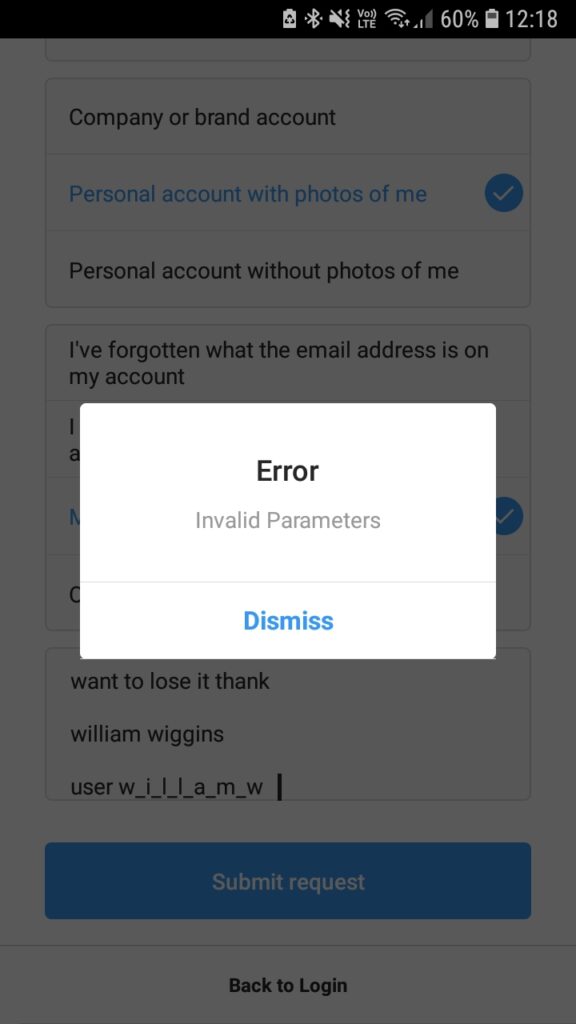
What Is Instagram Invalid Parameters Error?
The “Invalid Parameters” error on Instagram typically occurs when users enter the wrong login details or when there’s an issue with the API connection.
This error may stem from unrecognized input, such as an invalid username or password.
It can also arise when attempting to change the password using parameters that do not meet Instagram’s password requirements, such as lacking a specific combination of letters, numbers, and special characters.
For detailed solutions on how to address this error, you can refer to this article and get rid of this issue.
How To Fix Instagram Invalid Parameters Error?
To fix the “Instagram Invalid Parameters Error,” you can use a username instead of a phone number, reset the password, and check your internet connection. Moreover, you may also try logging in via Facebook, clearing the cache, and force-stopping the app.
Below is a detailed explanation of all the above-mentioned fixes:
1. Use Username Instead Of Phone Number
If you encounter an error while trying to change your password, consider using your account username instead of your phone number. Some users have reported success by following this approach.
To use your username instead of a phone number on Instagram, you can follow these steps:
- Sign Up with Email:
- When creating an Instagram account, choose to sign up with your email address instead of a phone number.
- Change Your Username:
2. Reset Password Via Email Or Phone Number
Visit Instagram’s Password Reset page and enter the email address or phone number associated with your Instagram account. Follow the instructions in the email or text message to reset your password.
To reset your Instagram password or set up two-factor authentication, you can follow these steps:
- Reset Password:
- Open the Instagram app and go to your profile.
- Tap the menu icon and select “Settings” > “Security” > “Password“.
- Enter your current password and then your new password.
- Tap “Save” to update your password.
- Set Up Two-Factor Authentication:
- Open the Instagram app and go to your profile.
- Tap the menu icon and select “Settings” > “Security” > “Two-Factor Authentication“.
- Tap “Get Started” and choose either “Text Message” or “Authentication App” as your preferred method.
- Follow the on-screen instructions to complete the setup process.
If you have forgotten your two-factor authentication code, you can reset it by following these steps:
- Reset Two-Factor Authentication:
- Open the Instagram app and go to your profile.
- Tap the menu icon and select “Settings” > “Security” > “Two-Factor Authentication”.
- Tap “Reset Two-Factor Authentication” and follow the on-screen instructions to reset your code
3. Check Internet Connection
Slow internet or data-saving mode might cause the “Invalid Parameters” error. Ensure that you have a stable internet connection and turn off data-saving mode on your device.
While experiencing a slow or no internet connection, it is suggested to reboot the Wi-Fi router. It depends on the internet usage and how often it is needed to reboot our Wi-Fi router. These are the steps to follow in restarting the Wi-Fi router:
- Simply switch off the router and unplug it from all the devices and power supply.
- Wait for 3 minutes and then plug it in again.
- Now wait for the signal to come back and connect to the internet through it.
You can check your internet speed by clicking here.
4. Try Logging In Via Facebook
Attempt logging into your Instagram account using your linked Facebook account as an alternative method to bypass the “Invalid Parameters” error.
To log in to Instagram via Facebook, you can follow these steps:
- Open Instagram App:
- Open the Instagram app on your mobile device.
- Select Log In with Facebook:
- If you already have an Instagram account, select “Log In With Facebook” on the login screen.
- If you’re creating a new Instagram account, select “Log In With Facebook” during the sign-up process.
- Enter Facebook Login Credentials:
- If you’re not already logged into Facebook on your device, enter your Facebook login credentials when prompted.
5. Clear Instagram App Data And Force Stop
If the error persists, try force-stopping the Instagram app and clearing its data. This can help resolve any temporary issues with the app’s cache or settings.
To clear the Instagram app data and force stop Instagram, you can follow these steps:
Clearing Instagram App Data:
- For Android:
- Open your device’s “Settings.”
- Tap on “Apps” or “Application Manager.”
- Find and tap on the Instagram app.
- Tap on “Storage” and then select “Clear Data” or “Clear Cache.“
- Confirm that you want to clear the data or cache.
- For iOS:
- Unfortunately, iOS does not have a direct option to clear app data. You can uninstall the app and then reinstall it to achieve a similar result.
- To uninstall Instagram on iOS, press and hold the app icon until it wiggles, then tap the “X” icon, to reinstall, open the App Store, search for “Instagram,” and tap “Download.”
Force Stopping Instagram:
- For Android:
- Open your device’s “Settings.”
- Tap on “Apps” or “Application Manager.”
- Find and tap on the Instagram app.
- Tap on “Force Stop” to stop the app from running.
- For iOS:
- Double-click the Home button to show your most recently used apps.
- Swipe up on the Instagram app’s preview to force it to stop.
6. Contact Instagram Support
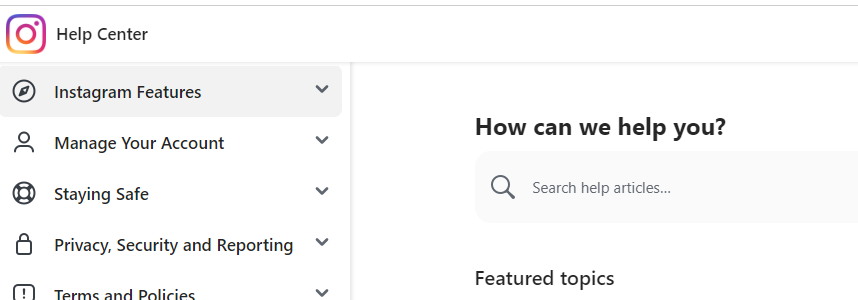
If you are still not able to resolve the above issue, then you need to contact Instagram support, you can visit the Instagram Help Center for assistance.
If you have an urgent problem, you can attempt to reach a person by calling 650-543-4800 or 650-308-7300. They will resolve your issue frequently.