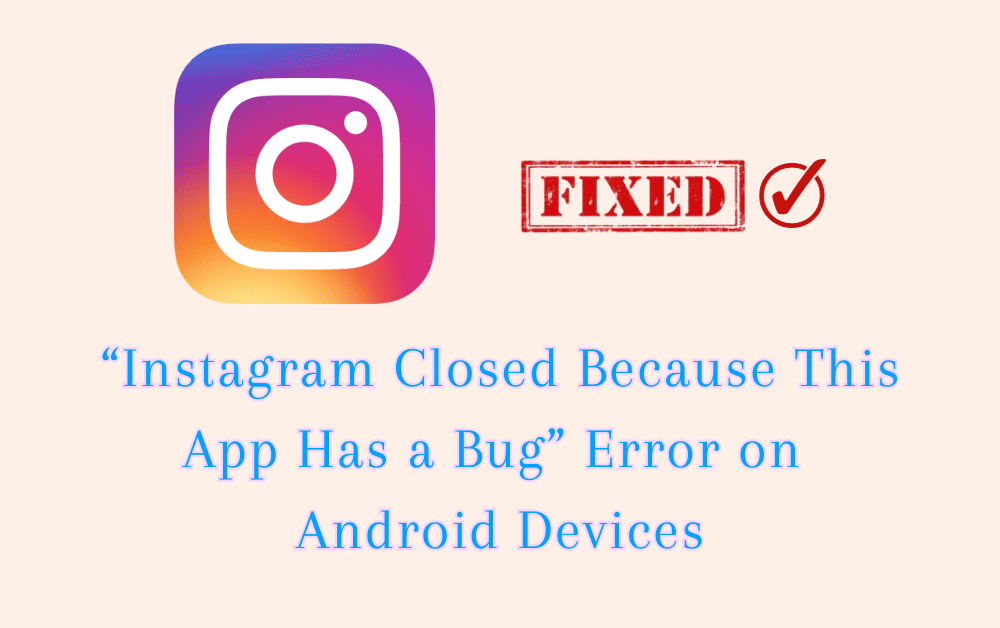Are you getting “Instagram Closed Because This App Has a Bug” Error?
The error message reads “Something went wrong with Instagram” followed by “Instagram Closed Because This App Has a Bug” followed by” followed by “try updating this app after its developer provides a fix for this error“.
This error occurring on Android devices mostly Samsung, Huawei etc.
Instagram is one of the most popular social media platforms in the world, with millions of users sharing photos and videos every day.
However, like any other apps or websites, Instagram app can sometimes encounter errors that prevent users from accessing their accounts.
In this article, we will discuss what causes “Instagram Closed Because This App Has a Bug” Error and how to fix it.
What Causes “Instagram Closed Because This App Has A Bug” Error On Android Devices
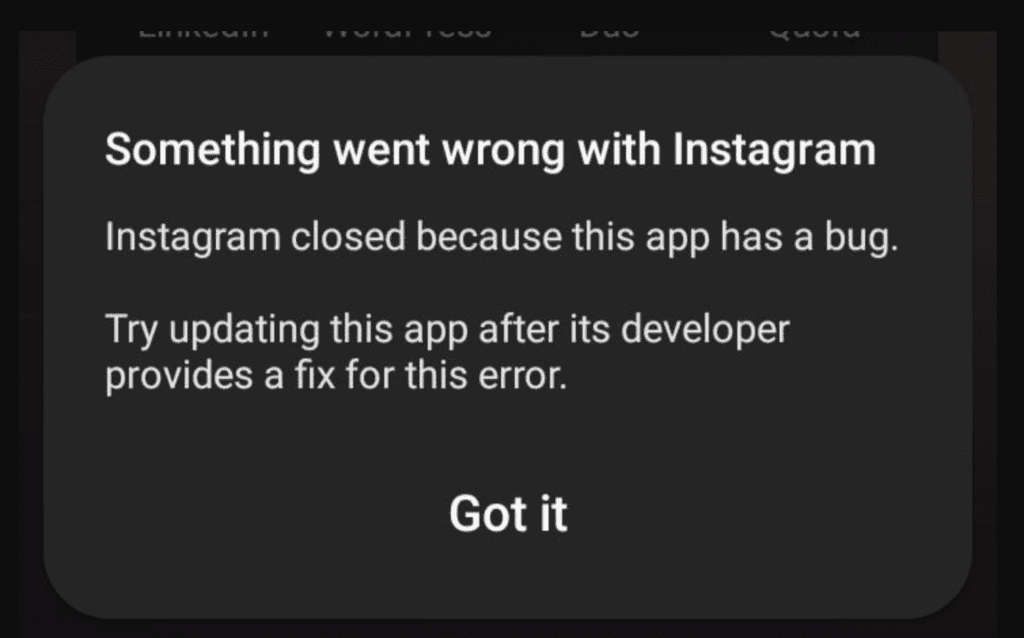
One of the most common reason why you are getting “Instagram Closed Because This App Has a Bug” error is that you’re using an outdated version of the Instagram app.
Another reason it can be a technical issue on Instagram’s end, which means that Instagram server is down or experiencing some other type of problem.
How To Fix “Instagram Closed Because This App Has A Bug” Error On Android Devices
1. Update Instagram App
The first fix of “Instagram closed because this app has a bug” error is to update the Instagram app.
The error message itself suggests that you must update the app after the developer provides a fix for the error.
Therefore, check if there’s an available update for Instagram on Google Play Store, and if so, install it.
Once the update is complete, open Instagram app and check if the error message still persists. If the error still appears, move on to the next fix.
2. Clear Instagram Cache And Data
If updating the Instagram app didn’t work, the next method to try is to clear the app cache and data.
This method helps to remove any corrupt or outdated data that may be causing the error.
To clear Instagram app cache, Go to settings >> Find Instagram App and click on that >> Tap on clear cache >> Instagram App cache will be cleared.
3. Uninstall And Reinstall Instagram App
If clearing the cache and data didn’t work, the next method to try is to uninstall and reinstall Instagram.
This method helps to remove any potential bugs or issues that may be causing the error.
Once the app is reinstalled, open Instagram and check if the error message still appears. If it does, move on to the next method.
4. Restart Your Android Device
If none of the above methods worked, Try is to restart your Android device.
This method helps to clear any temporary bugs or issues that may be causing the error.
To restart your Android device:
- Press and hold the power button on your Android device until the power menu appears.
- Tap “Restart” or “Reboot.”
5. Check Instagram Server Status
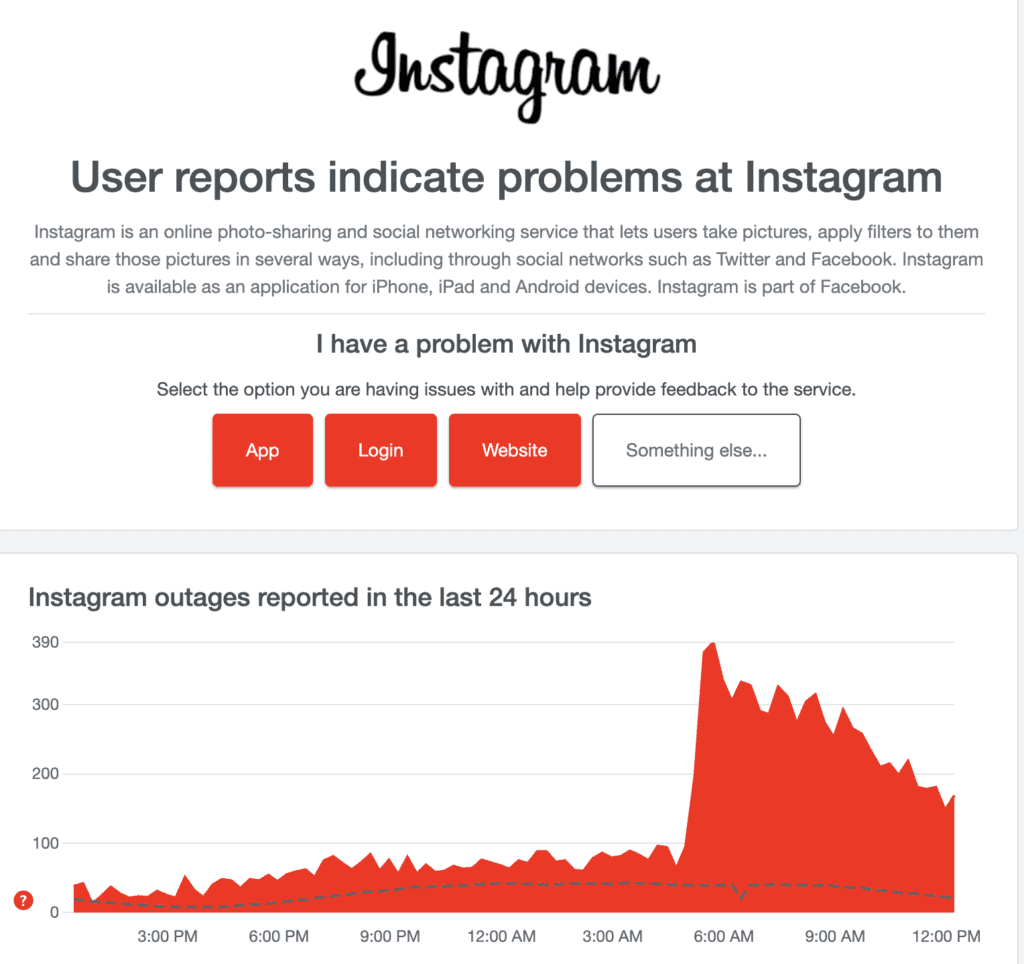
If still you are getting next step is to check the Instagram server status.
Instagram occasionally experiences server downtime, which can cause errors like this.
To check the server status, you can visit websites like downdetector.com, which provide real-time updates on the status of popular websites and services.
If the server is down, then you will need to wait until it comes back online before you can access your account.
6. Install The Old Version Of Instagram App
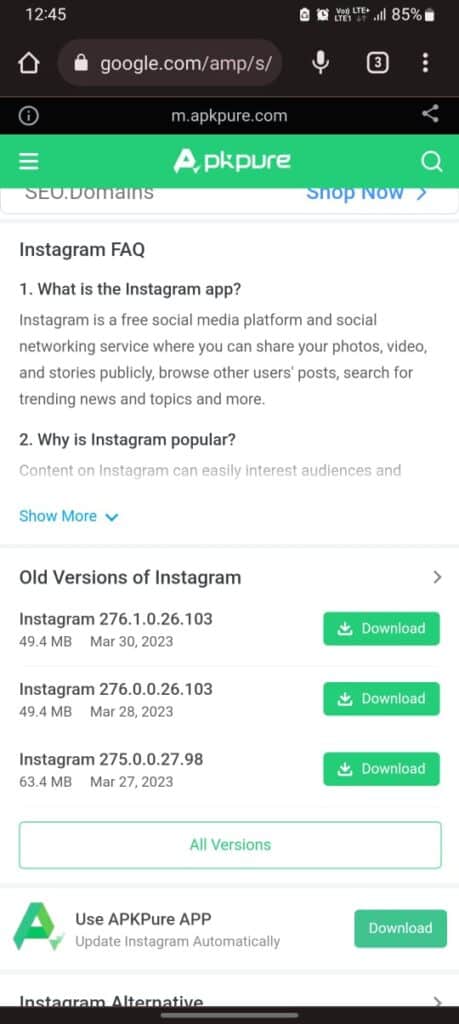
If the error persists, then you may want to consider installing an older version of the Instagram app.
Sometimes, new updates can introduce bugs and other issues that can cause errors like the “Instagram Closed Because This App Has a Bug” error.
By installing an older version of the app, you can revert to a version that doesn’t have these issues.
To do this, you will need to uninstall the current version of the Instagram app and then download an older version from a trusted website like app pure https://m.apkpure.com/instagram-android/com.instagram.android.
After going to above URL, scroll down and download the older version.