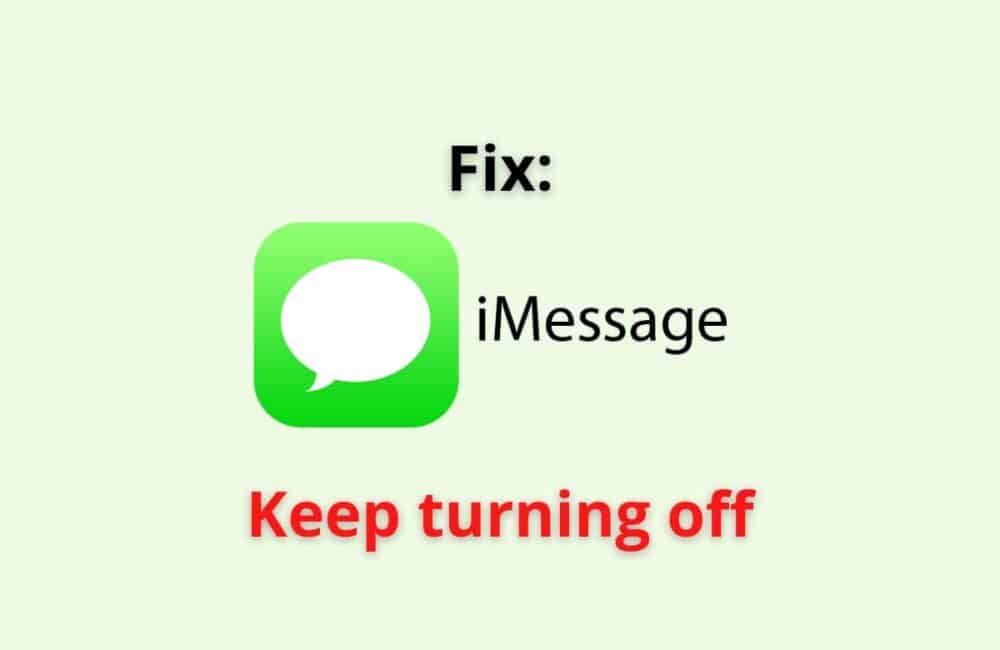iMessage, which is the default messaging app for Apple, allows users to send photos, videos, gifs, etc. It has become a crucial part of every iPhone, iPad, and iPod touch user.
As most of us are familiar with, iMessage works on the internet. When it gets turned off, unlike the normal messaging app, we cannot receive any messages, nor will we be able to send them.
You must be wondering what the reasons why iMessage keeps turning off and want to know more about it are. Stay tuned.
Why Does Your IMessage Keep Turning Off?
Registration errors or shortage of space are two of the common reasons why iMessage keeps turning off.
There are other reasons which can be the possible cause of your iMessage turning off by itself. Here’s some:
1. Registration Error With The Internet
It’s not your signing up with your iMessage. Registration here means iMessage using(your) data over the internet with your sign-up details to link it with Apple.
If the registration fails, then iMessage will automatically turn it off itself.
2. Low Storage Space
If you have low storage space, then your iMessage may turn off. In fact, low storage space can affect other apps too on your iOS device.
3. Wrong Date And Time
Sometimes, due to an update or other reason, the date and time on your iOS device will tend to change automatically.
This may not seem like a serious issue. However, it does have an impact.
Go to your settings and check if your set date and time are correct.
4. Issues With Your Apple ID
We all know how Apple ID plays an important role for all apple users.
When your Apple ID is having some problem with its credentials or registration or signing up with other apps, then this can affect iMessage too.
5. Two-factor Authentication (2FA)
If you have recently changed your 2FA code which is not the same as the password to iMessage, then iMessage will turn off by itself and not accept any messages.
How To Fix IMessage Keep Turning Off?
Fix 1: Use A Stable Internet Connection
It is very important to have a good internet connection. When you have unstable internet, your iMessage will not work efficiently.
Therefore, connect to a stable internet over your cellular network or wifi.
Fix 2: Update Your Software/Carrier
The second fix that you can opt for is to update your OS and the carrier that you are using.
Open your settings on your iOS device and then go to general and then tap on “Software update” for carrier update.
You have to click on general and then go to the “About” section. If there is any glitch or bug with your iMessage, then a software update will resolve them.
Fix 3: Set Your Date & Time Again
Another important fix that you can try out is to change your Date and Time and then set it to automatic.
You simply have to go to the General tab and then scroll down to “Date and Time,” and then turn off from manual to automatic.
You can also manually choose the date and then set it.
Fix 4: Disable Your IMessage
Disable here means that you have to turn off your iMessage.
To do this, you have to go to your settings and then scroll down for a while until you see iMessage and then toggle it off, reboot your device and then come back to settings and then turn on your iMessage and see if iMessage keeps turning off issue is fixed or not.
Fix 5: Reset Your Connection
You can also reset the network connection to fix this issue. Go to settings then, tap on general and then click on Reset/Transfer and then click on Reset, and again you have to click on Reset Network Settings.
Resetting will wipe away all the data stored over the internet or network. As for iOS 14 users, you have a direct option to Reset from the General tab.
Fix 6: Storage Space
The next fix you can opt for is to clear up some space on your iMessage.
Go to settings and then general and then tap on ” iPhone/iPad Storage” and then click on Messages, and then you can review all the pictures, videos, and Gifs.
You can delete whichever you find not so important. You can also clear the cache from your iPhone or iPad to make some storage space.
Fix 7: Contact Your Carrier
One of the major reasons for iMessage keeps turning off issue can be underlying with your Carrier, which is creating a hurdle for your iMessage to work properly, and that is why it keeps turning off automatically.
Contact your Carrier service and tell them your issue and see if they can help you. Ask them only related to connection and carrier topics.
At&T, Mobile, and Verizon can find their service number on their official website.
Fix 8: Contact Apple Support Team
If the above fixes don’t resolve iMessage and keep turning off the issue, it is always better to send a ticket to the Apple support team.
Here’s the link to their official support website for messages, https://support.apple.com/en-in/messages.
Choose your device and then briefly tell them about your problem. They will surely troubleshoot your issue with iMessage.
Also Read: How to Text Someone Who Blocked You on iMessage or iPhone?
Why Does IMessage Activation Keep Failing?
Mostly due to the network issues and OS updates, iMessage activation keeps failing. We have got you a list of reasons why your iMessage activation keeps failing.
1. Poor Internet Connection
If you are using a slow cellular network or poor wifi connection. This will cause a hurdle for your iMessage to be activated.
2. Pending Updates
Here, updates do not mean only software updates but also the ‘carrier updates.’
If you haven’t taken the software update or the carrier update, then your iMessage motivation will keep on failing.
3. Technical Glitch in IMessage
Often it’s a glitch or bug with iMessage, which is enabling you to activate your iMessage.
You can turn off your iMessage and then turn it on after some time, then check if the activation can be carried out.
4. Wrong Date & Time
As we have mentioned earlier, although this may seem like a small reason, it can have an impact on all of your apps on your iPhone/iPad or iPod Touch.
Go to settings and then general and toggle off our date and time from manual, then set it so automatic.
5. The Server Is Down
When Apple’s server is a little busy, your iMessage activation may keep on failing or will delay a few hours. There is nothing to be worried about.
For this reason, you only have to wait for a couple of hours and then try to activate your iMessage.
The above reasons are valid for all the activation error messages for your iMessage activation.
Why Does Your IMessage Keep Turning Green?
iMessage keeps turning green because the other person has no internet and has sent the message in the SMS/MMS format, or that person has blocked you.
There are basically only two major reasons why your iMessage keeps turning green, they are:
- Blocked: You must know that whenever someone blocks you on iMessage, and you try to send a message to that person who has blocked you, then your sent messages will turn green.
- No Internet: If you don’t have internet or have extremely poor internet, then your iMessage messages will appear green when you have sent them.
- SMS Format: If both of the users do not have internet or one of them is an android user, you have to choose the SMS format, your sent message will be a normal text message and not an iMessage, and a normal message appears in a green bubble.
Another rare reason why your iMessage keeps turning green is when the other person’s battery is dead, or his or her iMessage is disabled.
Also Read: How To Send A Voice Message From iPhone To Android?
What Happens When IMessage Turns Off?
Either your message will not be sent, or it will not be received by the other person if you turn off iMessage. There are only a couple of effects for what happens when your iMessage is turned off.
- When you try to send the message, it will not be sent. In such a condition, if the message is sent, then it’s in the SMS format. On the other hand, the receiver may or may not get your message. Even if they do, then it will be in a normal text format.
- In addition, turning off your iMessage is pretty similar to disabling it. You will not get any updates or notifications from your iMessage. You will not receive any pictures or videos that are being sent to you, nor will the other person see updates from you on iMessage.
A point to be noted here is that when your iMessage is turned off, your message may be sent as an SMS, and in this, the carrier will charge a fee also.
If you have other Apple devices, then the messages sent by your contacts (on iMessage) will be received on your other iOS devices like iPad or MacBooks.
Conclusion
Often iMessage turns off because of a software glitch or due to an unstable network connection. You can opt for the fixed given above.
And iMessage turns green because either your poor connection or the other person has blocked you or his/her iMessage is disabled. There are other reasons too.
Turning off iMessage means you cannot use it like before, nor will you be able to send or receive any messages on iMessage. And all your messages will be sent as an SMS which will charge a fee.
Lastly, if any of the above methods were not helpful for you, contact the Apple support team and look for resolutions.