Error code P-DEV320 on Hulu typically indicates a problem with communication between your device, the Hulu app, or the Hulu web player and the Hulu servers.
This error can be frustrating, but there is no need to worry anymore.
In this article, we will be discussing all the fixes that will help you to fix the Error Code P-DEV320 in Hulu.
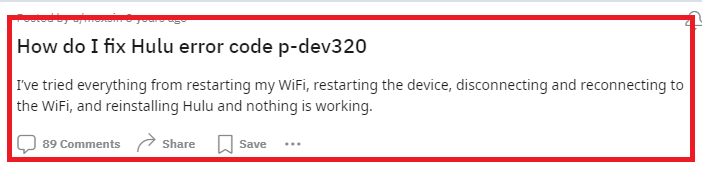
How To Fix Hulu Error Code P-DEV320?
To fix the Hulu App Error Code P-DEV320, you can check the internet connection, clear the cache and data of the Hulu app and update the Hulu app. Additionally, you can also check the Hulu server status to fix the error.
1. Check Your Internet Connection
Since P-DEV320 is often related to connectivity issues, ensure your internet connection is stable and fast enough for streaming. Hulu recommends a minimum of 3 Mbps for on-demand content and 8 Mbps for live streams. If your internet speed is slower than this, you may need to troubleshoot your network or contact your ISP.
- Test your internet speed using an online speed test tool.
- Restart your router and modem by unplugging them for about 60 seconds and then plugging them back in.
- Reduce Wi-Fi interference by moving closer to your router or by removing obstacles that may block the signal.
- Use a wired connection if possible, as this can provide a more stable and faster connection than Wi-Fi.
2. Clear Cache And Data Of Hulu App
Over time, the cache and data stored by the Hulu app can become corrupted, leading to errors like P-DEV320. Clearing the cache and data can often resolve these issues.
Clear Cache for Android
- Go to Settings on your device.
- Open Apps.
- Select Manage Apps.
- Navigate to Hulu and tap on it.
- Tap on Clear Data or Clear Cache.
Clear Cache for iPhone
- Go to iPhone settings.
- Go to General.
- Find the Hulu App and click on that.
- Tap on the Offload App button.
- Again Reinstall the Hulu app.
Clear Cache for Roku
- On your Roku remote, press the Home button to ensure you’re on the main screen.
- Navigate to the Hulu app using the directional pad on the remote.
- Press the * button on your remote to open the options menu for the Hulu app.
- Look for an option to manage the app or for settings related to the app’s cache.
3. Update The Hulu App
Make sure that you are using the latest version of the Hulu app. App updates often include bug fixes that can resolve error codes like P-DEV320. Additionally, ensure your device’s firmware is updated to the latest version.
You can visit the Play Store or App Store of your device to find whether there are any updates available.
4. Check For Hulu Server Outages
Occasionally, the problem may not be on your end at all. Hulu’s servers might be experiencing issues, leading to the error P-DEV320. Check Hulu’s social media channels, official forums, or third-party outage reporting websites to see if there is a known issue with their service.
5. Contact Hulu Support
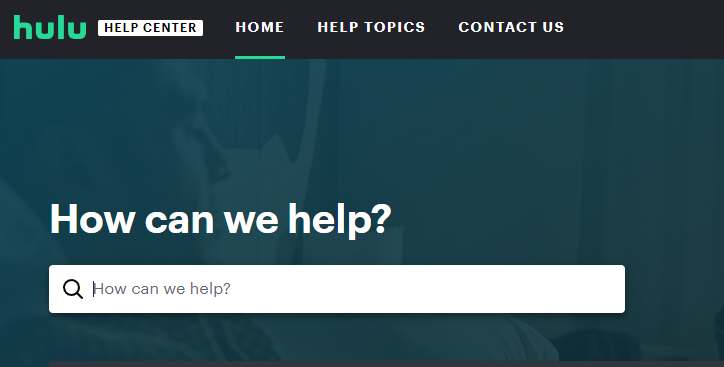
If none of the above steps resolve the error, it may be time to contact Hulu’s customer support. They can provide further assistance and may be aware of any ongoing issues that are causing the P-DEV320 error.
When contacting support, be ready to provide details about the error, your device, and the steps you’ve already taken to try to fix the issue.
