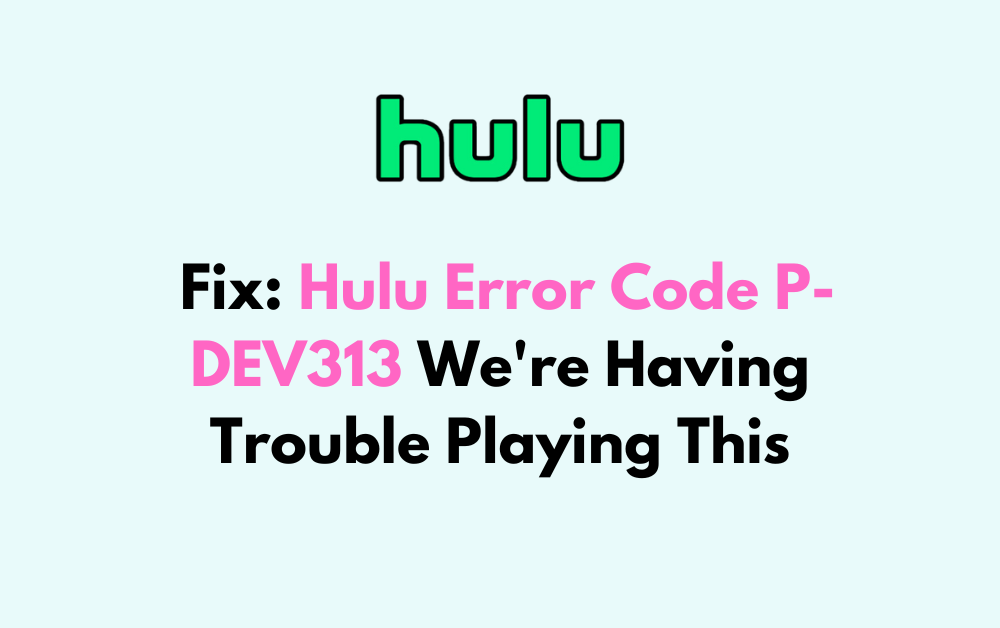Are you facing the frustrating Hulu Error Code P-DEV313 while trying to enjoy your favourite shows or movies?
The full error message says-“We’re having trouble playing this, it may help if you turn your device off for a minute and then try again. For more information please visit help.hulu.com/video-02, Hulu Error Code P-DEV313, Unique Error ID player- 2-142d829, Local Time of Error. Sun May 01 2022 21:40 07 GMT+DBCO (CST).”
Many Hulu users have encountered this issue, and it can certainly put a damper on your streaming experience.
In this blog, we will explore the causes of the P-DEV313 error code in Hulu and provide effective solutions to help you get back to seamless streaming in no time.
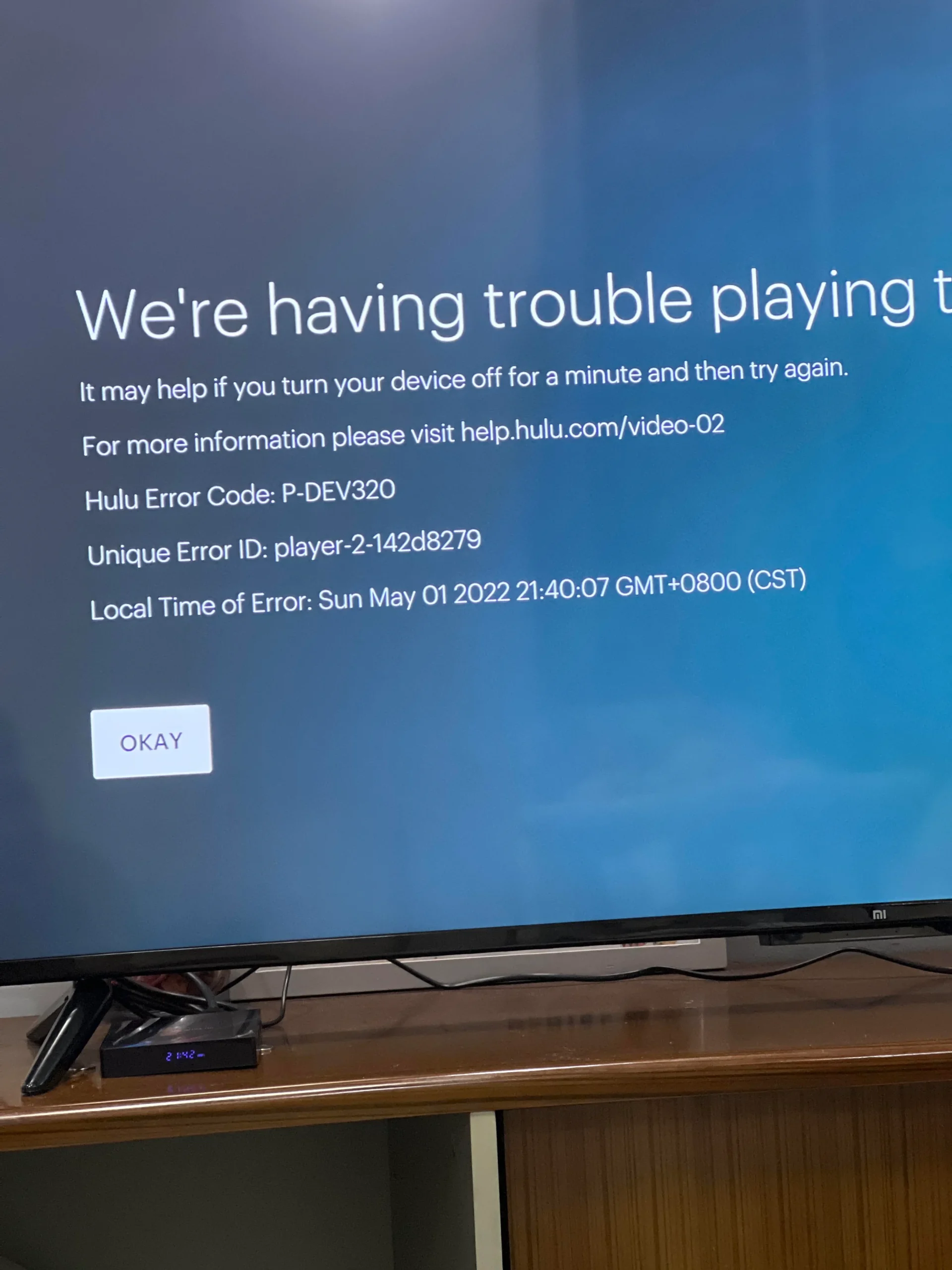
How To Fix Hulu Error Code P-DEV313 We’re Having Trouble Playing This?
To fix Hulu error code P-DEV313 “We’re Having Trouble Playing This,” you can check server status, VPN, and internet connection. Moreover, you may also power cycle your device, and reset your account password. If nothing works try connecting support team.
Below is a detailed explanation of all the above-mentioned fixes:
1. Power Cycle Your Device
Power cycle your streaming device by turning it off, unplugging it from the power source, waiting for a few minutes, and then plugging it back in and turning it on. This can help resolve various streaming issues.
2. Check Hulu Server Status
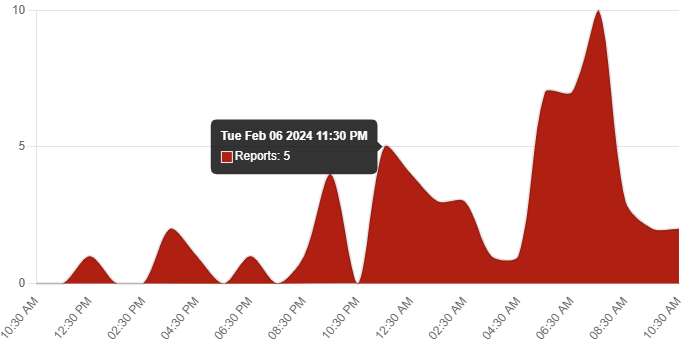
Begin by checking Hulu’s server status when you encounter the P-DEV313 error code. This ensures the problem isn’t related to Hulu’s servers. You can check the Hulu server status by clicking here.
3. Check For VPN Or Proxy
if you are using a VPN or a proxy, you may encounter this error. To resolve this, you should disable the VPN or proxy. Here are some steps to disable a VPN:
- Google Fi VPN:
- If you are using Google Fi, you can disable the VPN by going to the Google Fi app, selecting “Privacy & Security,” and turning off “Protect Your Online Activity“.
- CyberGhost VPN:
- For CyberGhost VPN, you can open the main dashboard, select “For streaming,” and then connect to a server optimized for Hulu. This will disable the VPN for Hulu streaming.
- Other VPNs:
- If you are using a different VPN service, you can generally disable it by locating the VPN application on your device and following the steps to disconnect or turn it off.
4. Check For Internet Connectivity
Check your internet connectivity to ensure that it is stable and working properly. Connectivity issues can sometimes lead to error code P-DEV313.
Hulu recommends a minimum internet speed of 3 Mbps for regular streaming and 8 Mbps during live broadcasts.
While experiencing a slow or no internet connection, it is suggested to reboot the Wi-Fi router. These are the steps to follow in restarting the Wi-Fi router:
- Simply switch off the router and unplug it from all the devices and power supply.
- Wait for 3 minutes and then plug it in again.
- Now wait for the signal to come back and connect to the internet through it.
You can check your internet speed by clicking here.
5. Reset Your Account Password
The Hulu error code P-DEV313 can also be caused by issues with your account. To reset your Hulu account password, follow these steps:
- Go to the Hulu website and click on “Log In” in the top right corner of the page.
- Click on “Forgot your email or password?” below the login fields.
- Enter the email address associated with your Hulu account and click “Send me a reset link.”
- Check your email inbox for an email from Hulu with the subject “Reset your Hulu password.”
- Click on the link in the email to reset your password.
- Could you enter your new password and confirm it?
- Click on “Reset Password” to save your new password.
6. Update Hulu App
Ensure that your Hulu app is updated to the latest version. Outdated apps can sometimes cause streaming issues.
To update the Hulu app on different devices, you can follow these steps:
Smart TV
- Find the Hulu App: Scroll through the list of apps or use the search function to find the Hulu app.
- Check for Updates: On the Hulu app’s information page, look for an option to check for updates and select it to initiate the update process.
- Confirm the Update: If an update is available, a prompt will appear on the screen asking for confirmation. Select “Update” to begin downloading and installing the update.
- Restart the TV: After the update is installed, restart the TV for the changes to take effect.
Roku
- Select the Channel: Using the Roku remote, highlight the Hulu channel and press the asterisk button.
- Check for Updates: Select “Check For Updates” to initiate the update process.
Samsung Smart TV
- Manually Check for Update: Press the ‘Menu‘ button on the Samsung smart TV remote, select ‘Support,’ then ‘Software,’ then ‘Update,’ and then select ‘Update Now‘ to manually check for and install the update.
Other Devices
- On other devices, you can generally update the Hulu app by going to the app store or Google Play Store, searching for the Hulu app, and tapping on the “Update” button if an update is available
7. Contact Hulu Support
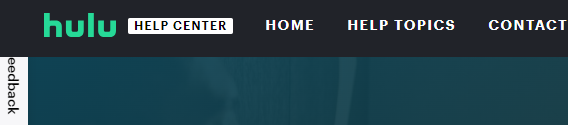
If the issue persists, you can try contacting Hulu support. To contact Hulu support for further assistance with the Hulu app or any other issues, you can use the following methods:
- Via Website:
- Visit the Hulu Contact Support page at Hulu Contact Support. Here, you can select the appropriate topics and then choose to contact HuluBot, Community, Chat, or Phone for assistance.
- By Phone:
- You can call Hulu at 1-888-631-4858 for password assistance or at 1-888-265-6650 if you’re unable to log in.