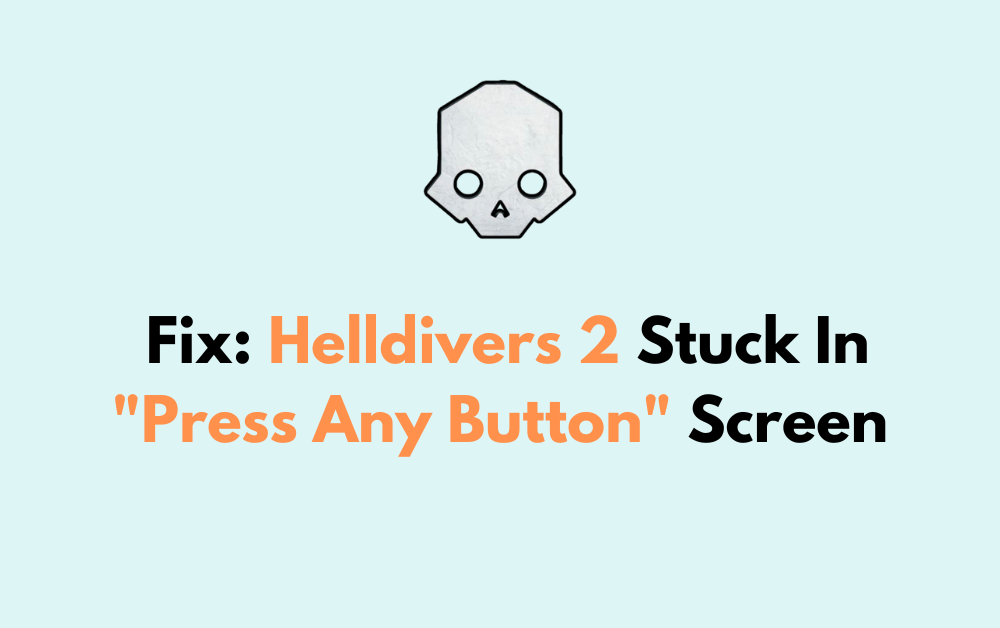Are you eager to jump into the action-packed world of Helldivers 2, only to find yourself stuck at the “press any button” screen?
It can be incredibly frustrating to encounter this issue, especially when you’re excited to start playing.
In this article, we’ll walk you through some common fixes to resolve the issue.
How To Fix Helldivers 2 Stuck In “press Any Button” Screen?
To resolve the issue of Helldivers 2 stuck on “Press any button,” you should try restarting the game and make sure that there are no loose connections. Additionally, if you are facing this issue on PlayStation, try restoring the default settings.
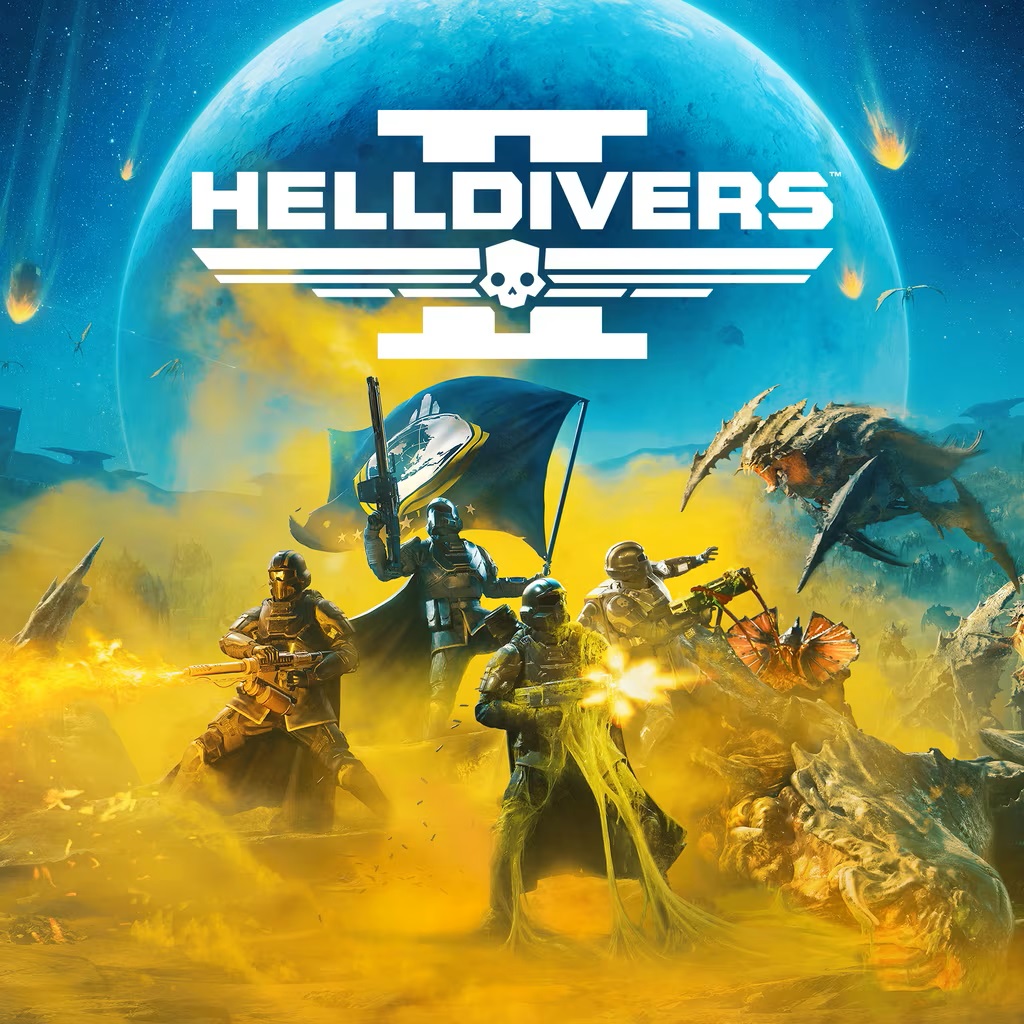
Down below, we have discussed the solution in step-by-step detail.
1. Restart Helldivers 2
If you’re encountering the “press any button” screen freeze in Helldivers 2, the first and often most effective fix is to simply restart the game.
A quick reboot can resolve temporary glitches that might be causing the game to become unresponsive.
Close the game entirely, wait a few moments, and then relaunch it to see if the issue has been resolved.
2. Check Controller Connection
Another potential fix for the “Press any button” screen issue in Helldivers 2 is to check your controller connection.
Ensure that your controller is properly connected to your device, whether it’s through a wired connection or via Bluetooth.
If the connection is loose or the controller is not properly paired, the game may not register any input when prompted to press a button.
3. Restore Default Settings On PS5
Restoring the default settings on your PS5 can potentially resolve the “press any button” screen issue in Helldivers 2 by eliminating any configuration changes that may be interfering with the game’s operation.
This action resets system functionalities to their original state, which can clear up any settings that might be causing conflicts with the game software.
Here are the steps to restore default settings on ps 5:
- Navigate to the Settings menu on your PS5 dashboard.
- Scroll down and select “System.”
- Within the System settings, locate and select “System Software.”
- Here, you should find an option labeled “Reset Options” or similar.
- Choose “Restore Default Settings.” This will reset the system settings to their original defaults without deleting your games or saved data.
- Confirm the action and allow the PS5 to restart if prompted.
4. Check For Helldivers 2 Updates
An outdated version of Helldivers 2 might be a reason, as it could contain unresolved issues.
By ensuring the game is up to date, you’re applying all the latest fixes that might address this specific problem.
Here are the steps to Check for Helldivers 2 updates:
For Steam:
- Open your Steam client and go to the Library section.
- Right-click on Helldivers 2 in your game list.
- Select “Properties” from the context menu.
- Go to the “Updates” tab.
- If there’s an update available, Steam should automatically download it. If not, you can verify the integrity of game files by selecting “Local Files” and then “Verify integrity of game files.”
For PlayStation:
- Go to the Helldivers 2 icon on your PS5 or PS4 home screen.
- Press the “Options” button on your controller.
- Select “Check for Update” from the side menu.
- If an update is available, it will be downloaded and installed automatically.
5. Contact Helldivers 2 Support
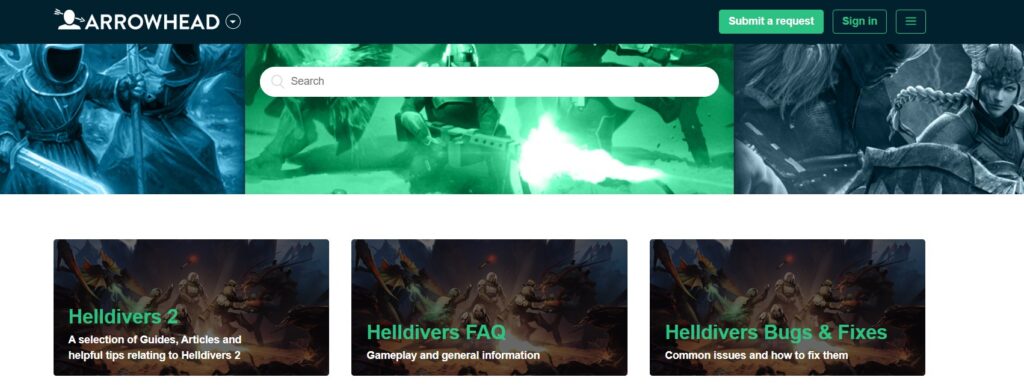
If the issue persists after trying the aforementioned fixes, reaching out to Helldivers 2 support should be your next step.
The support team can offer specialized assistance and may provide solutions tailored to your specific situation.
They can also log the issue for further investigation if it’s a more widespread problem affecting multiple players