Are you finding yourself in a tough spot in Helldivers 2, only to discover that your SOS beacon isn’t working as it should?
The issue you’re experiencing with the game is a known bug that the game developers are actively working to resolve.
In this article, we’ll guide you through some common solutions to help you fix the issue.
How To Fix Helldivers 2 SOS Beacon Not Working?
To resolve the issue of the SOS Beacon on Helldivers 2, you should make sure that your internet connection is stable and ensure that the game is up to date. Additionally, you can verify the game files.
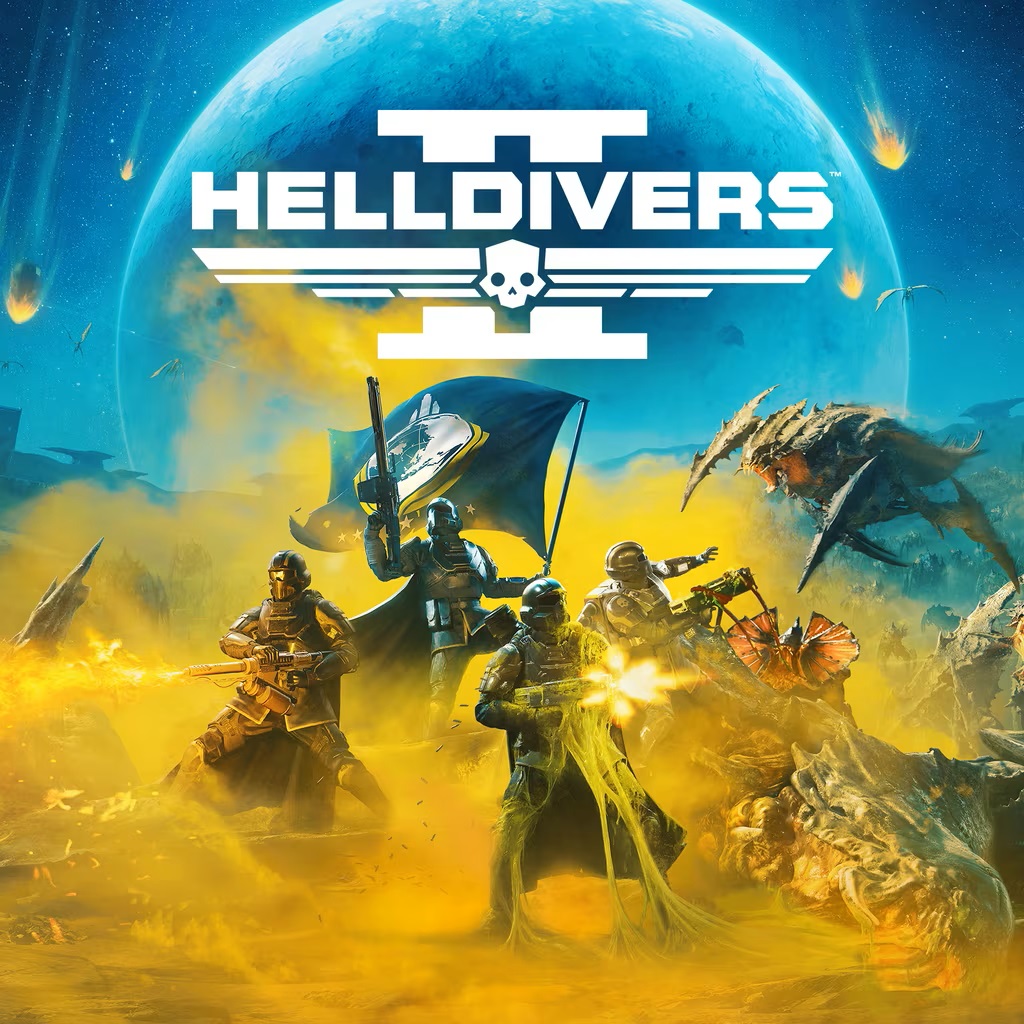
Down below, we have discussed the solution in step-by-step detail.
1. Check Network Connectivity
A stable internet connection is essential for multiplayer games, especially when trying to use features like the SOS beacon.
Ensure your device is connected to the internet and that your connection is stable.
Here are the steps to Check your internet connection:
- Turn off your router or modem, wait for a few seconds, and then turn it back on.
- If the problem persists, you can reset your network settings on your device. Go to the network settings menu and look for an option to reset or restart network settings.
- If you’re using Wi-Fi, try switching to a wired connection to rule out any potential wireless issues.
- Restart your router or modem to refresh the connection.
2. Update Helldivers 2
Outdated game versions can lead to functionality issues, such as the SOS beacon not working in Helldivers 2.
By checking for software updates on your gaming platform, you can download and install the latest patches that may contain the fix for the beacon issue.
Here Are The Steps To Check For Helldivers 2 Updates:
For Steam:
- Open your Steam client and go to the Library section.
- Right-click on Helldivers 2 in your game list.
- Select “Properties” from the context menu.
- Go to the “Updates” tab.
- If there’s an update available, Steam should automatically download it. If not, you can verify the integrity of game files by selecting “Local Files” and then “Verify integrity of game files.”
For PlayStation:
- Go to the Helldivers 2 icon on your PS5 or PS4 home screen.
- Press the “Options” button on your controller.
- Select “Check for Update” from the side menu.
- If an update is available, it will be downloaded and installed automatically.
3. Verify Helldivers 2 Game Files
If you’re playing on PC, it might be necessary to verify the integrity of your game files. Corrupted or missing files can cause unexpected behavior in games.
You can usually do this through the game platform you’re using, like Steam, by checking the properties of the game in your library and selecting the option to verify the integrity of game files.
Here Are The Concise Steps For Steam:
- Right-click on Helldivers 2 in your Steam Library.
- Select ‘Properties‘.
- Go to the ‘Local Files‘ tab.
- Click on ‘Verify integrity of game files‘.
4. Contact Helldivers 2 Support
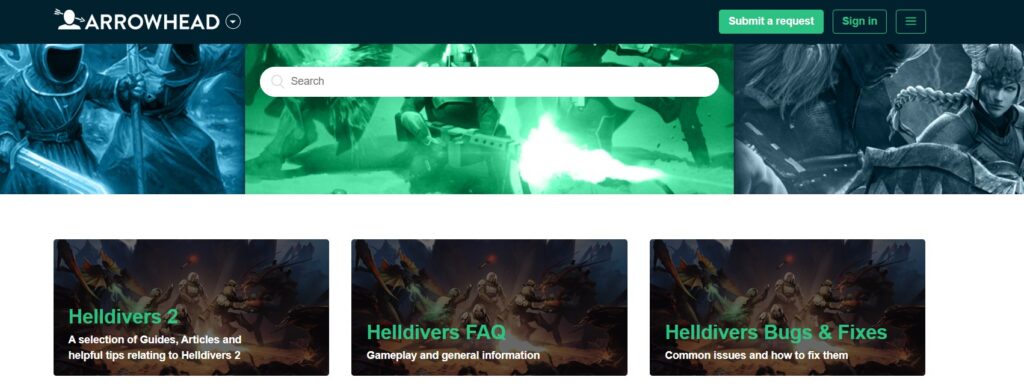
If the SOS beacon issue persists after trying all other fixes, it’s time to seek direct assistance.
You can contact Helldivers 2 support for personalized troubleshooting and guidance.
Their team will be able to provide specific solutions or inform you of any ongoing problems with the game’s features.
