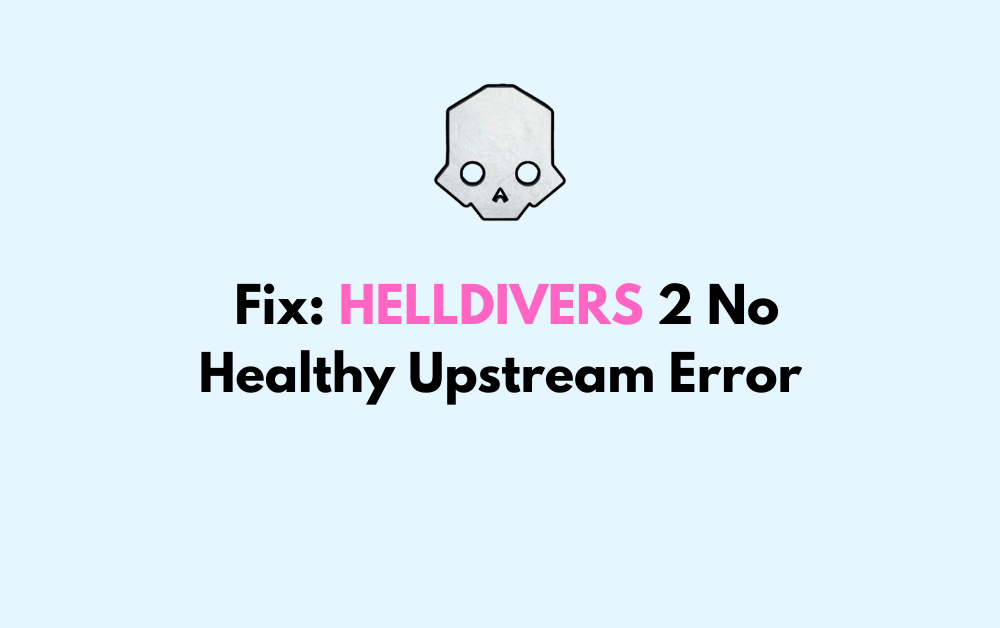When you’re gearing up to play HELLDIVERS 2, encountering the “No Healthy Upstream” error can be a real buzzkill. This error is indicative of a connectivity issue, which can stem from problems with your network, Steam’s servers, or even the game’s servers.
Many players have recently encountered “No Healthy Upstream” error while playing HELLDIVERS 2. But there is no reason to fear it anymore as we are here to help you!
In this article, we will be going over all the fixes that will help you to solve the issue of “No Healthy Upstream” error in HELLDIVERS 2 with ease.

How To Fix HELLDIVERS 2 No Healthy Upstream Error?
To fix HELLDIVERS 2 “No healthy upstream” error, you can check the server status of HELLDIVERS 2, restart HELLDIVERS 2 and check the internet connection. Additionally, you can also update your network drivers to fix the issue.
1. Check The Server Status Of HELLDIVERS 2
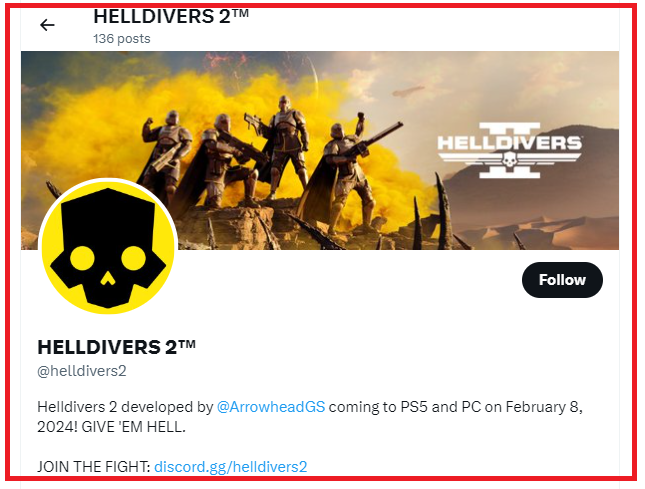
Before you start tweaking your setup, make sure the issue isn’t on the game’s end. The “No Healthy Upstream” error can occur if HELLDIVERS 2’s servers are down. You can check the server status by visiting the game’s official social media channel. If the servers are indeed down, all you can do is wait until the developers resolve the issue.
2. Restart HELLDIVERS 2 And Your Network Hardware
A simple restart can work wonders. Begin by completely exiting HELLDIVERS 2 and Steam. Then, restart your network hardware:
- Turn off your modem and router.
- Unplug them from the power source.
- Wait for about 30 seconds to 1 minute.
- Plug them back in and turn them on.
- Wait for the lights to stabilize, indicating a steady connection.
- Launch Steam and start HELLDIVERS 2 again.
This process can help reset your network connection and potentially fix the error.
3. Check Your Internet Connection
Ensure that your internet connection is stable and strong. A weak or unstable connection could be the reason for no healthy upstream.
Make sure that your Wi-Fi is turned on. If you are in a Wi-Fi connection then change it to a ethernet connection or simply turn it off and on again.
If there is a connection issue in your Wifi then you can try to do a router reset.
- Simply switch off the router and unplug it from all the devices and power supply.
- Wait for 3 minutes and then plug it in again.
- Now wait for the signal to come back and connect to the internet through it.
Check whether you can solve the connection issue. If you still get the issue then contact the local service provider to get the issue checked.
4. Use A Wired Connection
Wi-Fi can be less stable and more prone to interference than a wired connection. If possible, connect your computer directly to your router using an Ethernet cable to ensure a more stable connection.
5. Update Network Drivers
Outdated network drivers can lead to connectivity problems. To update your drivers:
- Open Device Manager (you can search for it in the Start menu).
- Expand the “Network adapters” section.
- Right-click on your network device and select “Update driver.”
- Choose “Search automatically for updated driver software.”
- Follow the prompts to install any available updates.
- Restart your computer once the update is complete.
Keeping your network drivers up to date ensures optimal performance and can resolve connectivity issues.
6. Flush DNS Cache
The DNS cache stores the locations (IP addresses) of web servers that contain web pages which you have recently viewed. If the location of the game server changed, the information in your DNS cache could be outdated, causing the “No Healthy Upstream” error. To flush your DNS cache:
- Press the Windows key + R to open the Run dialog box.
- Type
cmdand press Ctrl + Shift + Enter to run the Command Prompt as an administrator. - In the Command Prompt, type
ipconfig /flushdnsand press Enter. - You should receive a message confirming the flush.
This will clear the DNS cache, and your computer will query for new DNS information the next time you try to connect to the game servers.
7. Adjust Firewall And Antivirus Settings
Your firewall or antivirus software could be blocking the game from accessing the internet. Check your firewall and antivirus settings to make sure that HELLDIVERS 2 and Steam are allowed through. If you’re not sure how to do this, you can temporarily disable your firewall and antivirus to test if the game connects properly.
Disable Microsoft Defender Firewall:
- Open Windows Settings: Click on the Start button, then select Settings (the gear icon).
- Navigate to Update & Security: In the Settings window, click on ‘Update & Security’.
- Windows Security: From the side menu, select ‘Windows Security’.
- Firewall & Network Protection: Click on ‘Firewall & network protection‘.
- Disable Firewall: You will see options for private, public, and domain networks. Click on the active network type you are using and toggle the Microsoft Defender Firewall to ‘Off‘. You may need to provide administrator permission to proceed.
Disable Windows Defender Antivirus:
- Open Windows Security: Type ‘Windows Security‘ into the Start menu search and open it.
- Virus & Threat Protection: Click on ‘Virus & threat protection’.
- Manage Settings: Under ‘Virus & threat protection settings’, click ‘Manage settings’.
- Turn Off Real-Time Protection: Toggle the ‘Real-time protection‘ option to ‘Off’. Again, you may need to confirm this action as an administrator.
8. Uninstall And Reinstall HELLDIVERS 2
If none of the above solutions work, there may be an issue with the game files themselves. Reinstalling HELLDIVERS 2 can ensure that all files are correct and up to date:
- Open Steam and go to your Library.
- Right-click on HELLDIVERS 2 and select “Uninstall.”
- Follow the prompts to remove the game from your system.
- Once the uninstallation is complete, download and install the game again.
9. Contact Support Of HELLDIVERS 2
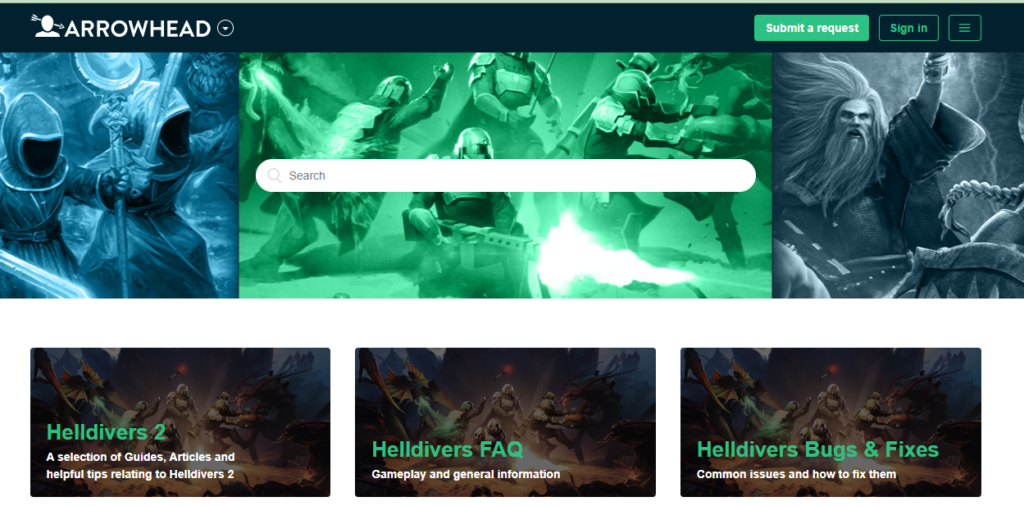
If you’ve tried all of the above steps and you’re still encountering the “No Healthy Upstream” error, it may be time to contact Arrowhead Game Studios’ support team for HELLDIVERS 2. Provide them with details about the error and the troubleshooting steps you’ve already taken so they can assist you more efficiently.