Are you eagerly anticipating jumping into the action-packed world of Helldivers 2, only to encounter frustrating issues with Quickplay not working?
If so, you’re not alone. Many players have faced similar challenges, but the good news is that there are effective solutions available.
The error message reads as “JOIN FAILED Failed to join game lobby.”
In this blog, we’ll explore the steps you can take to address the Quickplay not working error in Helldivers 2, drawing on a combination of expert advice and community insights.
How To Fix Helldivers 2 Quickplay Not Working?
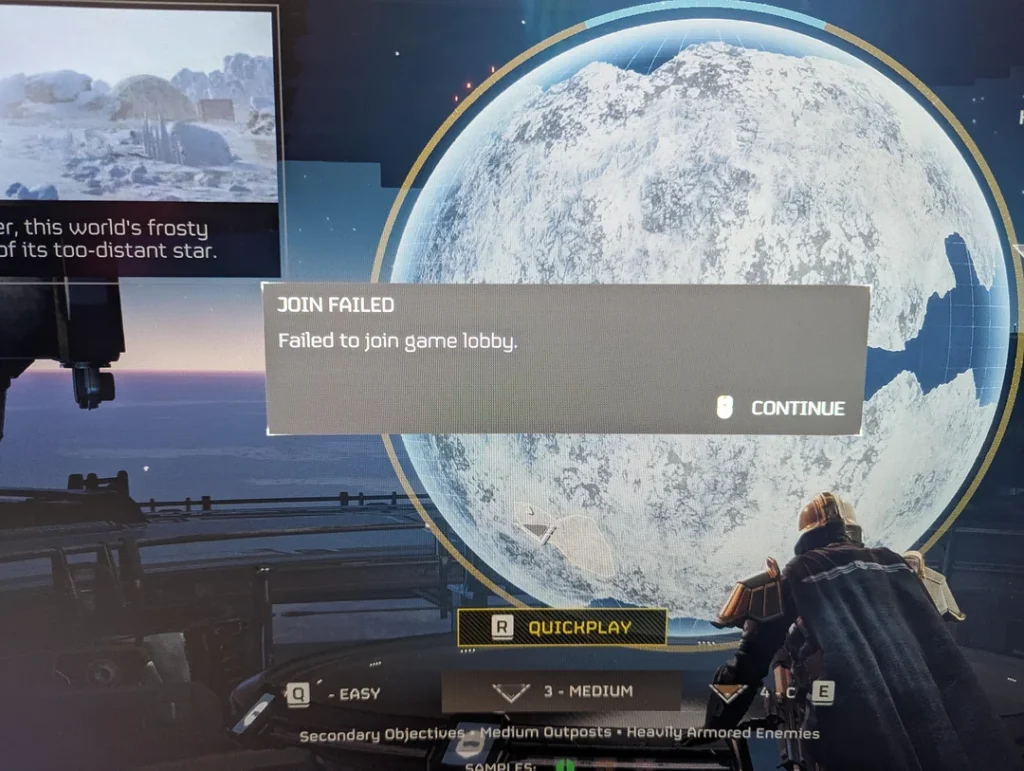
To fix Helldivers 2 quickplay not working, you can disable crossplay, check for Server issues, and reboot Helldivers 2. Additionally, you can play in single-player mode, and reset your network hardware.
1. Disable Crossplay
The Quickplay feature in Helldivers 2 may experience issues when crossplay is enabled, leading to difficulties in joining games across different platforms.
Disabling crossplay can streamline the connection process and reduce the chances of encountering errors.
- Go to the main menu of Helldivers 2.
- Navigate to ‘Options’ and then to the ‘Gameplay’ settings.
- Look for the ‘Crossplay’ option and toggle it off.
- Save the changes and attempt to use Quickplay again.
2. Check For Server Issues In Helldivers 2
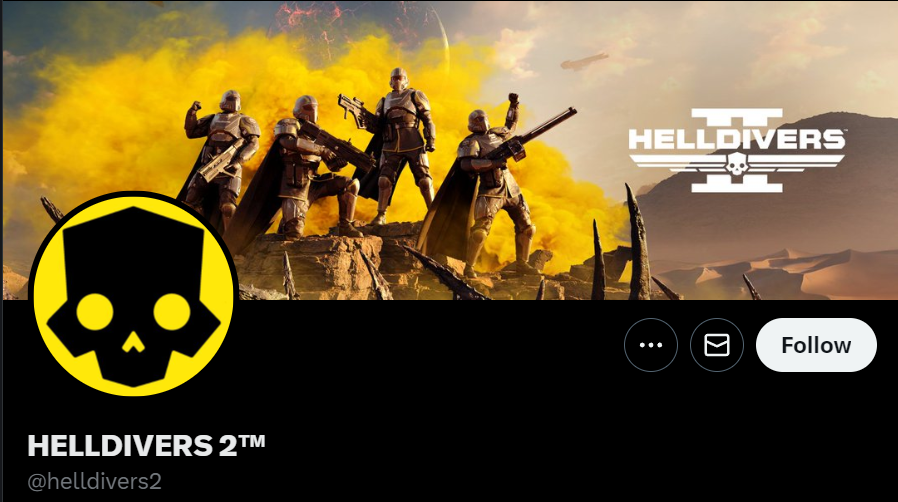
Server-related problems can often cause Quickplay to malfunction.
By checking for any server issues, you ensure that the problem isn’t on the game’s end, which can save you time from attempting fixes that won’t resolve server-side problems.
- Visit the Helldivers 2 official social media channels for any announcements regarding server status.
- Check community platforms like Reddit or the Steam Community to see if other players are experiencing similar issues.
- If server issues are confirmed, wait for the developers to resolve the problem before trying Quickplay again.
3. Reboot Helldivers 2
Rebooting the game can resolve transient issues that might be affecting Quickplay functionality.
A simple restart can clear temporary glitches and re-establish a fresh connection with the game servers.
For PC:
- Close the Helldivers 2 game client by clicking the ‘X’ at the top right of the window or using the task manager to end the process.
- Wait a few seconds.
- Restart Helldivers 2 by double-clicking the game icon on your desktop or from your game library in the Steam/Epic Games client.
For PlayStation 5:
- Press the PS button on your controller to open the quick menu.
- Navigate to the Helldivers 2 game icon and press the options button.
- Select ‘Close Game’ to shut down the game.
- Once the game is closed, turn off your PlayStation 5 by holding down the power button until the system beeps twice and shuts down.
- Wait a few moments before turning the console back on by pressing the power button.
- Relaunch Helldivers 2 from the main menu.
4. Play In Single-Player Mode
While this doesn’t fix Quickplay issues, playing in single-player mode allows you to continue enjoying Helldivers 2 without the need for Quickplay.
This can be a temporary solution while waiting for a fix or when server issues are present.
- Start Helldivers 2 and select the single-player option from the main menu.
- Continue to play the game solo until the Quickplay feature is functioning properly again.
5. Reset Your Network Hardware
Sometimes, network issues can prevent Quickplay from functioning properly.
Resetting your network hardware can resolve these issues by clearing any network-related errors that might be affecting your game’s connectivity.
For PC:
- Shut down your PC.
- Unplug your modem and router from the power source.
- Wait at least one minute before plugging the modem and router back in and allowing them to fully boot up.
- Turn on your PC and try accessing Quickplay in Helldivers 2.
For PlayStation 5:
- Turn off your PlayStation 5 and unplug it from the power source.
- Unplug your modem and router from the power source.
- Wait at least one minute before plugging the modem and router back in and allowing them to fully boot up.
- Once your network devices are fully back online, plug in and turn on your PlayStation 5.
- Try accessing Quickplay in Helldivers 2 to see if the issue has been resolved.
6. Adjust Firewall And Antivirus Settings
Firewalls and antivirus programs can sometimes block games from connecting to online services.
Adjusting these settings may help resolve Quickplay connectivity issues.
For Firewall:
- Open the Control Panel or Windows Security settings on your PC.
- Click on “System and Security” (in some versions of Windows) and then on “Windows Defender Firewall.”
- On the left side, click on “Allow an app or feature through Windows Defender Firewall.”
- Click the “Change settings” button (you may need administrative privileges to do this).
- Look for Helldivers 2 in the list of allowed apps and features. If it’s not listed, you can add it by clicking “Allow another app,” browsing to the game’s executable file, and adding it to the list.
- Ensure that the checkboxes for both “Private” and “Public” networks are ticked for Helldivers 2.
- Click “OK” to save your settings.
For Antivirus:
- Open your antivirus program.
- Navigate to the settings or protection area of the program.
- Look for a section related to “Exclusions,” “Exceptions,” “Allowed apps,” or “Whitelist.”
- Add Helldivers 2 to the list of exclusions. You may need to browse to the game’s installation directory and select the main executable file.
- Save your changes and restart your computer for the changes to take effect.
7. Uninstall And Reinstall Helldivers 2
As a last resort, if none of the above solutions works, reinstalling Helldivers 2 can ensure that all game files are fresh and that no corrupt data is causing the Quickplay issue.
For PC:
- Open the Steam/Epic Games client or any other platform where you have Helldivers 2 installed.
- Go to the Library, right-click on Helldivers 2, and select ‘Uninstall.’
- Follow the on-screen instructions to remove the game from your system.
- After uninstallation, restart your PC.
- Reinstall Helldivers 2 by downloading it again from the respective game client.
For PlayStation 5:
- Navigate to the Helldivers 2 game icon on the home screen.
- Press the options button on your controller and select ‘Delete’ from the menu.
- Confirm the deletion to uninstall the game.
- Restart your PlayStation 5 by turning it off and then on again.
- Reinstall Helldivers 2 from your game library or the PlayStation Store.
8. Contact ARROWHEAD Support
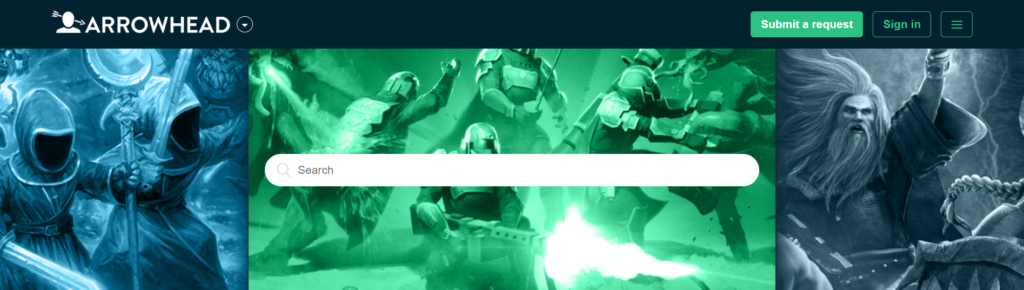
If all else fails, reaching out to the ARROWHEAD support team can provide you with more personalized assistance.
They may offer solutions specific to your situation.

