Are you encountering difficulties with logging into Helldivers 2?
You’re not alone. Many players have faced issues with the game’s login functionality, which can be frustrating when all you want to do is dive into the action.
The error message reads as “Failed to connect to server – contact support if problem persists”
In this blog, we will provide you with effective solutions to tackle the Helldivers 2 login not working issue.
How To Fix Helldivers 2 Login Not Working?
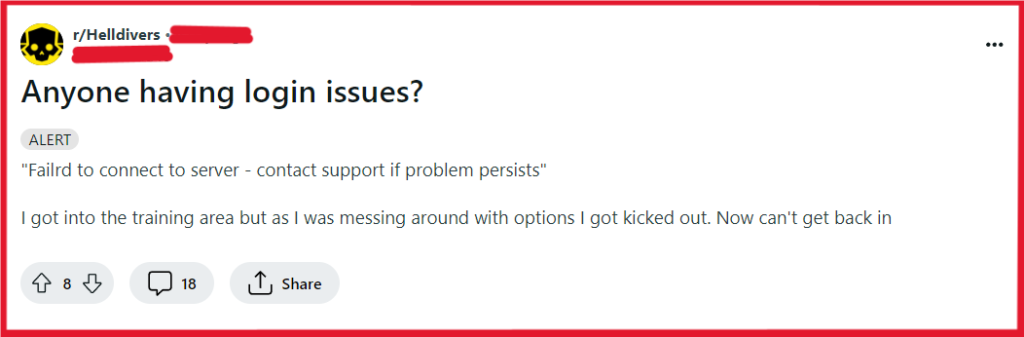
To fix Helldivers 2 login not working, you can check server status, reset your network connection, and disable crossplay. Additionally, you can reload Helldivers 2, and update Helldivers 2.
1. Check The Server Status Of Helldivers 2
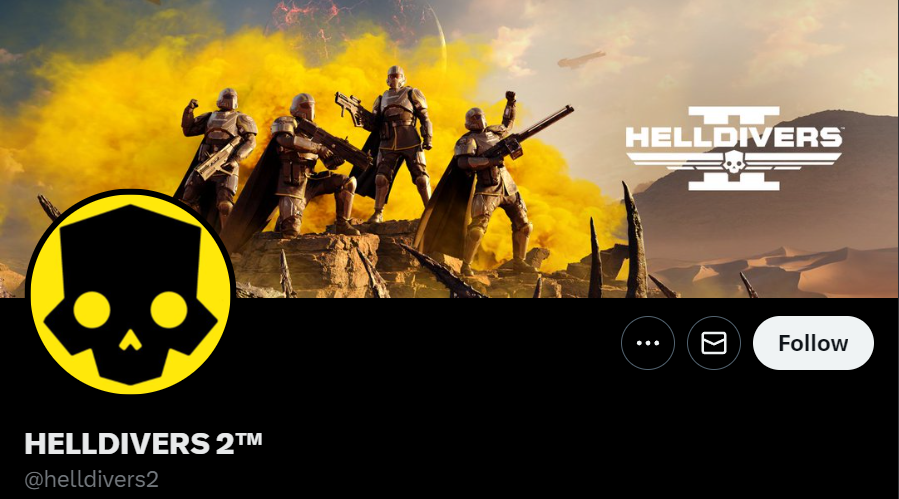
Sometimes the login issues you face are a result of server-side problems. If the Helldivers 2 servers are down, you won’t be able to log in no matter what you do.
By checking the server status, you can determine if the issue is on your end or if it’s a waiting game until the servers are back online.
- Visit the Helldivers 2 forums or their social media channels to see if there are any announcements regarding server maintenance or downtime.
2. Reset Your Internet Connection
A stable internet connection is essential for logging into online games.
Resetting your internet can fix temporary connectivity issues that might be hindering your login attempts.
- Turn off your modem and router and unplug them from the power source.
- Wait for at least 30 seconds before plugging them back in and turning them on.
- Once your internet connection is restored, try logging into Helldivers 2 again.
3. Disable Crossplay In Helldivers 2
Crossplay can sometimes cause compatibility issues between different gaming platforms, which might prevent you from logging in.
Disabling it may help you connect to the game servers more smoothly.
- Enter the ‘Options’ tab of the ‘Pause’ menu within Helldivers 2.
- Select the ‘Gameplay’ option.
- Find the ‘Crossplay’ option and toggle it too ‘Off’.
- Ensure that the changed settings have been saved before exiting the menu.
4. Reload Helldivers 2
Temporary glitches or errors can sometimes be resolved by simply restarting the game.
This can clear up any minor issues that are preventing you from logging in.
For PC:
- Close Helldivers 2 by clicking on the ‘X’ at the top-right corner of the window or by using the Alt+F4 shortcut.
- Wait for a few seconds to ensure the game has completely shut down.
- Relaunch Helldivers 2 by double-clicking its icon on your desktop or through the Steam client.
For PlayStation 5:
- Press the PS button on your controller to open the quick menu.
- Navigate to Helldivers 2 and press the Options button.
- Select ‘Close Game’ to fully exit Helldivers 2.
- After a few moments, start Helldivers 2 again from your PS5 home screen.
5. Update Helldivers 2
Outdated game versions can lead to compatibility issues and prevent you from logging in.
Ensuring your game is up-to-date means you have the latest fixes and improvements that could resolve login problems.
For PC:
- Open the Steam client and go to the ‘Library’ section.
- Right-click on Helldivers 2 and select ‘Properties.’
- Go to the ‘Updates’ tab and ensure that ‘Always keep this game updated’ is selected.
- If there is an update available, Steam will automatically download and install it.
For PlayStation 5:
- Highlight Helldivers 2 on the PS5 home screen.
- Press the Options button on your controller and select ‘Check for Update.’
- If an update is available, it will be downloaded and installed automatically.
- After the update is installed, launch Helldivers 2 to see if the login issues are resolved.
6. Verify Helldivers 2 Game Files
Corrupted or missing game files can cause login issues.
Verifying the integrity of game files can help fix any discrepancies by repairing or re-downloading the necessary files.
- For Steam users, right-click on Helldivers 2 in your library and select ‘Properties.’
- Go to the ‘Local Files’ tab and click on ‘Verify integrity of game files.’
- Wait for the process to complete and attempt to log in again.
7. Reinstall Anti-Cheat Software
Anti-cheat software is crucial for fair play, but it can sometimes interfere with your ability to log in.
Reinstalling it can resolve any conflicts that might be causing login issues.
- Navigate to the Helldivers 2 installation folder on your computer.
- Locate the anti-cheat tool (e.g., ‘tgguninst.exe’ for Helldivers 2) and run the uninstaller.
- Relaunch Helldivers 2, which should prompt the reinstallation of the anti-cheat software.
- Follow the on-screen instructions to install the anti-cheat software.
- Once the installation is complete, restart your computer and try logging into Helldivers 2 again.
8. Fix GameGuard Crashing Issue
GameGuard conflicts can cause Helldivers 2 to crash upon launch.
Addressing this directly can help you bypass the crash and get back to playing the game.
- Locate the Helldivers 2 installation directory on your PC.
- Search for the GameGuard folder within the directory and open it.
- Delete all files inside the GameGuard folder, but do not delete the folder itself.
- Run Helldivers 2 again; it should automatically download fresh GameGuard files.
- Once the new files are in place, try launching the game to see if the issue persists.
9. Contact Arrowhead Support
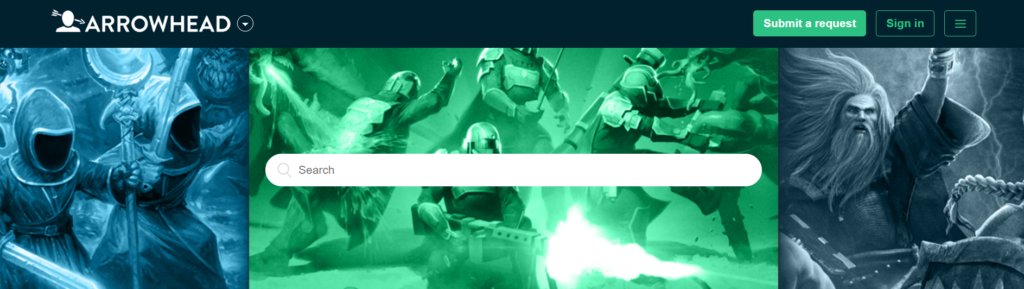
If all else fails, reaching out to the Arrowhead support team can provide you with more personalized assistance.
They can offer solutions tailored to your specific situation.
