Are you a fan of HELLDIVERS 2 but frustrated by encountering the GameGuard Error code 1013? You’re not alone.
Many players have encountered this issue, which can be a real obstacle to enjoying the game. But fear not – in this guide, we’ll explore effective solutions to troubleshoot and fix the GameGuard Error code 1013 in HELLDIVERS 2.
By following the steps outlined in this blog, you’ll be back to enjoying seamless gameplay in no time.

How To Fix HELLDIVERS 2 GameGuard Error Code 1013?
To fix the HELLDIVERS 2 GameGuard Error Code 1013, you can close background applications, launch the game with admin rights, and disable real-time protection. Moreover, you may also whitelist the game, and verify game files.
Below is a detailed explanation of all the above-mentioned fixes:
1. Close Background Applications
First of all, you can try closing the background applications that may be causing interference while playing Helldivers 2
To close background applications on your PC, follow these steps:
- Press
CTRL + Shift + ESCto open the Task Manager. - In the Task Manager, go to the “Processes” tab.
- Select any unnecessary or background applications that you want to close.
- Right-click on the selected application and choose “End Task” from the context menu.
2. Launch HELLDIVERS 2 With Admin Rights
Reinstalling GameGuard and running the game as an administrator is another suggested solution. This may help to address the error and allow the game to run without encountering the GameGuard Error Code 1013.
- Navigate to the “Helldivers 2\tools” folder and use “gguninst.exe” to uninstall GameGuard from the game’s installation directory.
- After uninstalling GameGuard, run “GGSetup.exe” with administrator rights to reinstall GameGuard in the game’s installation directory.
- Start the game with administrator rights to ensure that it runs smoothly without encountering the GameGuard Error Code 1013.
3. Disable Real-Time Protection
Disable the Real-Time Protection in your antivirus or Windows Security settings.
To disable Real-Time Protection on Windows and potentially resolve the GameGuard Error Code 1013 in Helldivers 2, you can follow these steps:
- Go to your Windows Settings by clicking on the Start menu and selecting the gear icon.
- In the Windows Settings, choose “Privacy & Security.“
- Click on the “Windows Security” tab.
- Select “Virus and Threat Protection.”
- Once you are on the Virus and Threat Protection settings page, you can disable the Real-Time Protection option.
- After disabling Real-Time Protection, restart Helldivers 2 and check if the GameGuard Error Code 1013 is resolved.
4. Whitelist HELLDIVERS 2
Try whitelisting the game in your antivirus or firewall settings. This can prevent the antivirus or firewall from interfering with the game’s anti-cheat system.
To whitelist Helldivers 2 and resolve potential issues such as the GameGuard Error Code 1013, you can follow these steps:
- Windows Security:
- Open your antivirus or Windows Security application.
- Look for options related to “Whitelisting,” “Exceptions,” or “Allowlist.“
- Add HELLDIVERS 2 to the Whitelist:
- Navigate to the “Add” or “Add an Exception” section.
- Browse to the directory where Helldivers 2 is installed and select the main executable or the game folder.
- Save the changes and exit the antivirus or Windows Security application.
- Restart HELLDIVERS 2:
- After whitelisting the game, restart Helldivers 2 and check if the GameGuard Error Code 1013 is resolved
5. Verify HELLDIVERS 2 Game Files
Verify the integrity of game files through the Steam Library and check whether if the issue persists.
To verify game files and reinstall Helldivers 2, follow these steps:
- Right-click on Helldivers 2 in your Steam Library and select “Properties.”
- Go to the “Local Files” tab and click “Verify Integrity of Game Files.”
- This will scan for corrupt files. Launch the game after the scan is completed to check if the issue persists
6. Contact Helldivers 2 Support
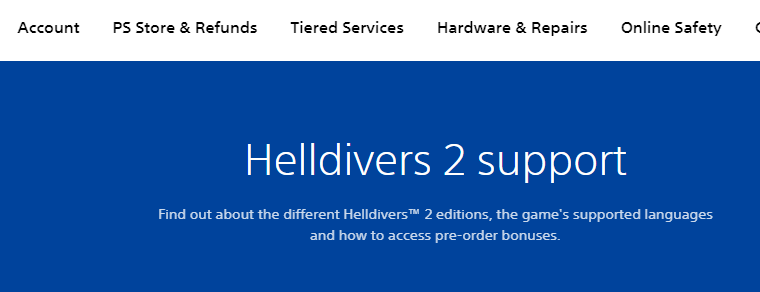
If none of the above steps resolve the issue, consider reaching out to the game’s support team for further assistance.
They may have specific troubleshooting steps or updates to address the GameGuard Error Code 1013.
