Are you experiencing issues with Helldivers 2 not working as expected?
Whether it’s crashing on startup, failing to connect to the server, or encountering other errors, these issues can be frustrating.
In this blog, we’ll explore effective solutions to help you troubleshoot and fix Helldivers 2 so that you can get back to enjoying the game without any interruptions.
How To Fix Helldivers 2 Not Working?

To fix Helldivers 2 not working, you can update C++ redistributables, disable Steam inputs, disable crossplay. Additionally, you can check your internet connection, and restart Helldivers 2 and your device.
1. Update C++ Redistributables
Helldivers 2 may not work correctly if your system lacks the latest C++ Redistributables, which are essential for running many modern games.
By updating these components, you ensure that the game has all the necessary runtime components to operate.
- Download the latest C++ update straight from Microsoft.
- Run the installer as an administrator to update the runtime.
- Restart your computer and try launching Helldivers 2 again.
2. Disable Steam Input
In some cases, Helldivers 2 may crash on startup due to conflicts with Steam’s controller settings.
Disabling Steam Input can resolve these crashes, allowing the game to launch correctly.
- Right-click Helldivers 2 in your Steam library.
- Go to Properties > Controller.
- Disable Steam Input.
- Launch the game to see if the issue has been resolved.
3. Disable Crossplay In Helldivers 2
Connection issues such as the ‘Failed to join’ error in Helldivers 2 can sometimes be resolved by disabling the crossplay feature, especially if you’re trying to connect to players on different platforms.
- Enter the ‘Options‘ tab of the ‘Pause‘ menu.
- Select the ‘Gameplay‘ option.
- Find and turn off the ‘Crossplay‘ option
- Confirm the changes and attempt to join a game again.
4. Check Your Internet Connection
A stable internet connection is crucial for online games like Helldivers 2, as connectivity issues can lead to various problems such as game crashes, failed loadings, or inability to access online features.
- Verify that your device is connected to the internet.
- Test the connection speed and stability using an online speed test tool.
- If the connection is unstable or too slow, try contacting your internet service provider.
- Restart your router or modem, unplug your router or modem, wait at least 30 seconds, then plug it back in and wait for it to fully restart.
- Once you have a stable internet connection, attempt to play Helldivers 2 again to see if the problem persists.
5. Restart Helldivers 2 And Your Device
Restarting both Helldivers 2 and your device can address temporary software issues and conflicts that might be causing the game to not work as expected.
PC:
- Close Helldivers 2.
- Shut down your PC.
- Restart your PC.
- Relaunch Helldivers 2.
PS5:
- Exit Helldivers 2.
- Turn off your PS5.
- Power on your PS5.
- Start Helldivers 2.
6. Refresh Helldivers 2 Anti-Cheat Software
The anti-cheat software, GameGuard, is essential for Helldivers 2’s operation, and malfunctioning GameGuard can result in game crashes.
Refreshing the anti-cheat software by removing and then adding it back ensures that any corrupt or missing elements are restored.
- Open Helldivers 2 local files through Steam.
- Navigate to ‘Properties‘ > ‘Local Files‘ > ‘Browse Local Files.‘
- Locate the ‘tools‘ folder and execute the GameGuard setup process.
- Follow the instructions to remove and then set up GameGuard anew.
- After the process, start Helldivers 2 to verify if the crash issue has been addressed.
7. Uninstall And Reinstall Helldivers 2
Reinstalling Helldivers 2 can resolve persistent issues by completely removing and then freshly installing the game, which can eliminate corrupted data or software conflicts.
PC:
- Open Steam.
- Right-click Helldivers 2, select “Manage” then “Uninstall.“
- Confirm to uninstall.
- Restart PC.
- Reinstall Helldivers 2 from Steam.
PS5:
- Go to the Home screen.
- Highlight Helldivers 2, press the “Options” button, and select “Delete.“
- Confirm to uninstall.
- Restart PS5.
- Reinstall Helldivers 2 from the PlayStation Store.
8. Contact Helldivers 2 Support
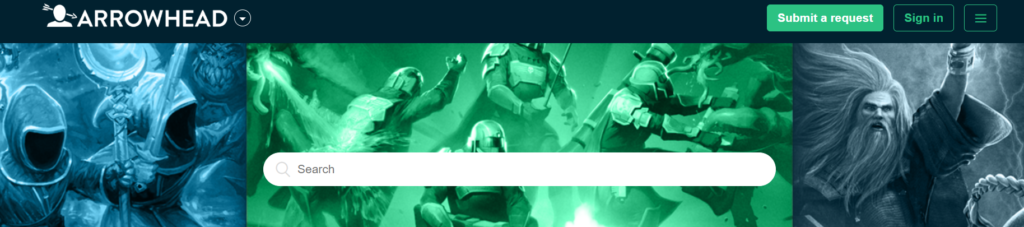
If none of the above solutions work, it may indicate a deeper issue with Helldivers 2 or your system.
Reaching out to the support team can provide a more personalized troubleshooting process.
