Guild Wars 2 (GW2) is a beloved online role-playing game enjoyed by gamers worldwide. It offers a vast open world, captivating lore, and exciting gameplay.
Many players want to improve their gaming experience with add-ons and mods.
But occasionally, an annoying error message pops up: “GW2 addon manager dxgi.dll already exists.”
The full error message reads: “An unhandled exception occurred. “G:\Guild The file ‘G: Guild Wars 2\bin64\cef\dxgi.dll’ already exists.”
In this article, we’ll explain what causes this error and offer simple solutions to get you back to enjoying Guild Wars 2.
What Causes GW2 Addon Manager Dxgi.dll Already Exists Error?
The “dxgi.dll already exists” error in the GW2 addon manager stops you from updating addons.
It happens when there’s a clash with the dxgi.dll file, which handles graphics in GW2. The error says the file’s already there, so updates can’t replace it.
This can lead to game freezes or crashes, making playing hard.
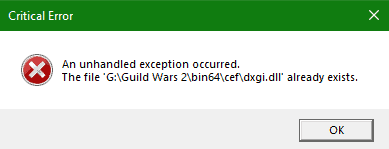
We have identified several workarounds that could potentially resolve the issue.
However, if none of these workarounds work, it is advisable to seek further assistance by reaching out to the support team.
How To Fix GW2 Addon Manager Dxgi.dll Already Exists Error?
To resolve this issue, follow these steps: Delete the dxgi.dll file, check for updates, disable your firewall or antivirus temporarily, and uninstall, then reinstall.
We have discussed the fixes in greater detail below.
1. Delete The Dxgi.dll File
To fix this problem, go to the “C:\Games\Guild Wars 2\bin64\cef” folder and delete the dxgi.dll file. After you’ve done that, try updating your addons again.
This straightforward action often solves the “dxgi.dll already exists” error, letting you enjoy Guild Wars 2 with your chosen add-ons hassle-free.
To delete the dxgi.dll file in the GW2 addon manager, follow these steps:
- Open File Explorer and navigate to the “C:\Games\Guild Wars 2\bin64\cef” folder.
- Find the dxgi.dll file in the folder.
- Right-click on the dxgi.dll file and select “Delete” from the context menu.
- Confirm that you want to delete the file.
- Try updating your addons again.
2. Check For Updates
It’s important to ensure that your game is fully updated to the latest version. Check if any updates are available, and if so, make sure to install them.
Here are the steps to update Guild Wars 2 on Steam:
Steps to update Guild Wars 2 On Steam:
- Open the Steam client.
- Go to your library.
- Find Guild Wars 2.
- Right-click on the game.
- Select “Properties.”
- Click on the “Updates” tab.
- Select “Automatic updates” from the drop-down menu.
- Click “Close“.
3. Disable Firewall Or Antivirus
Try temporarily disabling the firewall or antivirus and check if these security applications are causing any connectivity issues.
To temporarily disable your antivirus software, locate the antivirus program on your computer, open its settings, and disable it.
To temporarily disable your firewall, follow these steps:
- Open the Control Panel.
- Search for “Windows Defender Firewall” or “Firewall.”
- Select the appropriate network profile.
- Choose the option to turn off the firewall for the selected profile.
- Save the changes and exit the settings.
4. Uninstall And Reinstall Guild Wars 2
If the earlier fixes didn’t work, think about uninstalling Guild Wars 2 from your device, then download and install it again from the official website.
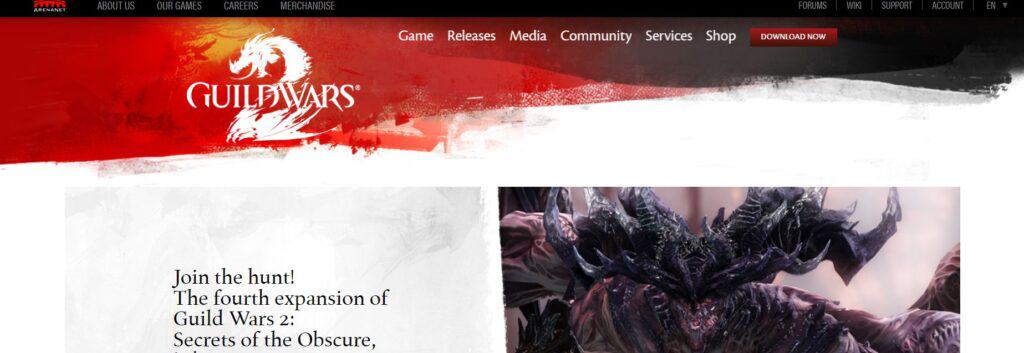
Here are the steps to uninstall and reinstall Guild Wars 2 on your device:
- Press the Windows key + “I” to open the Settings menu.
- Go to “Apps” or “Apps & features” in the Settings menu.
- In the search bar, type “Guild Wars 2” to locate the Guild Wars 2 application.
- Once you find Guild Wars 2 in the list, click on it to select it.
- Click on the three dots button, usually located next to the app’s name.
- From the dropdown menu, choose “Uninstall” to remove Guild Wars 2 from your PC.
- Download the Guild Wars 2 installation file from the official website.
- Once the download is complete, locate the file and run it to install Guild Wars 2 on your PC.
5. Contact Guild Wars 2 Support
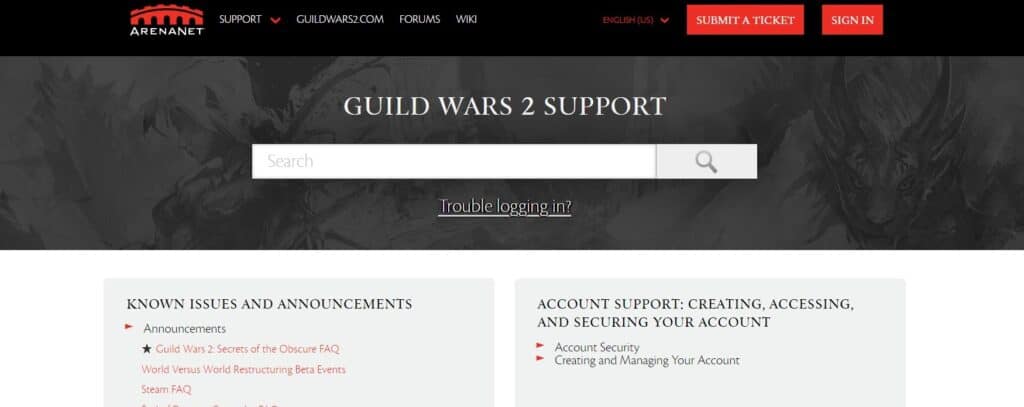
If the previous fixes didn’t work, contact Guild Wars 2 support for more help.
They’re experts and can give you specific guidance to solve the issue.

