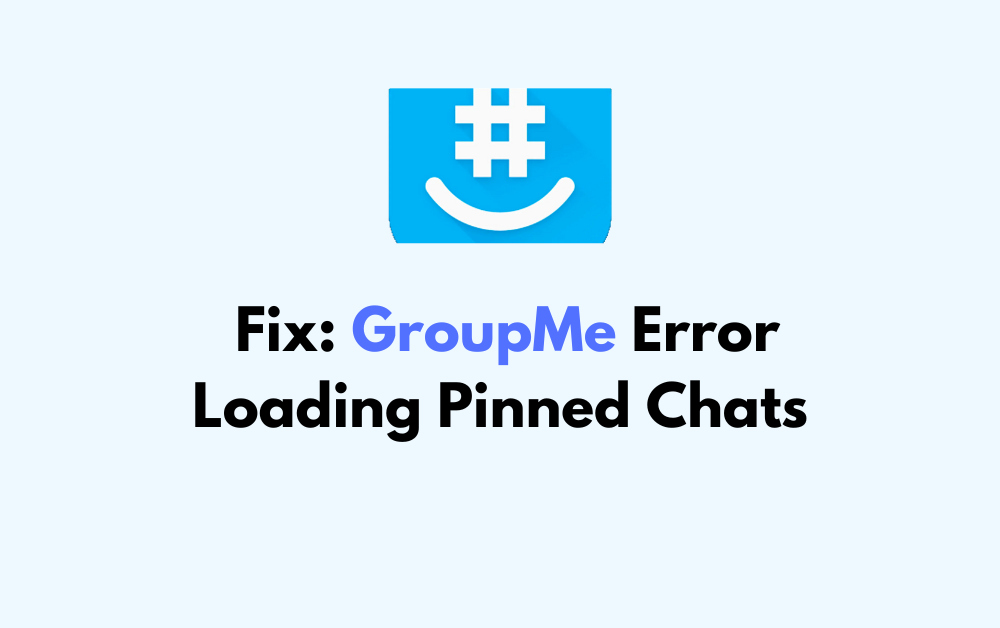Are you tired of encountering the frustrating “Unable to load conversation” error when trying to access pinned chats on GroupMe? You’re not alone.
This common issue can be a major inconvenience, but fear not – there are solutions available to help you resolve this problem and get back to using GroupMe without interruptions.
In this blog, we will explore effective methods to troubleshoot and fix the “error loading pinned chats” issue on GroupMe, allowing you to regain seamless access to your important conversations.

How To Fix GroupMe Error Loading Pinned Chats?
To fix the “Unable to load conversation” error in GroupMe, you can restart the GroupMe app, keep the GroupMe app on the pin screen, and check your internet connection. Moreover, you may also change DNS servers, and update the GroupMe app.
Below is a detailed explanation of all the above-mentioned fixes:
1. Restart The GroupMe App
This can help in refreshing the app’s connection and resolving any temporary glitches. To restart the GroupMe app, you can follow these steps:
- Close the GroupMe app completely by swiping it away or using the app switcher on your device.
- After closing the app, wait for a few seconds to ensure that it has fully shut down.
- Once you have confirmed that the app is closed, relaunch the GroupMe app by tapping on its icon from your device’s home screen or the app drawer.
2. Keep The GroupMe App On The PIN Screen
If you go through the registration process again, it will generate a new PIN, which could make things work.
To keep the GroupMe app on the PIN screen, follow these steps:
- When you enter your phone number to receive a PIN, keep the GroupMe app open on the PIN screen.
- Do not exit the app or go through the registration process again, as this will generate a new PIN and may cause confusion.
- Wait for the PIN to arrive, which may take up to five minutes.
3. Check Your Internet Connection
Ensure that you have a stable and fast internet connection, as issues with the internet connection can lead to the “Unable to load conversation” error.
While experiencing a slow or no internet connection, it is suggested to reboot the Wi-Fi router. These are the steps to follow in restarting the Wi-Fi router:
- Simply switch off the router and unplug it from all the devices and power supply.
- Wait for 3 minutes and then plug it in again.
- Now wait for the signal to come back and connect to the internet through it.
You can check your internet speed by clicking here.
4. Change Your DNS Servers
Sometimes, changing your DNS servers can help resolve connectivity issues with the GroupMe app.
- Press the Windows key + S to open Windows Search, type “Control Panel,” and open it.
- Navigate to Network and Internet > Network and Sharing Center.
- Select “Change Adapter Settings.”Right-click your Wi-Fi or Ethernet connection and choose “Properties.”
- Scroll in the properties window and choose “Internet Protocol Version 4 (TCP/IPv4).”Select “Properties.”
- Choose the “Use the following DNS server addresses” option and enter Google’s DNS servers: For the Preferred DNS server, use 8.8.8.8. For the Alternate DNS server, use 8.8.4.4.
- Click “OK” and close all remaining windows.
- Reboot your computer for the changes to take effect.
5. Update The GroupMe App
Keeping the app updated can help in resolving known issues and bugs that may be causing the error.
To update the GroupMe app, follow these steps:
For Android:
- Open the Google Play Store.
- Tap on your profile picture at the top right.
- Select “Manage apps and device.”
- Under the “Updates available” section, locate GroupMe.
- Tap “Update” next to the GroupMe app to install the latest version.
For iOS:
- Open the App Store.
- Tap on your profile picture in the top right corner.
- Scroll down to see the available updates.
- If GroupMe appears in the list, tap “Update” next to it to install the latest version
6. Clear GroupMe App Cache
Clearing the cache can help in resolving any temporary data or configuration issues that may be causing the error.
- Open “Settings” on your device.
- Scroll to “Apps” or “Apps & Notifications.”
- Tap on “GroupMe” from the list of installed apps.
- Select “Storage.”
- Tap on “Clear Cache” to clear the app’s cache.
For iPhone, the process of clearing the app cache is not as straightforward as it is on Android. iOS manages the app cache automatically, and there is no direct option to clear it. However, try reinstalling the app to free up space and potentially resolve issues.
7. Contact GroupMe Support
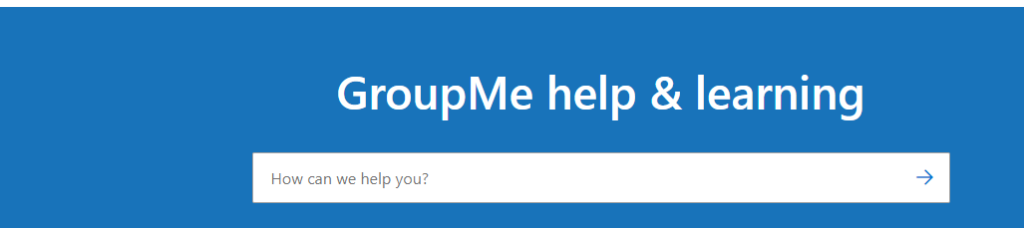
If none of the above steps resolve the issue, you can reach out to GroupMe support for further assistance.
They may guide you with better options and help you resolve your issue better.